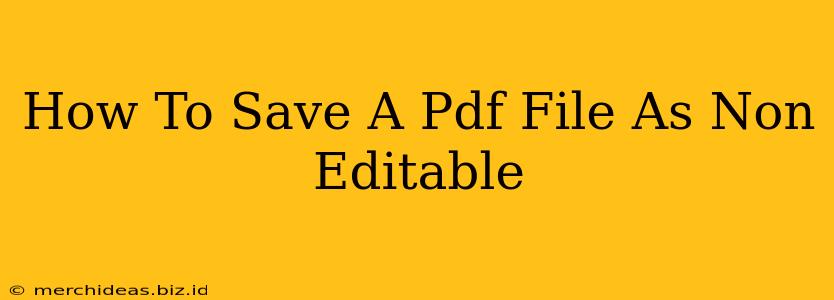Saving a PDF as non-editable is crucial for protecting your important documents from unauthorized changes. Whether you're sharing a contract, a report, or a design, preventing alterations ensures the integrity of your information. This guide provides various methods to achieve this, catering to different software and skill levels.
Understanding PDF Security Features
Before diving into the methods, let's clarify the different levels of PDF security:
- Non-editable: This prevents users from modifying the text, images, or other elements within the PDF. They can view and print the document, but not change its content.
- Password-protected: This adds a layer of security requiring a password for access. Even if someone manages to bypass the non-editable setting, they still need the password to open the document. This is a highly recommended additional step.
- Restricted Printing & Copying: Some methods allow you to further restrict the PDF by limiting printing or copying functionality.
Methods to Save a PDF as Non-Editable
The best method depends on the software you have available. Here are several popular options:
1. Using Adobe Acrobat Pro DC (Most Reliable Method)
Adobe Acrobat Pro DC offers the most comprehensive and reliable solution. Its features allow for granular control over security settings.
Steps:
- Open your PDF: Launch Adobe Acrobat Pro DC and open the PDF you wish to protect.
- Restrict Editing: Go to the "Tools" menu, select "Protect," and then choose "Restrict Editing."
- Choose Security Options: You'll be presented with various options, including selecting whether to allow commenting, filling forms, or other features. Choose the settings appropriate for your needs to make the PDF non-editable. Select "More Options" for fine-grained control.
- Save the PDF: Once you've set your restrictions, save the PDF. It is highly recommended to add a password for extra security.
2. Using Free PDF Editors (Limited Features)
Many free PDF editors offer basic security features, although they may lack the robust options of Adobe Acrobat Pro DC. These often include the ability to lock the PDF against editing. The specific steps vary depending on the software, so consult the individual program's help documentation. Some popular free options include:
- Smallpdf: User-friendly interface with a web-based option for easy access.
- PDFescape: Offers both online and desktop versions.
- Foxit Reader: A free PDF reader with some editing capabilities.
Caution: Always verify the reliability and security of free software. Ensure it's from a reputable source to prevent any malicious software or compromise of your documents.
3. Using Operating System Features (Limited Applicability)
Some operating systems offer limited PDF editing capabilities. While these might allow you to save a version that is less editable, they don't always fully prevent determined users from making changes. This is generally not the recommended approach for sensitive documents.
4. Converting to an Image Format (Least Ideal)
Converting your PDF to an image format like JPG or PNG will prevent direct editing. However, this method has significant drawbacks:
- Loss of searchability: Text is no longer searchable.
- Large file size: Images are typically much larger than PDFs.
- Poor quality for some PDFs: Complex layouts might not convert well.
This is only a suitable option for simple documents where searchability and high quality are not essential.
Best Practices for PDF Security
- Strong passwords: If using passwords, choose a strong, unique password that is difficult to guess.
- Regular updates: Keep your PDF software updated to benefit from the latest security patches.
- Multiple layers of security: Combining non-editable settings with password protection offers the best protection.
- Caution with sharing: Be mindful of where and with whom you share your PDF documents.
By following these methods and best practices, you can effectively save your PDF files as non-editable, protecting your valuable documents from unwanted changes. Remember to always choose the method that best suits your needs and technical capabilities while prioritizing the security and integrity of your information.