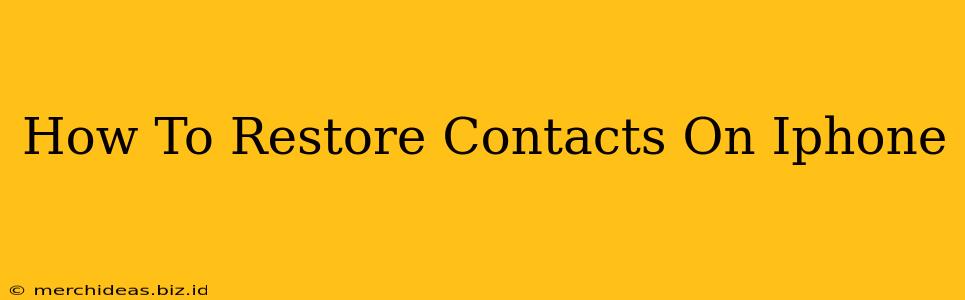Losing your contacts on your iPhone can be a devastating experience. Whether it's due to a software glitch, accidental deletion, or a device malfunction, regaining access to your precious contact list is crucial. This comprehensive guide will walk you through several effective methods to restore your iPhone contacts, ensuring you reconnect with your friends, family, and colleagues.
Understanding Your Backup Options: The Key to Contact Recovery
Before diving into the restoration process, it's vital to understand where your contacts are backed up. Apple offers several backup options, and knowing which one you've used will dictate the best recovery method.
1. iCloud Backup: The Cloud Solution
If you regularly back up your iPhone to iCloud, restoring your contacts is relatively straightforward. iCloud automatically backs up your contacts, along with other data, allowing for a complete system restore. This method is ideal if you have a recent backup.
2. iTunes/Finder Backup (macOS Catalina and later): The Local Backup
For users who prefer local backups, iTunes (on older macOS versions) or Finder (macOS Catalina and later) provides an alternative. Similar to iCloud, these backups contain a complete snapshot of your device, including your contacts. This option is useful if you don't have an active iCloud backup or prefer a local storage method.
3. Gmail or Other Email Accounts: Synced Contacts
Many iPhone users sync their contacts with an email account like Gmail, Outlook, or Yahoo. If you've enabled this feature, you can restore your contacts directly from your email provider's interface. This is a quick and easy method if syncing was active.
Step-by-Step Restoration Methods: Recovering Your Contacts
Let's explore the detailed steps for each restoration method:
Restoring from iCloud Backup:
- Back up your current data: Before starting, create a fresh backup of your current iPhone data to prevent accidental data loss. This step is precautionary.
- Erase all content and settings: Go to Settings > General > Transfer or Reset iPhone > Erase All Content and Settings. This is necessary for a clean restore.
- Set up your iPhone: Follow the on-screen instructions to set up your iPhone as new.
- Choose "Restore from iCloud Backup": When prompted, select this option and sign in with your Apple ID.
- Select your backup: Choose the most recent backup containing your contacts. The restoration process will take some time depending on the backup size.
Restoring from iTunes/Finder Backup:
- Connect your iPhone: Connect your iPhone to your computer using a USB cable.
- Open Finder (macOS Catalina and later) or iTunes (older macOS versions): Locate your iPhone in the sidebar.
- Select "Restore Backup": Choose the most recent backup that includes your contacts.
- Follow the on-screen instructions: The process will proceed automatically.
Restoring from Gmail or Other Email Accounts:
- Access your email account: Log in to your email account on a computer or other device.
- Locate your Contacts: Find the section dedicated to your contacts.
- Export your contacts: Most email providers allow you to export contacts in a format compatible with your iPhone (e.g., vCard).
- Import into your iPhone: On your iPhone, go to Contacts app, tap the "+" icon to add a new contact. Then, choose the option to import a vCard file that you exported.
Preventing Future Contact Loss: Proactive Measures
To avoid the stress of losing your contacts again, consider these preventative measures:
- Regular backups: Schedule regular iCloud or iTunes/Finder backups to ensure your contacts are always safe.
- Enable contact syncing: Sync your contacts with your email account for an added layer of protection.
- Use a third-party contact manager: Explore apps that offer cloud-based contact management.
By following these methods and preventative measures, you can effectively restore your lost contacts and safeguard your valuable connections in the future. Remember to always back up your data regularly to avoid data loss!