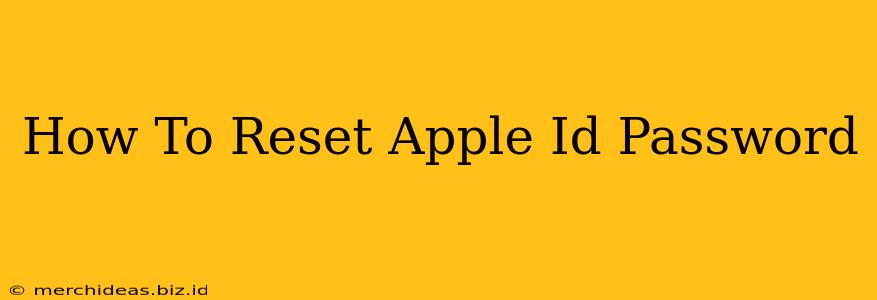Losing access to your Apple ID can be frustrating, but resetting your password is a straightforward process. This guide provides a comprehensive walkthrough, covering various methods to regain control of your account. Whether you've forgotten your password completely or just need a quick refresh, we've got you covered.
Understanding Your Apple ID
Before diving into the reset process, it's crucial to understand what your Apple ID actually is. It's the account you use to access almost everything Apple, including:
- iCloud: Storing your photos, files, and backups.
- App Store: Downloading and purchasing apps, games, and other content.
- iMessage & FaceTime: Communicating with friends and family.
- Apple Music & other Apple Services: Accessing various subscription services.
Losing access to your Apple ID means losing access to all these services, emphasizing the importance of a secure and easily retrievable password.
Methods to Reset Your Apple ID Password
Apple offers several ways to reset your password, ensuring a convenient experience for all users. Choose the method that best suits your situation:
Method 1: Resetting via iPhone, iPad, or Mac
If you have access to one of your trusted devices signed into your Apple ID, resetting your password is incredibly easy:
- Open Settings: Locate and tap the "Settings" app.
- Tap your name: This will take you to your Apple ID account page.
- Select "Password & Security": This option is usually near the top of the screen.
- Tap "Change Password": Follow the on-screen prompts to enter your current password and then create a new one.
This method is the most convenient, assuming you can still access your device.
Method 2: Resetting via Apple's Website (iForgot)
If you don't have access to a trusted device, you can reset your password using Apple's iForgot website:
- Go to iForgot: Visit the Apple ID iForgot website on a web browser.
- Enter your Apple ID: Type the email address or phone number associated with your Apple ID.
- Choose your preferred method: Select how you'd like to receive a verification code. This could be via email or SMS to a trusted phone number.
- Enter the verification code: Enter the code you received and create a new password.
This method is a reliable option when you lack access to your trusted devices. Ensure you have access to the email address or phone number registered with your Apple ID.
Method 3: Contacting Apple Support
If you're encountering difficulties with the above methods (e.g., you don't have access to your recovery email or phone number), contacting Apple Support is your next step. They can assist you with verifying your identity and resetting your password. Be prepared to answer security questions and provide identifying information.
Tips for Choosing a Strong Password
Once you've reset your password, it's essential to choose a strong, secure password to prevent future access issues. Consider using a password manager to generate and store complex passwords.
- Length: Aim for at least 12 characters.
- Variety: Include uppercase and lowercase letters, numbers, and symbols.
- Uniqueness: Avoid using the same password for multiple accounts.
Keeping Your Apple ID Secure
Regularly reviewing your Apple ID security settings is crucial. Enable two-factor authentication for added protection. This adds an extra layer of security, requiring a verification code in addition to your password when signing in from a new device. By following these steps, you can ensure the ongoing security of your valuable Apple account.
Keywords: Reset Apple ID password, Apple ID password reset, forgot Apple ID password, recover Apple ID password, Apple ID recovery, iForgot Apple ID, Apple ID security, two-factor authentication, Apple support password reset.