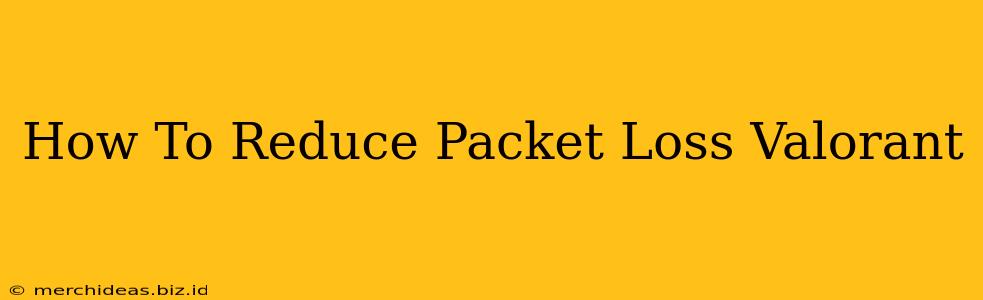Experiencing high packet loss in Valorant can be incredibly frustrating, leading to lag, rubberbanding, and ultimately, lost matches. But don't despair! This guide will walk you through troubleshooting steps and solutions to significantly reduce packet loss and improve your gameplay.
Understanding Packet Loss in Valorant
Before diving into solutions, let's understand what packet loss is. In simple terms, packet loss means data packets – the building blocks of your internet connection – are failing to reach their destination (Valorant's servers). This leads to the game not receiving all the necessary information, resulting in noticeable glitches and performance issues.
Symptoms of High Packet Loss in Valorant
- Lag: Significant delays in your actions being reflected in the game.
- Rubberbanding: Your character suddenly and unexpectedly snaps back to a previous position.
- Jitter: Unpredictable variations in network latency.
- Disconnections: Complete loss of connection to the Valorant servers.
- Increased Ping: Though not directly packet loss, high ping often accompanies it.
How to Diagnose Packet Loss in Valorant
Before implementing solutions, you need to confirm you're actually experiencing packet loss. While in-game lag might seem like packet loss, there are other causes (CPU/GPU limitations, etc.). Use these methods to diagnose:
- In-Game Performance Monitoring: While Valorant doesn't have a built-in packet loss indicator, persistent lag and rubberbanding strongly suggest it.
- Third-Party Network Monitoring Tools: Tools like WinMTR (Windows) or ping plotter can analyze your network connection and pinpoint packet loss locations (your ISP, Valorant servers, etc.). These tools show you packet loss percentage and identify potential bottlenecks.
Effective Solutions to Reduce Packet Loss in Valorant
Once confirmed, implement these solutions, focusing on the most likely causes:
1. Check Your Internet Connection
- Restart your modem and router: This simple step often resolves temporary network glitches.
- Check your internet speed: Ensure your internet plan provides sufficient bandwidth for online gaming. Valorant requires a stable connection with low latency.
- Run a speed test: Use a reputable website like Ookla's Speedtest.net to assess your download and upload speeds, ping, and jitter.
- Check for other devices consuming bandwidth: Streaming, downloading, or other high-bandwidth activities can interfere with your Valorant gameplay.
2. Optimize Your Network Settings
- Wired Connection: Prioritize a wired Ethernet connection over Wi-Fi. Wired connections are generally more stable and less susceptible to interference.
- Update your network drivers: Outdated drivers can cause network instability. Check your device manager for updates.
- Adjust Quality of Service (QoS): Many routers allow prioritizing specific applications. Prioritize Valorant to ensure it receives sufficient bandwidth. Consult your router's manual for instructions.
- Change your DNS server: Switching to a public DNS server like Google Public DNS (8.8.8.8 and 8.8.4.4) or Cloudflare DNS (1.1.1.1 and 1.0.0.1) can sometimes improve network performance.
3. Troubleshoot Software Conflicts
- Close background applications: Unnecessary programs running in the background can consume bandwidth and resources, impacting Valorant's performance.
- Update your operating system: Outdated operating systems can have bugs that affect network performance.
- Run a virus scan: Malware can significantly impact network performance and cause packet loss.
4. Consider Your Location and Server Selection
- Server proximity: Choose Valorant servers geographically closer to you to minimize latency and packet loss. The closer the server, the shorter the distance your data needs to travel.
- Network congestion: Peak hours often lead to increased network congestion and higher packet loss. Try playing during off-peak hours.
5. Contact Your Internet Service Provider (ISP)
If you've tried all the above steps and still experience significant packet loss, contact your ISP. They can help troubleshoot potential issues on their end, such as network outages or congestion in your area.
By systematically addressing these points, you can effectively reduce packet loss in Valorant and enjoy a smoother, more competitive gaming experience. Remember patience and persistence are key!