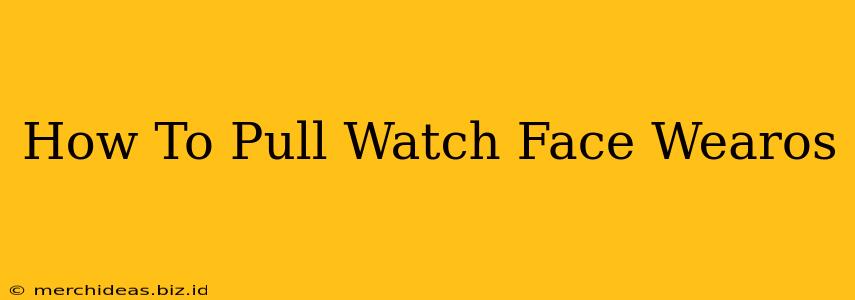Want to change the look of your Wear OS smartwatch? Switching watch faces is a breeze! This guide will walk you through the simple steps to effortlessly pull and install new watch faces onto your Wear OS device. We'll cover several methods, ensuring you find the perfect method for you.
Understanding Wear OS Watch Faces
Before diving into the "how-to," let's briefly discuss Wear OS watch faces. These aren't just pretty pictures; they're customizable interfaces displaying time, date, activity trackers, notifications, and more. The right watch face can significantly enhance your smartwatch experience.
Finding the Perfect Watch Face
Wear OS offers a vast library of watch faces, catering to every taste and need. You'll find options ranging from minimalist designs to complex, information-rich interfaces. Consider factors like:
- Readability: Can you easily see the time at a glance, even in bright sunlight?
- Functionality: Does it display the information you need most (steps, heart rate, notifications)?
- Aesthetics: Does the style match your personal preference and overall look?
Method 1: Using the Wear OS App
This is the most straightforward method. The Wear OS app (available on both Android and iOS) provides direct access to a wide selection of watch faces.
Steps:
- Open the Wear OS app on your smartphone.
- Tap on "Watch faces." You'll see a selection of pre-installed and recommended faces.
- Browse the selection: Explore the various categories and styles to find a watch face that appeals to you. Use the search bar if you have a specific style or function in mind.
- Tap on a watch face to preview it.
- Tap "Download" or "Install" to add it to your smartwatch.
- It will automatically sync to your watch. The new watch face should appear on your device.
Method 2: Downloading from the Google Play Store (Android Only)
If the built-in selection within the Wear OS app isn't enough, you can explore the Google Play Store for additional watch face options. Many developers offer unique and highly customizable watch faces.
Steps:
- Open the Google Play Store on your smartphone.
- Search for "Wear OS watch faces."
- Browse the results: Read reviews and check screenshots to find suitable options.
- Install the watch face app.
- Open the app on your phone. Many require you to add the watch face from the app itself. There may be setup steps to complete within the installed watch face app.
- The new watch face will appear on your Wear OS device.
Method 3: Sideloading (Advanced Users)
Disclaimer: This method involves sideloading APK files and is generally not recommended for casual users due to potential security risks. Proceed with caution! Only download from trusted sources.
This is generally used for watch faces not found in the official stores.
Troubleshooting: My Watch Face Isn't Showing Up
If you've followed the steps above and your new watch face isn't appearing, try these troubleshooting tips:
- Restart your smartwatch: A simple restart often resolves minor glitches.
- Check your Bluetooth connection: Ensure your smartwatch is properly connected to your phone.
- Update the Wear OS app: Make sure you're using the latest version of the Wear OS app.
- Uninstall and reinstall the watch face: Sometimes, a corrupted installation is the culprit.
By following these methods, you can easily personalize your Wear OS smartwatch with a watch face that reflects your style and needs. Enjoy the process of finding the perfect fit for your wrist!