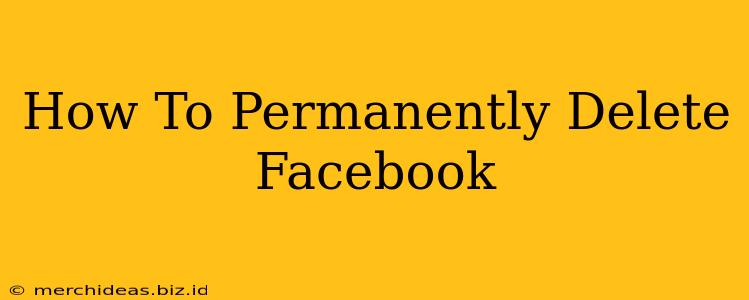Are you ready to say goodbye to Facebook? Tired of the endless notifications, the privacy concerns, or simply ready for a digital detox? Deleting your Facebook account permanently can feel daunting, but this comprehensive guide will walk you through the entire process, step-by-step. We'll cover everything you need to know to ensure a clean break from the world's largest social network.
Understanding Facebook Deletion: Temporary vs. Permanent
Before we dive into the deletion process, it's crucial to understand the difference between deactivating and deleting your Facebook account.
-
Deactivation: Deactivating your profile temporarily hides your profile from other users. Your data remains on Facebook's servers, and you can reactivate your account at any time with your existing login information. Think of it as hitting the "pause" button.
-
Deletion: Deleting your account permanently removes your data from Facebook's servers. This is a one-way street. Once deleted, your account, photos, posts, and all associated data are gone for good. You will need to create a new account if you want to rejoin Facebook in the future.
How to Permanently Delete Your Facebook Account
Here's a detailed walkthrough of the process:
-
Log In: First, log into your Facebook account using your email address and password.
-
Access Settings & Privacy: Click on the downward-facing arrow in the upper right-hand corner of your Facebook page. From the dropdown menu, select "Settings & Privacy," then choose "Settings."
-
Locate Your Information: In the left-hand column, you'll find a section labeled "Your Facebook Information." Click on it.
-
Select "Deactivation and Deletion": Within "Your Facebook Information," you'll see an option for "Deactivation and Deletion." Click on this link.
-
Choose "Delete Account": You will now see two options: Deactivate Account and Delete Account. Select "Delete Account."
-
Enter Your Password: Facebook will require you to re-enter your password for security purposes.
-
Confirm Deletion: Facebook will give you one last chance to reconsider. They'll highlight what will be lost and offer the option to deactivate instead. If you are certain you want to delete your account, proceed with the confirmation.
-
Wait for Deletion: Facebook states that it may take up to 90 days to completely delete your data. During this period, your profile will be inaccessible.
What Happens After Deletion?
Once you've initiated the deletion process, Facebook will begin removing your data. This process can take some time, and access to your account will be immediately disabled. Remember that some information might be retained for legal purposes as outlined in Facebook's Data Policy. While Facebook aims to delete your data within 90 days, it’s important to understand that complete removal isn't instantaneous.
Preparing Before You Delete Your Facebook Account
Before you permanently delete your account, consider the following:
-
Download Your Information: Facebook allows you to download a copy of your data before deleting your account. This includes posts, photos, messages, and more. This is highly recommended as a backup.
-
Inform Contacts: Let your close friends and family know that you're deleting your account so they aren't surprised by your sudden disappearance.
-
Update Contact Information: Ensure your important contacts are updated elsewhere, such as in your phone or email address book.
-
Consider Alternatives: If you're deleting Facebook due to privacy concerns, research alternative social media platforms that offer enhanced privacy features.
Final Thoughts
Deleting your Facebook account is a significant decision. By following these steps and carefully considering the implications, you can ensure a smooth and permanent removal of your data. Remember to take the time to prepare and back up any essential information before proceeding. Good luck!