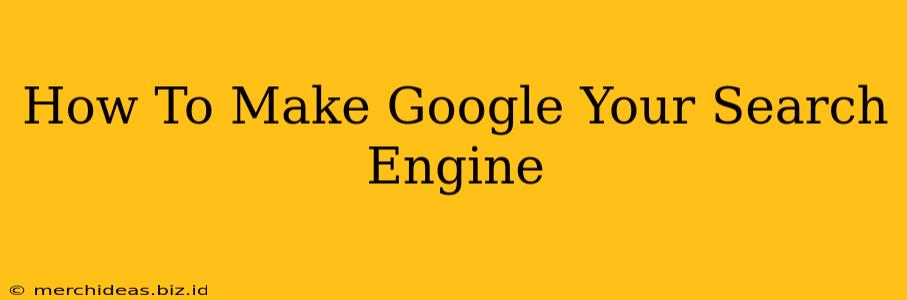So, you want to make Google your default search engine? It seems like a simple question, but depending on your browser and devices, the process can vary slightly. This guide will walk you through how to set Google as your default search engine on the most popular browsers and devices. Let's dive in!
Why Choose Google as Your Default Search Engine?
Before we get started, let's briefly discuss why many people choose Google. Google is, without a doubt, the most popular search engine globally. Its strengths include:
- Extensive Index: Google boasts the largest index of web pages, meaning it's more likely to find what you're looking for.
- Advanced Algorithms: Google's sophisticated algorithms provide highly relevant search results.
- User-Friendly Interface: The interface is clean, intuitive, and easy to navigate.
- Wide Range of Features: Google offers a plethora of features like image search, video search, news search, and more.
Setting Google as Your Default Search Engine: A Step-by-Step Guide
The steps for setting Google as your default search engine differ slightly depending on your browser. Here's a breakdown for some of the most popular options:
Google Chrome
- Open Chrome: Launch the Google Chrome browser on your computer.
- Access Settings: Click on the three vertical dots in the top right corner (More) and select "Settings".
- Search Engine Settings: Scroll down and click on "Search engine".
- Select Google: Under "Search engine used in the address bar", select "Google".
Mozilla Firefox
- Open Firefox: Start your Mozilla Firefox browser.
- Access Settings: Click on the three horizontal lines in the top right corner (Menu) and select "Settings".
- Search: In the left-hand menu, click on "Search".
- Default Search Engine: Under "Default Search Engine", select "Google" from the dropdown menu.
Apple Safari
- Open Safari: Launch the Safari web browser on your Mac or iOS device.
- Preferences: On your Mac, go to "Safari" in the menu bar and select "Preferences". On your iOS device, tap "Settings", then "Safari".
- Search Engine: Look for the "Search engine" setting and select "Google".
Microsoft Edge
- Open Edge: Open the Microsoft Edge browser.
- Settings and More: Click on the three horizontal dots in the top right corner (Settings and more).
- Settings: Select "Settings".
- Search in the address bar: Under "Search in the address bar", choose "Google" from the dropdown menu.
Troubleshooting: What to Do If It Doesn't Work
If you're still having trouble setting Google as your default search engine, try these troubleshooting steps:
- Clear Browsing Data: Clearing your browser's cache and cookies can sometimes resolve conflicts.
- Update Browser: Make sure your browser is up-to-date. Outdated browsers can have bugs that interfere with settings.
- Reinstall Browser: As a last resort, reinstalling your browser might be necessary.
Beyond the Browser: Setting Google on Your Devices
Setting Google as your default search engine isn't limited to your browser. Many devices and apps also allow you to specify a preferred search engine. Consult your device's manual or settings menu for instructions specific to your model.
Conclusion: Searching Made Simple
Setting Google as your default search engine is a simple yet effective way to streamline your online experience. By following the steps outlined above, you can easily make Google your go-to search provider across your devices. Happy searching!