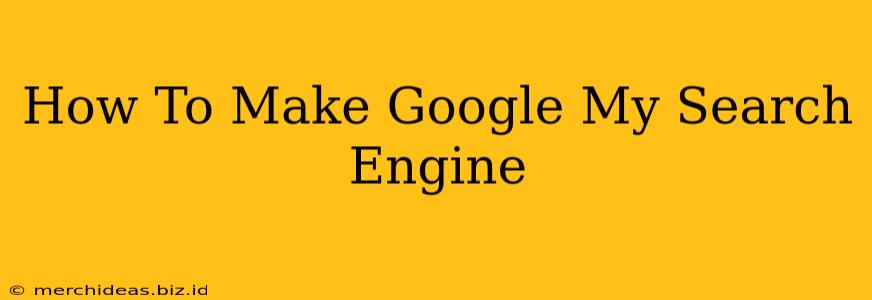Google is already the default search engine for most browsers, but if you're using a different search engine or want to ensure Google is your primary choice across all your devices, here's how to make it your default search engine. This guide will cover the most common browsers and devices.
Setting Google as Your Default Search Engine on Different Browsers
The process is slightly different for each browser, but generally straightforward. Here's a step-by-step guide for popular choices:
1. Google Chrome
Chrome usually defaults to Google, but if it's not, follow these steps:
- Open Chrome: Launch the Google Chrome browser.
- Access Settings: Click the three vertical dots in the top right corner (More) and select "Settings."
- Search Engine: Scroll down and click "Search engine."
- Select Google: Choose "Google" from the list of available search engines. If it's not listed, click "Add other search engines" and enter
www.google.comas the search engine address.
2. Mozilla Firefox
Firefox offers a similar process:
- Open Firefox: Launch the Mozilla Firefox browser.
- Open Preferences: Click the three horizontal lines (Menu) in the top right corner, then select "Preferences" (or "Options" on some systems).
- Search: In the "Search" section, you should see a drop-down menu for your default search engine.
- Select Google: Select "Google" from the list of search engines.
3. Microsoft Edge
Microsoft Edge's method is also very similar:
- Open Edge: Launch the Microsoft Edge browser.
- Open Settings: Click the three horizontal dots (More actions) in the top right corner, then select "Settings."
- Search in the address bar: Under "Address bar," find the "Search engine used in the address bar" option.
- Choose Google: Select Google from the dropdown menu.
4. Safari (Mac)
Safari on Mac requires slightly different steps:
- Open Safari: Launch the Safari web browser.
- Preferences: Go to "Safari" in the menu bar, then select "Preferences."
- Search: Go to the "Search" tab.
- Search Engine: Choose "Google" from the dropdown menu under "Search engine."
Setting Google as Your Default Search Engine on Mobile Devices
Setting Google as your default search engine on mobile devices depends on your operating system and browser.
1. Android
Most Android browsers default to Google, but if yours doesn't:
- Open your browser: (Chrome, Firefox, etc.)
- Access settings: Look for a settings menu (often a gear icon).
- Search settings: Find the section related to search engines or default search.
- Select Google: Choose Google as your default search engine.
2. iOS (iPhone/iPad)
The process on iOS is generally handled at the browser level, similar to Android. Check your specific browser's settings to change the default search engine.
Troubleshooting
If you're still having trouble, try restarting your browser or your device. If the issue persists, check for browser updates or consult your browser's help documentation for more detailed instructions.
Remember: The exact steps might vary slightly depending on the version of your browser and operating system. However, the general process remains consistent across most platforms. By following these simple steps, you can easily make Google your primary search engine and enjoy the seamless search experience it offers.