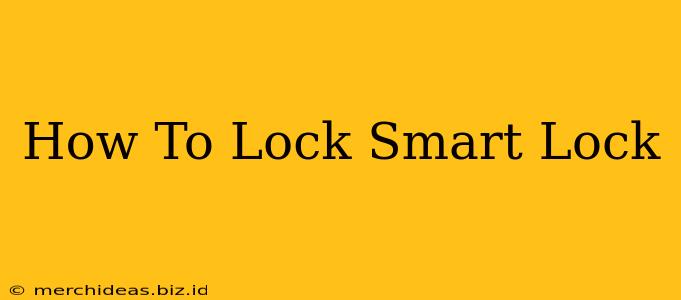Smart locks offer unparalleled convenience and security, but understanding how to properly lock them is crucial. This guide covers various locking methods for different smart lock types, troubleshooting common issues, and ensuring optimal security.
Understanding Your Smart Lock Type
Before diving into locking procedures, identify your smart lock's type. Different models utilize varying locking mechanisms:
-
Keypad Locks: These locks use a numeric keypad for entry. Locking typically involves pressing a specific button or sequence (often a designated "lock" button). Check your user manual for the exact procedure.
-
Smartphone App Locks: These locks connect to your smartphone via Bluetooth or Wi-Fi. Locking is usually a simple tap or press of a "lock" button within the accompanying app. Ensure your phone has a strong connection.
-
Biometric Locks (Fingerprint, Facial Recognition): Locking mechanisms vary. Some automatically lock after a certain time, while others require a specific action like pressing a button or scanning again. Consult your user manual.
-
Key-Based Smart Locks: These offer a traditional key backup in addition to smart features. These often have a physical key cylinder; simply turn the key to lock.
How to Lock Your Smart Lock: Step-by-Step
The precise method for locking your smart lock depends entirely on the model and features it offers. However, here are some general guidelines:
1. Using the Smart Lock App
This is usually the most common and convenient method:
- Open the App: Launch the corresponding app on your smartphone.
- Check Connection: Ensure your phone is connected to the internet and your smart lock's network (Wi-Fi or Bluetooth).
- Locate the Lock Button: Most apps have a clearly labeled "Lock" button.
- Initiate Locking: Tap the "Lock" button. The app should confirm the lock's status.
- Verify Locking: After locking, double-check the lock’s status through the app or by physically checking if the bolt is engaged.
2. Using the Keypad (If Applicable)
If your smart lock has a keypad:
- Locate the Lock Button: Your keypad may have a dedicated "Lock" button.
- Press the Lock Button: Press the designated lock button to engage the locking mechanism.
- Verify Locking: Manually verify that the lock is indeed locked.
3. Using the Physical Key (If Applicable)
For key-based smart locks, simply:
- Insert the Key: Insert your key into the cylinder.
- Turn the Key: Turn the key to the locked position (usually clockwise).
- Remove the Key: Remove the key once locked.
Troubleshooting Common Smart Lock Issues
- App Connection Problems: Ensure your smartphone's Bluetooth or Wi-Fi is enabled and that your phone is within the smart lock's communication range. Try restarting your phone and router.
- Battery Issues: Low batteries can hinder smart lock functionality. Replace batteries promptly.
- Lock Mechanism Failure: If the lock seems unresponsive, there might be a mechanical issue. Contact the manufacturer's customer support.
Maintaining Your Smart Lock Security
- Strong Passcodes/Passwords: Use complex and unique passcodes or passwords for your smart lock and app.
- Regular Software Updates: Keep your smart lock's firmware and app updated to benefit from security patches.
- Monitor Battery Levels: Regularly check and change batteries to avoid lockouts.
- Physical Security: Ensure the smart lock is securely mounted and protected from tampering.
By following these steps and maintaining proper security practices, you can effectively and safely lock your smart lock, enjoying the convenience and security it offers. Remember to always refer to your specific smart lock's manual for detailed instructions.