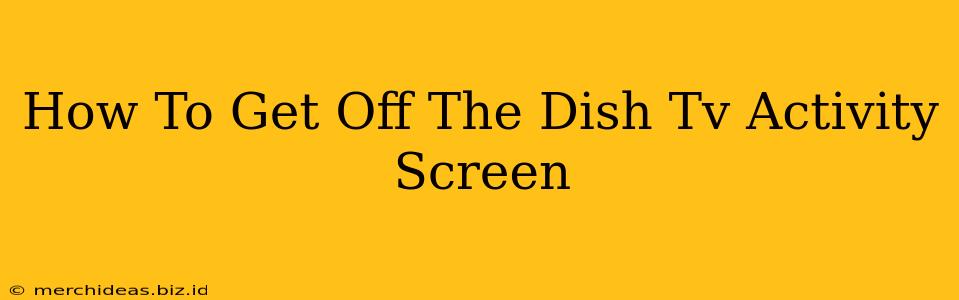Are you stuck on the Dish TV activity screen and don't know how to get back to watching your favorite shows? It's a common problem, but thankfully, there are a few simple solutions. This guide will walk you through the most effective methods to escape the Dish TV activity screen and get back to your entertainment.
Understanding the Dish TV Activity Screen
The Dish TV activity screen, often displaying information like what’s recording, what's currently playing, or system information, can sometimes become unresponsive or difficult to navigate. This can be frustrating, especially when you're eager to watch your program. Several factors can contribute to getting stuck, including software glitches, remote malfunctions, or even accidental button presses.
How to Exit the Dish TV Activity Screen
Here are several methods to try if you find yourself stuck on the Dish TV activity screen:
1. The Power Button Method: A Simple Fix
The simplest solution is often the most effective. Try the following:
- Press and hold the power button on your Dish receiver for about 5-10 seconds. This will usually force a power cycle, restarting your receiver and clearing any temporary software glitches.
- Wait for the receiver to completely power off and then back on. This can take a few minutes.
- Once it's back on, check to see if you're back to your normal TV viewing screen.
2. Using Your Dish Remote: Navigating the Menu
If the power button method doesn't work, try navigating the activity screen directly using your remote:
- Look for an "Exit," "Back," or "Menu" button on your Dish remote. The exact button labeling may vary slightly depending on your specific Dish receiver model.
- Press the appropriate button repeatedly until you return to your previous screen. Experiment with different buttons if you are unsure.
- If there's an on-screen menu, use your remote’s directional buttons (up, down, left, right) and the "Select" button to navigate through the options and return to live TV.
3. Checking for Remote Battery Issues: A Potential Culprit
A seemingly unresponsive remote could be the reason you can't escape the activity screen. Try the following:
- Check your remote's batteries. Weak batteries can lead to erratic behavior. Replace them with fresh batteries and see if this resolves the issue.
- Try using another Dish remote, if available, to rule out a problem with your current remote.
4. Unplugging Your Receiver: A More Aggressive Approach
If all else fails, try a more forceful reset:
- Unplug the power cord from your Dish receiver and leave it unplugged for at least 60 seconds. This is a more thorough reset than simply holding down the power button.
- Plug the power cord back in and wait for the receiver to fully boot up. This process can take several minutes.
5. Contacting Dish Network Support: When All Else Fails
If you've tried all these methods and are still stuck on the activity screen, it's time to contact Dish Network customer support. They can troubleshoot the issue remotely or provide further assistance. You can usually find their contact information on their website or in your user manual.
Preventing Future Activity Screen Issues
- Regularly update your Dish receiver's software. Software updates often contain bug fixes that can prevent issues like this.
- Avoid leaving the receiver on standby for extended periods. A full power cycle (unplugging and plugging back in) once a week can help prevent software glitches.
- Be mindful of your remote use. Accidental button presses can sometimes cause these problems.
By following these steps, you should be able to easily get off the Dish TV activity screen and back to enjoying your television programming. Remember to always try the simplest solutions first, and if the problem persists, contact Dish Network support for further assistance.