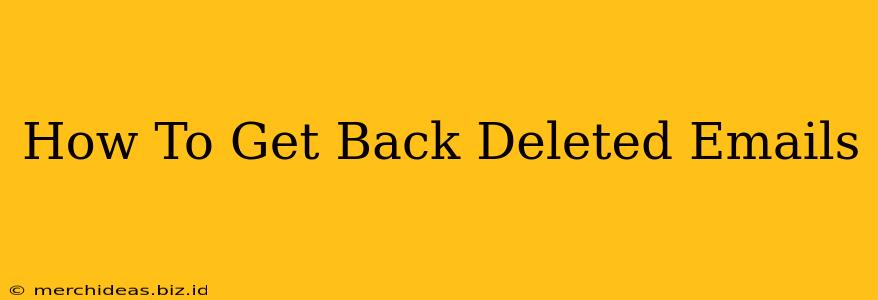Losing important emails can be incredibly frustrating, but don't panic! There are several ways to recover deleted emails, depending on where they were deleted from and how your email provider handles deleted items. This comprehensive guide will walk you through the process, offering solutions for various scenarios.
Understanding Email Deletion
Before diving into recovery methods, it's important to understand how email deletion works. When you delete an email, it isn't instantly erased. Instead, it's typically moved to a "deleted items" or "trash" folder. This folder is usually emptied periodically, either automatically or manually by you. Once emptied, the email is harder, but not always impossible, to recover.
Retrieving Deleted Emails from Different Email Providers
The process of recovering deleted emails varies slightly depending on your email provider (Gmail, Outlook, Yahoo, etc.). Here's a breakdown:
1. Gmail:
- Check the Trash: The first step is to check your Gmail's Trash folder. Deleted emails remain there for 30 days before being permanently deleted. Simply locate the email and click "Restore" to move it back to your inbox.
- Check All Mail: If it's not in the Trash, try searching your "All Mail" label. This label contains all emails, even those you've archived or deleted.
- Google Takeout: As a last resort, if the email is not in Trash or All Mail, you might try Google Takeout. This allows you to download a copy of your data, including emails, from Google. This is useful if you've emptied your trash recently. However, this method downloads all your emails, requiring a substantial amount of time and storage space.
2. Outlook:
- Deleted Items Folder: Similar to Gmail, check your "Deleted Items" folder. Outlook also has a retention policy, which means deleted emails will eventually be permanently removed. The time frame varies depending on your Outlook setup, but it's typically longer than Gmail's 30 days.
- Recover Deleted Items: Outlook offers a "Recover Deleted Items" feature that might recover emails even after emptying the Deleted Items folder. This is located within the Deleted Items folder options, usually through a right-click menu.
- Outlook Data Files (.pst): If you use a personal data file (.pst), you may be able to recover deleted emails from this file using data recovery software. However, this requires technical proficiency and the right software.
3. Yahoo Mail:
- Trash Folder: Begin by searching the "Trash" folder. Yahoo Mail's retention period for deleted emails is similar to other providers, so act quickly if you've recently deleted the email.
- Spam Folder: It's possible the email ended up in your Spam folder unintentionally. Check there as well.
- Yahoo Customer Support: If you can't find the email after thoroughly checking all folders, contacting Yahoo Customer Support might be your best option, although success isn't guaranteed.
4. Other Email Providers:
Most other email providers follow a similar structure: a Trash or Deleted Items folder with a retention period. Check your provider's help documentation for specific instructions on recovering deleted emails.
Using Third-Party Data Recovery Software
If you've exhausted all other options, you can try data recovery software. These programs are designed to scan your hard drive or cloud storage for deleted files, including emails. Note that this is often a last resort and success is not guaranteed. Results depend on factors like the amount of time since deletion and whether new data has overwritten the deleted email data. Be sure to choose reputable software from well-known developers.
Preventing Future Email Loss
- Regularly Backup Emails: Consider setting up regular backups of your email data to a separate location. This can be done manually, through email provider settings, or by using third-party backup solutions.
- Avoid Emptying Trash Automatically: If possible, disable automatic emptying of the Trash or Deleted Items folder. This gives you more time to recover accidentally deleted emails.
- Use "Archive" Instead of "Delete": Archiving emails keeps them accessible but moves them out of your inbox, preventing accidental deletion.
Losing emails is a common problem, but knowing the right steps can significantly increase your chances of recovery. Act quickly, and remember to consider all the options mentioned above. Good luck!