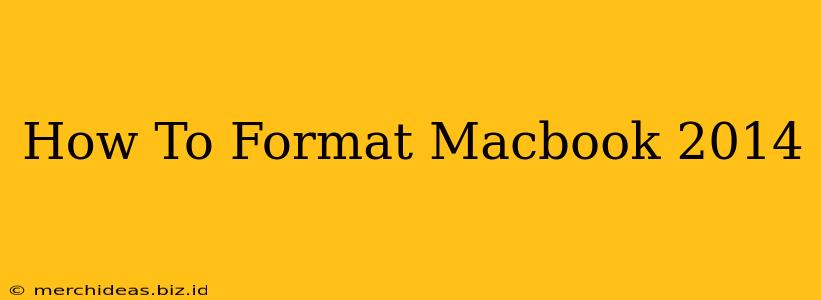Formatting your 2014 Macbook, whether it's a MacBook Air or MacBook Pro, can be necessary for various reasons. Perhaps you're selling it, experiencing persistent software issues, or simply want a fresh start. This guide will walk you through the process, explaining the different methods and what to consider before you begin.
Understanding the Different Types of Formatting
Before we dive into the steps, it's crucial to understand the difference between erasing your Mac and reinstalling macOS.
-
Erasing Your Mac (Data Deletion): This process completely wipes your hard drive, removing all your files, applications, and settings. It's essential if you're selling or giving away your Macbook. However, it doesn't necessarily reinstall the operating system.
-
Reinstalling macOS: This process reinstalls the operating system, effectively resetting your Mac to its factory settings. It can resolve software problems and is often a cleaner approach than just erasing your hard drive.
Method 1: Formatting Your Macbook Using Disk Utility (Erasing Data)
This method completely erases your hard drive, removing all data. Back up your important data before proceeding! There's no way to recover data after this process.
Steps:
-
Boot into Recovery Mode: Turn off your Macbook. Then, turn it on and immediately hold down the Command + R keys until the Apple logo appears. This will boot your Mac into Recovery Mode.
-
Open Disk Utility: In the macOS Utilities window, select "Disk Utility" and click "Continue."
-
Select Your Hard Drive: Carefully select your main hard drive (usually named "Macintosh HD" or similar). Be absolutely sure you select the correct drive, as selecting the wrong one could lead to data loss on other drives.
-
Erase the Drive: Click the "Erase" tab. Choose a format (typically APFS for newer Macs, or Mac OS Extended (Journaled) for older systems). Give it a name (e.g., "Macintosh HD"). Click "Erase."
-
Quit Disk Utility: Once the erasing process is complete, quit Disk Utility.
Method 2: Reinstalling macOS (Clean Install)
This method reinstalls macOS while preserving your data (if you choose not to erase first). However, it's recommended to back up your data beforehand as a precautionary measure.
Steps:
-
Boot into Recovery Mode: As in Method 1, hold down Command + R during startup to enter Recovery Mode.
-
Reinstall macOS: In the macOS Utilities window, select "Reinstall macOS" and click "Continue." Follow the on-screen instructions.
-
Choose Your Destination Drive: You'll be asked to choose where to install macOS. If you're doing a clean install, make sure to select the correct drive.
-
Complete the Installation: The installation process will take some time. Your Mac will restart several times.
Important Considerations:
- Backups: Always back up your important data before formatting your Macbook. Use Time Machine or another backup solution.
- Data Recovery: Once data is erased, recovery is extremely difficult.
- Operating System Compatibility: Ensure you have a compatible macOS version.
- Third-Party Utilities: Several third-party utilities offer more advanced formatting options, but proceed with caution.
Selling Your Macbook?
If you're selling your Macbook, make sure you've completely erased all personal data using Method 1. Then, consider reinstalling macOS using Method 2 for a clean, factory-fresh experience for the buyer.
By following these steps, you can successfully format your 2014 Macbook, whether you're preparing to sell it, troubleshooting software issues, or simply want a fresh start. Remember to prioritize data backup before starting the formatting process.