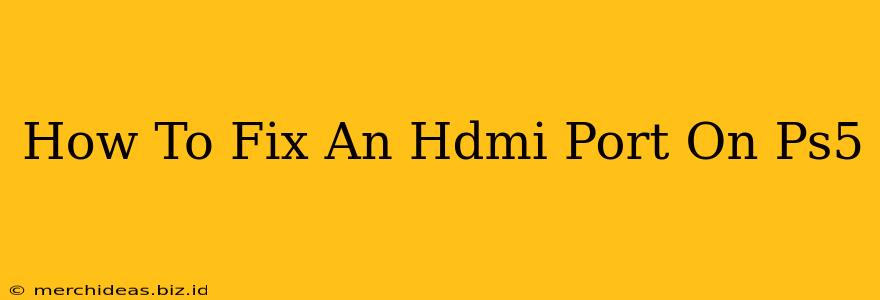Is your PlayStation 5 refusing to connect to your TV? A faulty HDMI port could be the culprit. This guide will walk you through troubleshooting steps and potential solutions to fix your PS5's HDMI port issues. Don't worry, you might not need a costly repair!
Identifying the Problem: Is it Really the HDMI Port?
Before jumping to conclusions, let's rule out other potential issues that might mimic a faulty HDMI port:
1. Check Your Cables and Connections:
- Inspect the HDMI cable: Look for any visible damage like bends, kinks, or frayed ends. Try a different, known-good HDMI cable to eliminate the cable as the problem.
- Secure connections: Ensure both the HDMI cable ends are firmly plugged into both the PS5 and your TV. A loose connection is a common cause of display problems.
- Try different HDMI ports: If your TV has multiple HDMI ports, try connecting to a different one. This helps determine if the issue is with the PS5's port or your TV's port.
2. Test Your TV:
- Power cycle your TV: Turn your TV off completely, unplug it from the power outlet, wait 30 seconds, plug it back in, and turn it back on.
- Test with another device: Connect another device (like a Blu-ray player or streaming stick) to the same HDMI port on your TV. If that device works, the problem is likely with your PS5.
Troubleshooting Your PS5's HDMI Port
If you've ruled out cable and TV issues, then the problem might indeed be with your PS5's HDMI port. Here's what you can do:
1. Safe Mode and System Software Update:
Sometimes, software glitches can interfere with hardware functions.
- Boot into Safe Mode: Hold the power button on your PS5 until you hear a second beep. Follow the on-screen prompts to enter Safe Mode.
- Update System Software: Select the option to update the system software. A fresh update might resolve underlying software conflicts causing the HDMI issue.
- Rebuild Database: This option in Safe Mode can fix corrupted data that might be affecting your PS5's functionality.
- Restart your PS5: After completing any of the Safe Mode options, restart your PS5 and check if the HDMI port is working correctly.
2. Check for Physical Obstructions:
While unlikely, a small object could be lodged in the PS5's HDMI port. Carefully inspect the port for any debris. Do not attempt to remove anything with sharp objects. If you see something obstructing the port, seek professional help.
When to Seek Professional Help
If none of the above steps resolve the issue, it's likely there is a hardware problem with your PS5's HDMI port. In this case:
- Contact PlayStation Support: They can provide further troubleshooting advice or direct you to repair options.
- Warranty Check: If your PS5 is still under warranty, contact PlayStation support to initiate a repair or replacement process. A faulty HDMI port may be covered under the warranty.
- Professional Repair: If your warranty has expired, you might need to find a reputable repair shop specializing in game console repairs.
Important Considerations:
- Avoid forceful insertion or removal of the HDMI cable. This can damage the port further.
- Do not attempt to disassemble your PS5 yourself unless you have extensive experience with electronics repair. Improper handling can lead to irreversible damage.
- Regularly inspect your cables and ports to prevent future issues.
By following these steps, you can effectively troubleshoot and potentially fix your PS5's HDMI port problems. Remember to always prioritize safety and seek professional help when necessary.