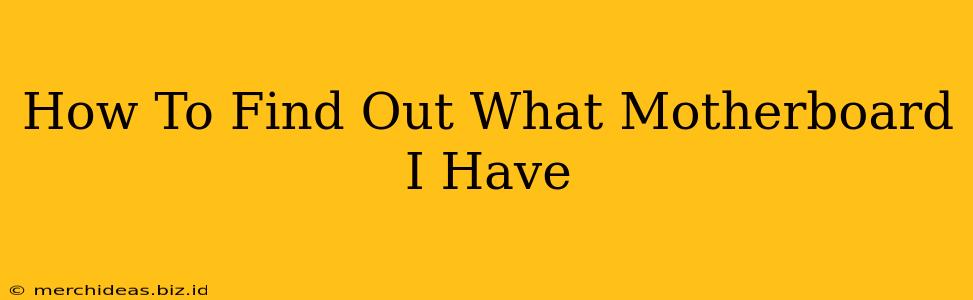Knowing your motherboard model is crucial for various reasons, from upgrading components to troubleshooting issues. Whether you're building a new PC, upgrading existing hardware, or simply need to identify a specific part for repairs, knowing your motherboard's model is essential. Fortunately, there are several easy ways to find this information, regardless of your technical expertise. This guide will walk you through the simplest and most effective methods.
Methods to Identify Your Motherboard
Here are several ways to determine your motherboard's make and model:
1. Using Your Computer's System Information
This is often the quickest and easiest method. Most operating systems provide a built-in utility to display detailed system information, including your motherboard's model.
-
Windows:
- Press the Windows key + R to open the Run dialog box.
- Type
msinfo32and press Enter. - In the System Information window, look for "BaseBoard Product" or "BaseBoard Manufacturer". This will provide the model and manufacturer of your motherboard.
-
macOS:
- Click the Apple menu in the top-left corner of your screen.
- Select "About This Mac".
- Click the "System Report..." button.
- In the System Report, navigate to "Hardware" and then "Motherboard". The model information will be listed here.
-
Linux: This varies depending on your Linux distribution. Common commands include
dmidecode -t 2in the terminal. However, the exact command and output format may differ. Refer to your distribution's documentation for specifics.
2. Checking the Motherboard Itself (Physical Inspection)
If you're comfortable opening your computer case, you can find the motherboard model directly on the board itself.
- Open your computer case: Carefully follow instructions specific to your computer model to avoid damaging components. Ground yourself to prevent static electricity damage.
- Locate the motherboard: The motherboard is the large circuit board with various components attached.
- Look for the model number: The model number is usually printed directly on the motherboard itself. It might be small, but it should be clearly visible. Often it's near a corner or edge of the board. Sometimes it's a sticker. Take a picture or write it down carefully.
Caution: Opening your computer case involves risk of damage to components if not done carefully. If you are uncomfortable doing this, stick to the software methods described above.
3. Utilizing Third-Party System Information Tools
Several free third-party tools provide detailed system information, including your motherboard details. These tools often offer a more user-friendly interface than the built-in system information tools. Some popular options include:
- CPU-Z: This free utility provides comprehensive information about your computer's hardware components, including your motherboard.
- Speccy: Another popular free tool that offers a detailed system overview, including the motherboard model.
4. Checking Your Computer's Documentation or Purchase Records
If you still can't find the information, check the documentation that came with your computer or your purchase records. This documentation may list the motherboard model.
Why Knowing Your Motherboard Model Matters
Knowing your motherboard's specifications is vital for several reasons:
- Upgrading Components: It ensures compatibility with new components like CPUs, RAM, and storage devices. Incompatible parts can damage your system.
- Troubleshooting: When facing issues, knowing your motherboard model helps you find solutions and drivers online.
- Finding Replacement Parts: If you need to replace a faulty component, knowing the motherboard model helps identify compatible replacements.
- BIOS/UEFI Updates: Updating the BIOS/UEFI firmware often requires knowing the specific motherboard model.
By following these steps, you should be able to successfully identify your motherboard model and make informed decisions about your computer’s maintenance and upgrades. Remember to always be cautious when working with internal computer components.