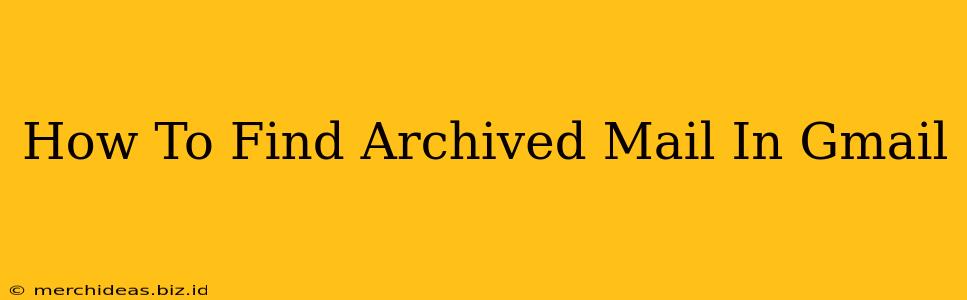Finding archived emails in Gmail can sometimes feel like searching for a needle in a haystack. But don't worry! This comprehensive guide will walk you through several methods to quickly and efficiently locate those seemingly lost messages. We'll cover everything from basic search techniques to utilizing Gmail's advanced search operators. Let's dive in!
Understanding Gmail's Archive Function
Before we get into the nitty-gritty of finding archived emails, let's quickly clarify what archiving actually does. Archiving in Gmail doesn't delete your emails. Instead, it moves them out of your Inbox, freeing up space and decluttering your primary view. Archived emails are still accessible and searchable; they're simply tucked away for later retrieval.
Methods to Find Archived Gmail Emails
Here are the most effective ways to locate those archived messages:
1. Using the Search Bar: The Most Common Method
The simplest way to find archived emails is by using Gmail's powerful search bar. Type in keywords related to the email you're looking for, such as:
- Sender's name or email address: This is often the quickest way to narrow down your search.
- Subject line keywords: Remember key words or phrases from the email's subject.
- Specific words from the email body: If you recall a particular word or phrase in the email's content, include it in your search.
- Dates: Use date ranges (e.g.,
before:2023/10/26orafter:2023/10/26) to refine your search further.
Example: Let's say you're looking for an email from "John Doe" with the subject line containing "Invoice." You would type "John Doe" Invoice into the search bar.
2. Utilizing Advanced Search Operators
Gmail's search bar supports several advanced operators that significantly enhance your search capabilities. Here are a few useful ones:
from:: Specifies the sender's email address (e.g.,from:[email protected]).to:: Specifies the recipient's email address (e.g.,to:[email protected]).subject:: Searches only within the subject line (e.g.,subject:Invoice).has:attachment: Finds emails with attachments.before:andafter:: Specifies date ranges (e.g.,before:2023/10/26).
By combining these operators, you can create highly targeted searches to pinpoint archived emails with precision.
3. Checking All Mail
If you're still struggling to locate an archived email, you can try viewing All Mail. This folder contains all your emails, including those that have been archived. It's a comprehensive way to manually search through your email history, but may take some time if you have a large inbox.
4. Using Gmail's Filters
If you frequently search for emails from a specific sender or with a particular subject, consider creating a filter. This will automatically sort and organize relevant emails into a separate folder for easy access in the future.
Troubleshooting Common Issues
- Incorrect search terms: Double-check your spelling and ensure you're using relevant keywords.
- Outdated search: Try widening your date range or using fewer specific keywords.
- Overly complex search queries: Simplify your search terms to avoid unnecessary complications.
Conclusion
Finding archived emails in Gmail doesn't have to be a frustrating experience. By employing the techniques and strategies outlined above, you can effectively locate any archived message, no matter how deeply buried it may seem. Remember to leverage Gmail's powerful search functionality and advanced operators for the most efficient results. Happy searching!