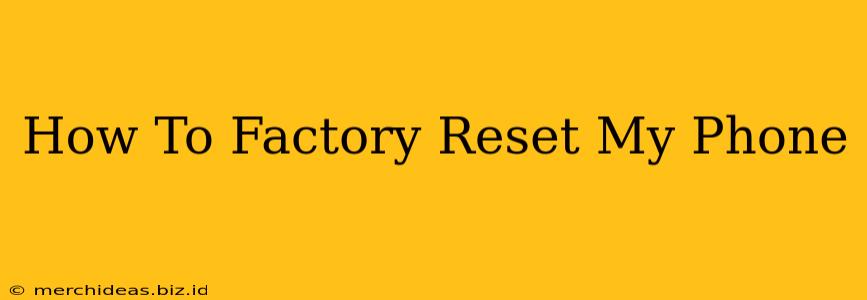Is your phone running slower than a snail? Are apps crashing constantly? A factory reset might be the solution. This comprehensive guide walks you through the process of factory resetting your phone, regardless of your operating system (Android or iOS). We'll cover everything from backing up your data to troubleshooting potential issues. Let's get started!
Why Factory Reset Your Phone?
A factory reset, also known as a hard reset, erases all data and settings on your phone, restoring it to its original factory condition. This is a powerful tool for resolving various issues, including:
- Poor performance: If your phone is sluggish or apps are constantly freezing, a factory reset can often resolve performance problems caused by accumulated data or corrupted software.
- Software glitches: Persistent bugs or glitches that don't respond to other troubleshooting steps can often be fixed with a factory reset.
- Selling or giving away your phone: Before selling or giving away your phone, a factory reset ensures your personal data is completely removed.
- Troubleshooting app issues: A troublesome app that won't uninstall might be resolved by a full reset.
Backing Up Your Data: A Crucial First Step
Before you begin the factory reset process, it's absolutely critical to back up all your important data. This includes:
- Photos and videos: Use cloud storage services like Google Photos, iCloud, Dropbox, or transfer them to a computer.
- Contacts: Back up your contacts to your Google account (Android) or iCloud account (iOS), or export them to your computer.
- Messages: Many messaging apps offer cloud backup options. Alternatively, you can manually save important messages.
- Apps: While you can usually re-download apps, backing up your app data (game progress, settings, etc.) may require specific app settings.
- Documents and files: Save important documents and files to cloud storage or your computer.
How to Factory Reset an Android Phone
The exact steps may vary slightly depending on your Android phone's manufacturer and Android version, but the general process is similar:
- Open Settings: Locate and open the "Settings" app on your phone.
- Find System: Navigate to "System" or a similarly named option. The exact location may vary.
- Select Reset options: Look for "Reset options," "Advanced," or "Backup and Reset."
- Choose Factory data reset: Select "Factory data reset" or "Erase all data."
- Confirm the reset: You'll likely be prompted to confirm your choice. This is your last chance to back up your data.
- Enter your PIN, password, or pattern: You might need to enter your phone's security credentials to proceed.
- Wait for the reset to complete: This process can take several minutes. Do not interrupt the process.
Important Note: After the reset, your phone will restart and be restored to its factory settings. You'll need to set it up again as a new device.
How to Factory Reset an iPhone
Factory resetting an iPhone also involves several steps:
- Open Settings: Locate and open the "Settings" app on your iPhone.
- Tap General: Select "General" from the settings menu.
- Choose Transfer or Reset iPhone: Scroll down and tap on "Transfer or Reset iPhone."
- Select Erase All Content and Settings: Choose this option to perform a factory reset.
- Enter your passcode: You'll need to enter your iPhone's passcode for authentication.
- Confirm the reset: Confirm that you want to erase all content and settings. This is irreversible.
- Wait for the reset to complete: The process can take a few minutes. Do not interrupt the process.
Troubleshooting Factory Reset Issues
If you encounter problems during the factory reset process, try these troubleshooting steps:
- Ensure sufficient battery power: A low battery can interrupt the reset.
- Check for updates: Make sure your phone's operating system is up to date.
- Consult your device's manual: Your phone's manual may provide more specific instructions.
- Contact your carrier or manufacturer: If you continue to experience problems, contact your carrier or phone manufacturer for support.
Conclusion
Factory resetting your phone can be a powerful solution for various problems, but it's a significant action. Remember to back up your data before proceeding. Following the steps outlined above will guide you through the process successfully. If you have any questions, feel free to leave a comment below!