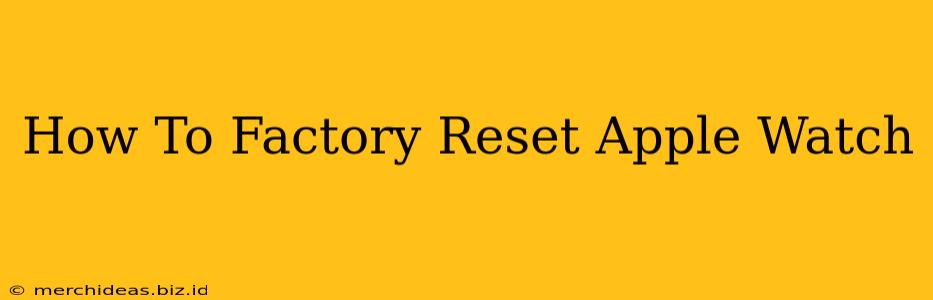So, you're ready to give your Apple Watch a fresh start? Whether you're selling it, giving it away, or just experiencing some persistent glitches, a factory reset is the way to go. This comprehensive guide will walk you through the process, ensuring a smooth and complete reset of your Apple Watch. We'll cover different scenarios and troubleshoot potential issues.
Why Factory Reset Your Apple Watch?
There are several reasons why you might need to factory reset your Apple Watch:
- Selling or Giving Away: A factory reset completely erases all your personal data, ensuring your privacy.
- Troubleshooting Issues: A reset can resolve software glitches, performance problems, or connectivity issues.
- Preparing for a Software Update: Sometimes, a clean slate helps with a smoother software update installation.
- Starting Fresh: A fresh start can be invigorating if your watch feels cluttered or slow.
How to Factory Reset Your Apple Watch: Step-by-Step Instructions
There are two main ways to factory reset your Apple Watch: through the Watch app on your iPhone, or directly on the watch itself. We'll cover both methods.
Method 1: Resetting via the iPhone's Watch App
This is generally the preferred method as it's often simpler and ensures a complete unpairing.
- Open the Watch app: Locate the Watch app on your iPhone and open it.
- Select your Apple Watch: Tap on the "My Watch" tab at the bottom, then select your Apple Watch from the list.
- Navigate to General: Scroll down and tap on "General".
- Tap on "Reset": You'll find this option towards the bottom of the "General" settings.
- Choose "Erase Apple Watch": This will initiate the factory reset process. You may be asked to enter your Apple ID password.
- Confirm the Reset: Confirm your decision to erase all content and settings.
- Wait for Completion: The process might take a few minutes. Your Apple Watch will restart once complete.
Method 2: Resetting Directly on the Apple Watch
This method is useful if you can't access your iPhone or have already unpaired your watch.
- Open the Settings app: On your Apple Watch, locate and open the Settings app (it looks like a gear icon).
- Navigate to General: Scroll down and tap on "General".
- Tap on "Reset": Similar to the iPhone method, you'll find the "Reset" option near the bottom.
- Choose "Erase All Content and Settings": This will initiate the factory reset. You'll likely need to enter your Apple ID password.
- Confirm the Reset: Confirm your decision to completely erase all data.
- Wait for Completion: The reset process will take some time. Your Apple Watch will restart once complete.
Troubleshooting Common Issues
- Unable to Access Settings: If you can't access the Settings app on your Apple Watch, you might need to try a forced restart. This involves holding down both the side button and the Digital Crown until the Apple logo appears.
- Password Issues: If you've forgotten your Apple ID password, you'll need to recover it through Apple's website before proceeding with the reset.
- Watch Unresponsive: If your Apple Watch is completely unresponsive, you may need to contact Apple Support for assistance.
Important Considerations Before Resetting
- Backups: Before resetting, ensure you've backed up any important data stored on your Apple Watch. While most data is synced with your iPhone, you might have unique watch faces or settings you want to keep.
- Unpairing: The factory reset process usually includes unpairing the watch from your iPhone. You'll need to pair it again after the reset is complete.
By following these steps, you can successfully factory reset your Apple Watch and get it ready for its next chapter. Remember to be patient throughout the process, as it may take some time to complete. If you encounter any major problems, don't hesitate to seek assistance from Apple Support.