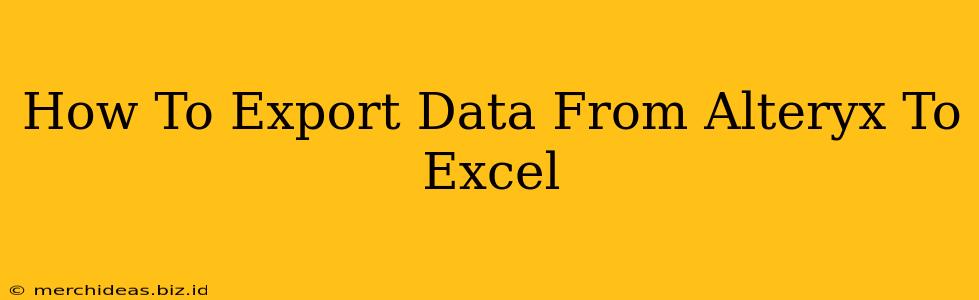Alteryx is a powerful data analytics platform, but its real power is unlocked when you can easily share your findings. Exporting your meticulously cleaned and analyzed data to Excel is a common task, and thankfully, Alteryx makes it straightforward. This guide will walk you through several methods for exporting data from Alteryx to Excel, ensuring you choose the best option for your specific needs.
Understanding Your Export Options
Before diving into the specifics, it's crucial to understand the different Alteryx tools available for exporting data to Excel. The right choice depends on factors like the size of your dataset and whether you need specific formatting.
1. The Output Data Tool: The Workhorse
This is the most commonly used tool. It's versatile and allows for various output formats, including .xlsx (Excel). It's ideal for most scenarios, especially when dealing with reasonably sized datasets. Within the Output Data tool's configuration, you have control over:
- File path: Specify where you want the Excel file to be saved.
- File name: Give your Excel file a descriptive name.
- Overwrite existing file: Choose whether to replace an existing file with the same name.
- Data type: Confirm that it's set to "Excel" (.xlsx).
Pro Tip: Using a consistent file naming convention (e.g., date-based or project-based) will improve your data organization significantly.
2. The Alteryx Designer's "Export" Feature: Quick and Easy
If you just need a quick export of a small dataset from a preview window, Alteryx offers a simple export option directly from the preview pane of the tool. Simply click on the "Export" icon (usually a downward-pointing arrow) and select Excel as the output format. This is best for ad-hoc exports of small data samples.
Caution: This is not suitable for large datasets due to memory constraints.
3. The Alteryx Gallery (For Sharing): Collaboration Powerhouse
For larger projects or when you need to share your data with colleagues, using the Alteryx Gallery is a robust option. The Gallery allows you to publish your workflows and associated data, providing controlled access for others. This is a more advanced method that adds a layer of control and collaboration.
Note: Requires access to the Alteryx Gallery platform.
Step-by-Step Guide: Using the Output Data Tool
Let's focus on the most frequently used method – the Output Data tool:
-
Locate the Output Data Tool: In the Alteryx tool palette, find the "Output Data" tool and drag it onto the canvas. Connect it to the end of your workflow.
-
Configure the Tool: Double-click the Output Data tool to open its configuration window.
-
Specify the File Path and Name: In the "File Name" field, enter the desired name for your Excel file, including the extension (.xlsx). Choose a suitable location by browsing to your desired folder.
-
Overwrite Options: If you're replacing an existing file, ensure "Overwrite existing file" is checked. Otherwise, leave it unchecked to avoid accidental data loss.
-
Run the Workflow: Click "Run" in the Alteryx toolbar to execute the workflow. Alteryx will process your data and create the Excel file in the location you specified.
-
Verify the Export: Open the exported Excel file to confirm that the data is correctly formatted and complete.
Troubleshooting Common Export Issues
- Large Datasets: If you encounter issues exporting extremely large datasets, consider splitting your data into smaller chunks before exporting or using alternative export methods for improved performance.
- Data Formatting: Ensure your Alteryx data types are appropriately mapped to Excel's data types to avoid data corruption or formatting inconsistencies.
- Error Messages: Carefully read any error messages Alteryx displays during the export process to identify and resolve any underlying problems.
Conclusion: Mastering Alteryx to Excel Exports
Exporting data from Alteryx to Excel is a fundamental skill for any Alteryx user. By understanding the different tools and methods available, you can choose the most appropriate technique to efficiently and reliably share your data analysis results. Remember to always check your exported file to ensure data integrity and proper formatting. Using the best suited method will make your workflow smoother and more efficient, helping you focus on the critical data insights rather than technical issues.