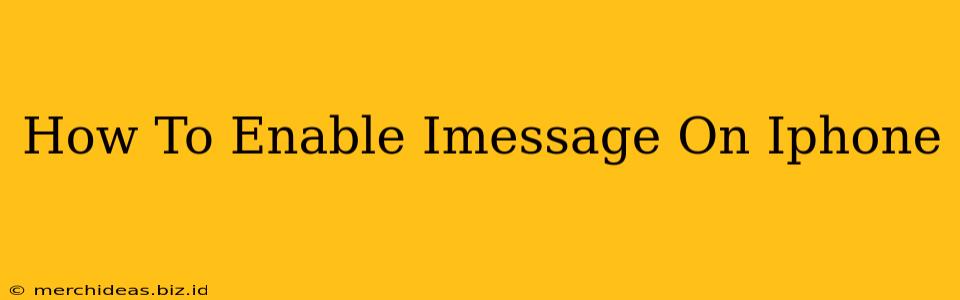iMessage is a fantastic feature for iPhone users, allowing you to send texts, photos, and videos over Wi-Fi or cellular data, completely free of charge. But what if iMessage isn't working, or you're setting up a new iPhone? This guide will walk you through enabling iMessage on your iPhone, troubleshooting common problems, and maximizing your messaging experience.
Enabling iMessage on Your iPhone
Enabling iMessage is generally straightforward. Here's how to do it:
-
Check your internet connection: Ensure your iPhone is connected to Wi-Fi or has a cellular data connection. iMessage requires an active internet connection to function.
-
Open Settings: Locate and tap the "Settings" app on your iPhone's home screen. It's usually represented by a gray icon with gears.
-
Navigate to Messages: Scroll down the Settings menu until you find "Messages" and tap on it.
-
Toggle iMessage ON: You'll see a toggle switch next to "iMessage." Simply tap this switch to turn it on. It will turn green when enabled.
-
Wait for verification: Your iPhone will attempt to verify your phone number with Apple's servers. You'll see a message indicating the verification status. This might take a few moments.
-
Check your Apple ID: Make sure you are signed into your iCloud account with the correct Apple ID. Your Apple ID is crucial for iMessage functionality. If you’re experiencing problems, double-check your Apple ID and password.
-
Check for updates: It's always a good idea to ensure your iPhone's software is up-to-date. Go to Settings > General > Software Update to check for and install any available updates. Outdated software can sometimes interfere with iMessage functionality.
Troubleshooting iMessage Problems
Even after following these steps, you might encounter issues with iMessage. Here are some common problems and their solutions:
iMessage is stuck on "Waiting for Activation":
- Check your internet connection: The most common cause is a weak or absent internet connection. Try restarting your iPhone, switching Wi-Fi networks, or checking your cellular data settings.
- Restart your iPhone: A simple restart can often resolve temporary software glitches.
- Check Apple System Status: Visit the Apple System Status page to see if there are any ongoing outages affecting iMessage.
- Check your Apple ID: Double-check that you're logged into the correct Apple ID. Any issues with your Apple ID can prevent iMessage from activating.
iMessage won't send or receive messages:
- Verify your phone number and email address: Ensure your phone number and/or email address are correctly associated with your iMessage account.
- Check your carrier settings: Sometimes, outdated carrier settings can interfere with iMessage. Go to Settings > General > About to check for and install carrier settings updates.
- Check Do Not Disturb: Make sure Do Not Disturb is not enabled, which could prevent you from receiving messages.
- Check blocked contacts: Confirm the recipient isn't blocked in your contacts list.
Maximizing Your iMessage Experience
- Use features like read receipts: Understand and customize settings related to read receipts, typing indicators, and message delivery notifications.
- Explore iMessage effects: Add flair to your messages with animations, stickers, and more.
- Share your location: Easily share your location with contacts using iMessage.
- Take advantage of group messaging: Connect with multiple people in a single conversation.
By following these steps and troubleshooting tips, you can quickly and easily enable iMessage on your iPhone and enjoy seamless communication. Remember, a strong internet connection is key, and regularly checking your Apple ID and software updates can prevent many potential problems.