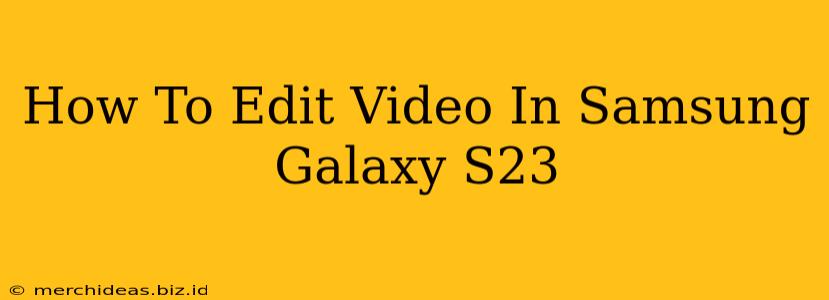The Samsung Galaxy S23 boasts a powerful camera system capable of capturing stunning videos. But what about editing those videos? You don't need a desktop computer – powerful video editing tools are built right into your phone! This guide will walk you through the process of editing videos on your Samsung Galaxy S23, covering everything from basic trimming to more advanced features.
Understanding Your Editing Options
The Galaxy S23 offers several ways to edit your videos, each with its own strengths:
1. Gallery App's Built-in Editor:
This is the simplest option for quick edits. It's readily accessible and perfect for basic tasks like:
- Trimming: Cut the beginning or end of your video.
- Adding Music: Enhance your video with a pre-selected soundtrack.
- Applying Filters: Give your video a specific look and feel.
- Adding Text: Include titles or captions.
This editor is ideal for beginners or those needing quick, straightforward edits. It’s fast, convenient, and requires no additional downloads.
2. Samsung's Expert RAW App (for more advanced users):
While primarily known for its photography features, Expert RAW also allows for some video editing, giving you more manual control over certain aspects. This isn't a full-fledged editor, but it's useful for fine-tuning your video's color and exposure after recording.
3. Third-Party Apps:
For more advanced editing capabilities, consider exploring third-party video editing apps available on the Google Play Store. Many free and paid options offer features like:
- Precise Trimming and Cutting: Create precise cuts and transitions.
- Advanced Effects: Add transitions, slow-motion, and speed adjustments.
- Keyframe Animation: Control aspects of your video over time.
- Subtitle/Caption Creation: Easily add captions or subtitles.
- Chroma Keying (Green Screen Effects): Advanced functionality requiring a more robust app.
Popular options include CapCut, InShot, KineMaster, and PowerDirector. Research different apps to find one that matches your skill level and editing needs.
Step-by-Step Guide to Basic Video Editing (Using the Gallery App)
Let's go through a simple edit using the built-in Gallery app editor:
- Open the Gallery App: Locate and open the Gallery app on your Samsung Galaxy S23.
- Select Your Video: Find the video you wish to edit.
- Tap the Edit Icon: Usually represented by a pencil or editing symbol.
- Choose Your Edit: The editing options will appear. You can trim, add music, filters, text, or stickers.
- Make Your Edits: Use the intuitive controls to make the desired adjustments. Experiment and have fun!
- Save Your Edited Video: Once finished, tap the save button to store your edited video.
Tips for Better Video Editing on Your Galaxy S23
- Shoot in Good Lighting: Well-lit videos are easier to edit and look more professional.
- Stabilize Your Shots: Use a tripod or gimbal for smoother footage.
- Learn Basic Editing Techniques: Familiarize yourself with terms like transitions, cuts, and B-roll.
- Experiment with Different Apps: Explore different editing apps to find the one that best suits your style.
- Practice Makes Perfect: The more you edit, the better you'll become.
By mastering these techniques and exploring the available options, you can transform your Galaxy S23 recordings into polished and engaging videos, all without needing a computer. So, get started and unleash your inner filmmaker!