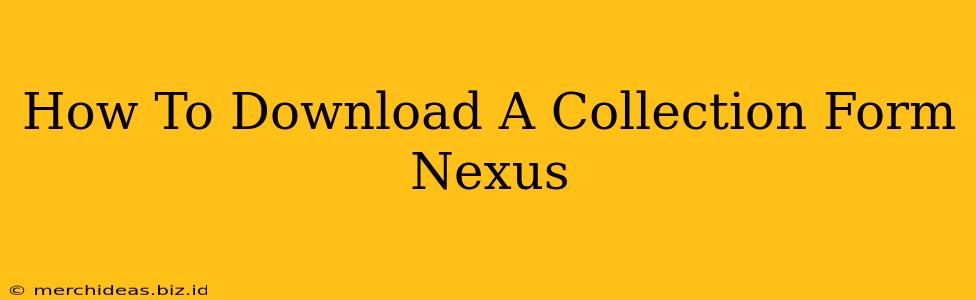Nexus Mods is a popular platform for downloading mods and other content for various games. Downloading a collection, which is a curated group of mods, can streamline your modding experience. This guide will walk you through the process.
Understanding Nexus Collections
Before diving into the download process, it's important to understand what a Nexus collection is. Essentially, it's a carefully organized list of mods chosen by a user or curator, often themed around a specific gameplay style, aesthetic, or improvement. These collections simplify the task of finding and installing multiple mods that work well together.
Finding the Right Collection
The first step is locating the collection you want to download. This typically involves:
- Navigating to the Nexus Mods Website: Head to the official Nexus Mods website.
- Using the Search Bar: Use the search bar to find the game you're interested in. For example, search for "Skyrim" or "Fallout 4."
- Browsing Collections: Once you're on the game's page, look for the "Collections" section. This section may be explicitly labeled, or you may need to explore the navigation menus to find it. You can also search for specific collections directly using keywords related to the desired mod set, such as "immersive Skyrim collection" or "best Fallout 4 graphics overhaul."
- Filtering and Sorting: Use the available filters and sorting options (like popularity, date, or rating) to refine your search and find the perfect collection for your needs. Read the collection descriptions carefully to ensure it matches your expectations.
Downloading Your Chosen Collection
Once you've found the collection, downloading it is straightforward.
- Select the Collection: Click on the collection to open its page.
- Review the Mod List: This page will show you all the mods included in the collection. Review this list to make sure everything is compatible with your game version and other mods you might already have installed.
- Subscribe to the Collection: Typically, there will be a button or link that says "Download" or "Subscribe". Click this to add the collection to your account. This action does not immediately download all the mods; instead, it adds them to your Nexus Mod Manager (NMM) or Vortex queue for download.
- Manage Downloads: Open your chosen mod manager (NMM or Vortex) which you should have installed beforehand. It will list the mods from the collection, and you can then select which mods to download individually (or all at once). Each mod will download separately, and you will need to manually install them to their correct game directories.
Troubleshooting Common Issues
- Mod Manager Issues: Ensure you have a compatible mod manager (NMM or Vortex) installed and configured correctly. These managers help streamline the process of downloading and installing mods. If your chosen collection isn't appearing in your mod manager after subscribing, you might need to refresh your mod manager's list.
- Incompatible Mods: Carefully check the collection's description for compatibility information. Incompatible mods can cause issues within your game, leading to crashes or other problems.
- Download Errors: If you encounter download errors, check your internet connection. Sometimes, server issues or high traffic can also cause problems. Try downloading later or contacting Nexus Mods support if the issues persist.
By following these steps, you can efficiently download and manage collections from Nexus Mods, enhancing your gaming experience with ease. Remember to always read the description and comments for any potential issues or compatibility concerns before subscribing to a collection. Happy modding!