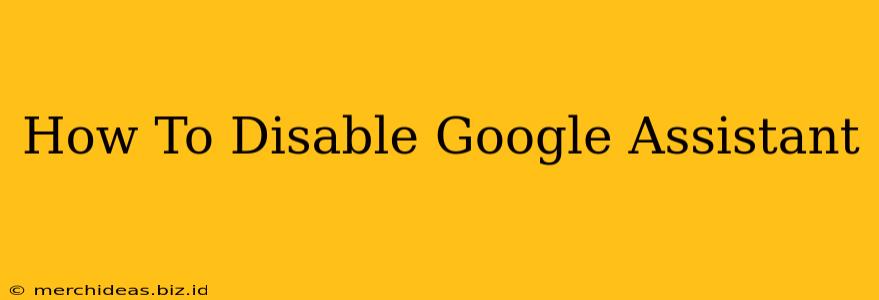Are you tired of Google Assistant unexpectedly chiming in? Feeling overwhelmed by its constant presence? This comprehensive guide will walk you through disabling Google Assistant on various devices, ensuring you regain control over your digital experience. We'll cover everything from smartphones and smart speakers to your Chromebook and even within specific apps.
Why Disable Google Assistant?
Before we dive into the how-to, let's explore why you might want to disable Google Assistant. Reasons can range from:
- Privacy Concerns: Google Assistant collects data about your voice interactions and usage patterns. Disabling it reduces the amount of data Google collects.
- Accidental Activations: The "Hey Google" hotword can be triggered unintentionally, leading to frustrating interruptions.
- Preference for Alternative Assistants: Perhaps you prefer using a different virtual assistant, like Siri or Alexa.
- Resource Management: Google Assistant can consume battery power and processing resources on your devices.
- Simply Wanting More Control: You might simply prefer a more hands-off, less automated experience with your devices.
Disabling Google Assistant on Different Devices
The process for disabling Google Assistant varies depending on the device. Here's a breakdown for the most common platforms:
1. Disabling Google Assistant on Android Smartphones
Step 1: Open the Google app.
Step 2: Tap your profile picture.
Step 3: Select "Settings".
Step 4: Tap "Google Assistant".
Step 5: Tap "Assistant".
Step 6: You'll find options here to manage various aspects of the Assistant. This includes toggling off "Hey Google" detection, turning off voice match, or even uninstalling the Assistant completely (though this may impact other Google services).
- Note: The exact menu structure may vary slightly depending on your Android version and phone manufacturer.
2. Disabling Google Assistant on iPhones (iOS)
Disabling Google Assistant on iOS involves primarily managing the Google app's permissions and settings. While you can't completely "disable" it in the same way as on Android, you can significantly limit its functionality:
- Restrict Microphone Access: Go to your iPhone's Settings > Privacy & Security > Microphone. Make sure the Google app's access is turned off.
- Limit Background App Refresh: Go to Settings > General > Background App Refresh and turn off background activity for the Google app. This prevents it from passively listening for the "Hey Google" command.
3. Disabling Google Assistant on Smart Speakers (Google Home, Nest)
Disabling Google Assistant on a Google Home or Nest device effectively turns off its core functionality. While you can't completely remove it from the device, you can significantly limit its capabilities:
- Factory Reset (Most Effective): Performing a factory reset will erase all user data and settings, essentially returning the device to its initial state. Refer to your device's manual for specific instructions on how to perform a factory reset.
- Unplugging: The simplest but less effective method is to unplug the device. While this prevents it from actively listening, it also renders all features unavailable.
4. Disabling Google Assistant on Chromebooks
On Chromebooks, the disable process is similar to Android:
Step 1: Click your profile picture in the bottom right corner.
Step 2: Select "Settings".
Step 3: Click "Google Assistant".
Step 4: Toggle the "Google Assistant" switch to the "Off" position.
5. Disabling Google Assistant within Specific Apps
Some apps integrate Google Assistant. You may need to individually disable Assistant functionality within the app's settings. Look for options related to "voice commands," "Google Assistant integration," or similar settings within the app itself.
Reactivating Google Assistant
Should you change your mind, reactivating Google Assistant is generally straightforward. Reverse the steps outlined above for your specific device. For example, on Android, you would simply toggle the relevant settings back to "On."
This guide provides a comprehensive overview of disabling Google Assistant across multiple devices. Remember to consult your device's specific manual for detailed instructions and to understand the implications of disabling this feature.