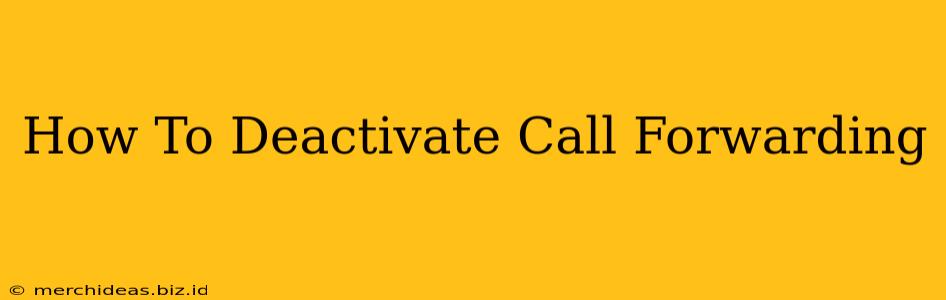Call forwarding is a handy feature, allowing you to redirect calls to another number. But sometimes, you need to turn it off. Whether you accidentally activated it, or it's no longer needed, deactivating call forwarding is surprisingly straightforward. This guide will walk you through the process for various phone types.
Understanding Call Forwarding
Before diving into deactivation, let's briefly understand what call forwarding entails. It's a service that automatically forwards incoming calls to a different phone number, such as a landline, mobile, or voicemail. This is useful for various reasons, including:
- Managing calls while away: Forward calls to your secondary phone when you're unavailable.
- Avoiding missed calls: Never miss an important call again by forwarding it to a device you always have with you.
- Business continuity: Forward calls to another employee or department when you're out of the office.
However, constantly forwarding calls can be inconvenient. It's crucial to know how to deactivate it when you no longer require the service.
How to Deactivate Call Forwarding on Different Devices
The exact method for deactivating call forwarding varies slightly depending on your phone's operating system and carrier. Here's a breakdown for some of the most common scenarios:
Deactivating Call Forwarding on iPhones (iOS)
- Open the Phone app: Locate the green phone icon on your iPhone's home screen.
- Access Settings: Tap on the "Settings" icon (gray icon with gears).
- Navigate to Phone: Scroll down and select "Phone".
- Find Call Forwarding: Look for the "Call Forwarding" option.
- Toggle Off: Toggle the switch to the "OFF" position (it will turn gray).
Important Note: You may need to enter your passcode to confirm the change.
Deactivating Call Forwarding on Android Phones
Android phones offer a slightly varied approach, depending on the manufacturer and Android version. However, the general steps are as follows:
- Open the Phone app: This is usually a green phone icon.
- Access Settings: The exact location of settings varies, but often it's a three-dot menu icon (usually in the top right corner). Look for "Settings," "More settings," or a similar option.
- Find Call Settings: This may be labeled "Call settings," "Calls," or something similar.
- Locate Call Forwarding: This is usually listed under the call settings menu. It might be called "Call forwarding," "Forwarding calls," or something equivalent.
- Deactivate Call Forwarding: The method of deactivation varies. You might need to tap on the call forwarding option, select “Deactivate,” or toggle a switch.
Deactivating Call Forwarding on Landlines
Deactivating call forwarding on a landline usually involves using your phone's keypad. The specific codes may vary slightly depending on your phone system and provider, but generally involves a sequence of steps. You'll typically need to dial a code, which often starts with *73, followed by pressing the # key, to deactivate. Consult your phone manual or contact your service provider if you're unsure.
Troubleshooting Call Forwarding Issues
If you're having trouble turning off call forwarding, try these troubleshooting steps:
- Restart your phone: A simple restart can often resolve minor software glitches.
- Check your network connection: Ensure you have a strong signal.
- Contact your carrier: If the problem persists, contact your phone service provider's customer support for assistance. They can help you remotely deactivate call forwarding or troubleshoot any network-related issues.
By following these instructions, you can easily deactivate call forwarding on your phone or landline, regaining control over your calls. Remember to always consult your phone's manual or contact your service provider if you encounter difficulties.