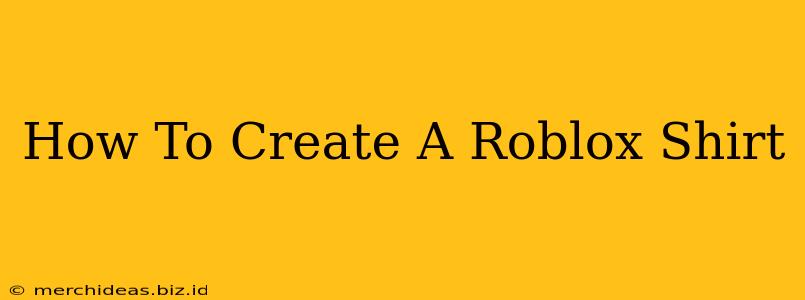So you want to design your own awesome Roblox shirt? Whether you're aiming for a simple design or something more complex, creating custom apparel in Roblox is a fun and rewarding experience. This guide will walk you through the entire process, from initial design to uploading your masterpiece.
Getting Started: The Tools You'll Need
Before diving in, you'll need a few essential tools:
- Image Editing Software: You'll need a program capable of creating and saving images in the correct format. Popular free options include GIMP and Krita. Paid options like Photoshop offer more advanced features.
- Roblox Account: Naturally, you'll need a Roblox account to upload your shirt design.
Designing Your Roblox Shirt: Size and Format
The most crucial step is understanding the specifications. Roblox shirts require images with specific dimensions:
- Image Size: 512 x 512 pixels. Anything smaller will look pixelated, and larger files won't upload. Stick to this size for optimal results.
- Image Format: PNG is the recommended format. PNG supports transparency, allowing you to create shirts with see-through areas or designs that don't have a solid background. Avoid JPEG, as it typically doesn't handle transparency well.
- Transparency: Understanding how transparency works is critical. The transparent areas of your image will be visible as the player's character's body. Plan your design accordingly!
Design Tips for Roblox Shirts:
- Keep it Simple: While you can create detailed designs, starting with a simpler design makes the process easier, especially if you're new to digital art.
- High Resolution: While the final size is 512x512, aim for a high-resolution image during your creation process. This helps maintain image quality even when scaled down.
- Color Palette: Choose colors that are visually appealing and work well together. Consider your target audience when selecting your color scheme.
- Reference Images: If you're struggling with design, use reference images to help guide your artistic process. Just remember to avoid copyright infringement!
Creating Your Shirt in Image Editing Software
The actual design process depends on your chosen software. However, the general steps are similar:
- Create a New Canvas: Set the dimensions to 512 x 512 pixels. Ensure the background is transparent (check your software's settings for this option).
- Design Your Shirt: Use your chosen software's tools to create your design. This might involve drawing, using shapes, adding text, or combining different elements.
- Save Your Image: Once you are satisfied, save your image as a PNG file. Make sure the filename is descriptive and easy to remember.
Uploading Your Shirt to Roblox
Now it's time to share your creation with the Roblox community!
- Go to Roblox: Log in to your Roblox account.
- Navigate to Create: Find the "Create" section in the main menu. This is usually in the top right corner of the screen.
- Select "Shirts": Choose the "Shirts" option from the list of creations you can make.
- Upload Your Image: Browse to the location where you saved your PNG file and select it.
- Add a Name and Description: Give your shirt a descriptive and catchy name. Add a short description that helps players understand what your shirt is all about.
- Publish: Once everything looks good, click the button to publish your shirt!
Promoting Your Roblox Shirt
Creating a great shirt is only half the battle. To get others to see and use your creation:
- Share on Social Media: Spread the word on platforms like Twitter, Instagram, and TikTok, using relevant hashtags like #RobloxShirt #RobloxDesign #RobloxCommunity.
- Engage with the Community: Interact with other Roblox users, showcase your design, and participate in conversations related to Roblox fashion.
By following these steps, you'll be well on your way to creating and sharing your own unique Roblox shirts! Happy designing!