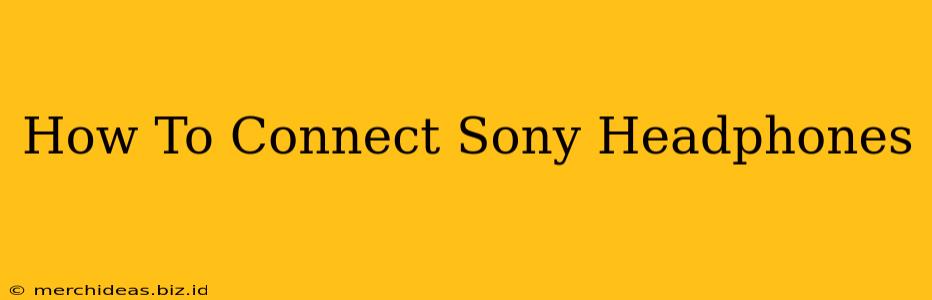Connecting your Sony headphones might seem daunting at first, but it's actually quite straightforward. This comprehensive guide covers various connection methods for different Sony headphone models, ensuring a seamless listening experience. We'll cover everything from basic Bluetooth pairing to more advanced NFC and wired connections.
Connecting Sony Wireless Headphones via Bluetooth
Most modern Sony headphones utilize Bluetooth for wireless connectivity. Here's how to pair them with your device:
Step 1: Power On Your Headphones
Ensure your Sony headphones are charged and powered on. Look for a power button, often located on the earcup or side of the headphones.
Step 2: Enter Pairing Mode
Your headphones need to be in pairing mode for your device to detect them. This usually involves holding down the power button for a few seconds until you hear a voice prompt or see a blinking light indicating pairing mode. Consult your headphones' user manual for specific instructions, as the process may vary slightly depending on the model. Common indicators include a flashing blue light or a voice announcement saying "pairing" or "ready to pair."
Step 3: Activate Bluetooth on Your Device
On your smartphone, tablet, computer, or other device, go to the Bluetooth settings and turn it on. This is typically found in the device's settings menu.
Step 4: Search for Available Devices
Your device will now scan for available Bluetooth devices. You should see your Sony headphones listed in the results. The name will usually include the headphone model (e.g., "Sony WH-1000XM5").
Step 5: Select and Pair
Select your Sony headphones from the list of available devices. Your device will attempt to pair with the headphones. You may need to enter a PIN code (usually "0000"), but most Sony headphones connect automatically. Once connected, you'll hear a confirmation tone or see a connected status message.
Connecting Sony Headphones via NFC (Near Field Communication)
Some Sony headphones support NFC for quick and easy pairing with NFC-enabled devices like Android smartphones.
Step 1: Activate NFC on Your Device
Ensure NFC is enabled on your Android device. This setting is usually found in the device's settings menu under "Connectivity" or a similar option.
Step 2: Bring Devices Together
With your Sony headphones powered on and your device's NFC activated, gently tap the NFC symbol on your headphones against the NFC symbol on your device (usually located on the back).
Step 3: Confirm Connection
You should hear a connection sound, and your device should automatically pair with your headphones.
Connecting Sony Wired Headphones
Many Sony headphones also offer a wired connection option, providing a reliable and consistent audio experience.
Step 1: Locate the Audio Jack
Find the 3.5mm audio jack on your Sony headphones.
Step 2: Connect to Your Device
Insert the 3.5mm audio jack into the audio input port of your device (e.g., your smartphone, computer, or audio player).
Step 3: Play Audio
You should now be able to play audio through your Sony wired headphones.
Troubleshooting Connection Issues
If you're experiencing difficulties connecting your Sony headphones, try these troubleshooting steps:
- Check Battery Level: Ensure your headphones have sufficient battery power.
- Restart Your Devices: Restart both your headphones and your device.
- Forget/Remove Previous Pairings: Remove your headphones from the Bluetooth list on your device and try pairing again.
- Check Distance: Ensure you are within a reasonable distance (usually within 30 feet) of your device for Bluetooth connections.
- Check for Obstructions: Metal objects or walls can interfere with Bluetooth signals.
- Consult the User Manual: Your headphones' user manual provides specific instructions and troubleshooting tips.
By following these steps, you can successfully connect your Sony headphones and enjoy your favorite audio content. Remember to consult your headphone's specific user manual for detailed instructions relevant to your model. Happy listening!