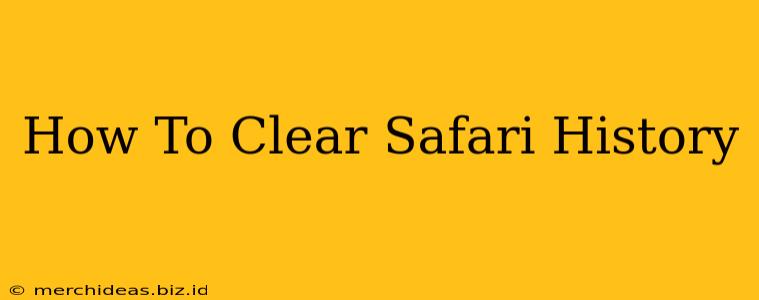Safari is a popular web browser known for its speed and security. But like all browsers, it stores your browsing history, cookies, and website data. This data can take up valuable space on your device and potentially compromise your privacy. Knowing how to clear your Safari history is crucial for maintaining both performance and security. This comprehensive guide will walk you through clearing your Safari history on various Apple devices.
Why Clear Your Safari History?
Before we dive into the how-to, let's understand why clearing your Safari history is important. There are several key reasons:
- Privacy: Your browsing history reveals a lot about your online activity. Clearing it helps protect your privacy by removing traces of your visited websites.
- Space Saving: Safari stores a significant amount of data over time. Clearing your history can free up valuable storage space on your iPhone, iPad, or Mac.
- Troubleshooting: Sometimes, clearing your browsing data can resolve issues such as website loading problems or unexpected behavior within Safari.
- Security: While Safari is secure, removing stored cookies and website data can add an extra layer of protection against potential security threats.
How to Clear Safari History on iPhone and iPad
Clearing your Safari history on iOS devices (iPhones and iPads) is straightforward:
- Open the Settings app: Locate the Settings app on your home screen (it's usually a grey icon with gears).
- Tap Safari: Scroll down and select "Safari" from the list of settings.
- Tap "Clear History and Website Data": This option is usually near the top of the Safari settings menu.
- Confirm your choice: A pop-up will appear asking you to confirm. Tap "Clear History and Data" again to proceed.
Important Note: This action will clear all your browsing history, cookies, and website data. It's not possible to selectively clear specific items within the Safari settings on iOS.
How to Clear Safari History on Mac
Clearing your Safari history on a Mac offers more granular control. You can choose to clear your history from the last hour, today, today and yesterday, or all history. Here's how:
- Open Safari: Launch the Safari web browser on your Mac.
- Access the History menu: Click on "History" in the menu bar at the top of your screen.
- Select "Clear History...": This will open a dialog box.
- Choose a Time Range: Select the time range you want to clear your history from. Options include "Last Hour," "Today," "Today and Yesterday," and "All History."
- Select Data to Clear: You can also choose which specific data to clear. This includes browsing history, cookies, and other website data. You can customize this selection to fit your needs.
- Click "Clear History": This will confirm your selection and clear the chosen data.
Clearing Specific Website Data on Mac (Advanced)
For more precise control on your Mac, you can clear data from individual websites:
- Open Safari Preferences: Go to Safari > Preferences.
- Select the Privacy tab: Click on the "Privacy" tab.
- Click "Manage Website Data": This opens a list of all websites that have stored data in Safari.
- Search for Specific Websites or Remove All: You can search for specific websites to remove their data or click "Remove All" to clear data from all websites. Use caution when selecting "Remove All".
Maintaining a Clean and Secure Safari Experience
Regularly clearing your Safari history is a simple yet effective way to maintain your privacy, free up storage space, and potentially improve browser performance. Remember to choose the clearing method that best fits your needs and comfort level. By following these steps, you can keep your Safari browsing experience clean, secure, and efficient.