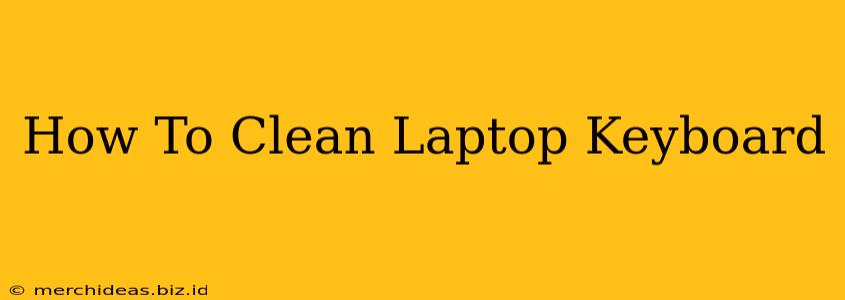Keeping your laptop keyboard clean is crucial for hygiene and maintaining its functionality. A dirty keyboard can harbor germs and lead to sticky keys, impacting your productivity. This guide provides a comprehensive, step-by-step approach to cleaning your laptop keyboard effectively and safely.
Why Clean Your Laptop Keyboard?
Beyond the obvious aesthetic benefits, regular cleaning offers several key advantages:
- Hygiene: Keyboards accumulate dust, crumbs, and oils from your skin, creating a breeding ground for bacteria and viruses.
- Functionality: Crumbs and debris can get lodged under keys, causing them to stick or malfunction.
- Longevity: Regular cleaning prevents the build-up of grime that can damage your keyboard in the long run.
What You'll Need:
Before you begin, gather these essential cleaning supplies:
- Compressed air: This is the most effective tool for removing dust and debris from between keys.
- Microfiber cloth: A soft, lint-free cloth is ideal for wiping down the keyboard surface.
- Isopropyl alcohol (70%): Use this only on the keyboard surface, never directly on the keys, to disinfect and remove sticky residue. Caution: Do not use excessive amounts.
- Cotton swabs: Useful for cleaning hard-to-reach areas around keys.
- Small keyboard brush: This can help loosen debris before using compressed air. (Optional but helpful)
Step-by-Step Cleaning Process:
1. Power Down Your Laptop: This is crucial to prevent any electrical damage. Unplug the power adapter and remove the battery if possible.
2. Turn the Laptop Upside Down: Gently shake the laptop to dislodge loose crumbs and debris.
3. Use Compressed Air: Hold the can upright and spray short bursts of compressed air between the keys, paying close attention to the crevices. Angle the can slightly to avoid direct blasts onto the keyboard surface.
4. Use a Keyboard Brush (Optional): If you have a keyboard brush, gently brush the keys to dislodge any remaining debris before using the compressed air again.
5. Wipe Down the Keyboard Surface: Lightly dampen a microfiber cloth with isopropyl alcohol (70%). Gently wipe the top surface of the keys and the surrounding area. Avoid getting the cloth too wet to prevent liquid from seeping under the keys.
6. Clean Hard-to-Reach Areas: Use cotton swabs dipped in isopropyl alcohol (70%) to carefully clean around individual keys and in the crevices.
7. Let it Dry: Allow the keyboard to air dry completely before turning your laptop back on.
Advanced Cleaning Techniques (For Stubborn Stains):
For sticky residue or stubborn stains that don't come off easily:
- Try a slightly dampened cloth: Only as a last resort, and only after using the compressed air and alcohol. Ensure it's barely damp.
- Avoid harsh chemicals: Never use bleach, abrasive cleaners, or anything that could damage the keyboard's finish.
Prevention is Key:
To minimize future cleaning efforts:
- Avoid eating or drinking near your laptop: This will significantly reduce the amount of crumbs and spills.
- Regularly dust your keyboard: A quick dusting can prevent the build-up of dirt.
- Use a keyboard cover: Consider using a silicone or plastic keyboard cover to protect your keyboard from spills and dust.
By following these steps, you can keep your laptop keyboard clean, hygienic, and functioning optimally. Remember to be gentle and patient, and your keyboard will thank you for it!