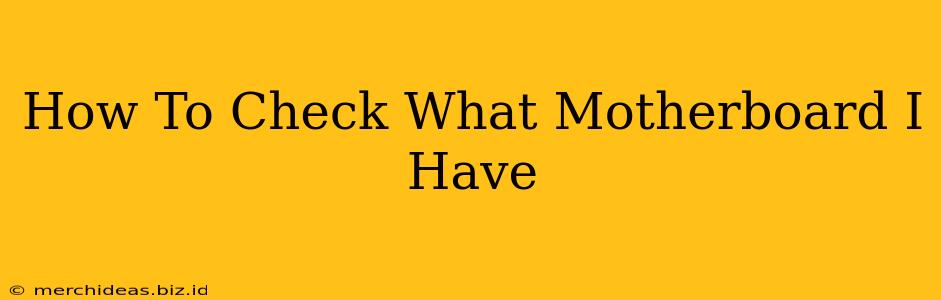Knowing your motherboard model is crucial for various reasons, from upgrading components to troubleshooting issues. Unfortunately, it's not always readily apparent what motherboard you have. This comprehensive guide will walk you through several methods to identify your motherboard, no matter your technical skill level.
Method 1: Checking the Motherboard Directly (Easiest Method)
The simplest way to find out your motherboard model is to look at the motherboard itself. This usually involves opening your computer case. Before you begin, ensure your computer is turned off and unplugged from the power source. This is crucial for your safety!
- Open your computer case: The process for opening your case varies slightly depending on the manufacturer and model, but generally involves unscrewing side panels. Consult your computer's manual if you're unsure.
- Locate the motherboard: The motherboard is the large circuit board inside your computer, with various components connected to it.
- Identify the model number: The motherboard model number is typically printed directly on the board itself. Look for a label or text that indicates the manufacturer (like ASUS, Gigabyte, MSI, etc.) and a specific model number (e.g., ASUS ROG Maximus Z690 Hero, Gigabyte B550 AORUS Elite AX). Take a picture for easy reference!
Note: The location of the model number can vary slightly between manufacturers. It's often near the CPU socket or in a less-conspicuous corner of the board.
Method 2: Using System Information (Windows)
If you're hesitant about opening your computer case, you can try accessing your system information through Windows. This method is less reliable, as it may not always provide the exact model, but it can give you a good starting point.
- Open System Information: Search for "System Information" in the Windows search bar and open the app.
- Find the Motherboard Information: Look for entries such as "BaseBoard Manufacturer," "BaseBoard Product," and "BaseBoard Version." These fields should provide information about your motherboard's manufacturer and model.
Method 3: Using Third-Party Software
Several third-party applications can provide detailed information about your computer's hardware, including your motherboard. Some popular options include CPU-Z, Speccy, and HWiNFO64. These tools are generally free and easy to use. Simply download, install, and run the software; it will automatically scan your system and provide comprehensive hardware information. Look for the "Motherboard" section to find the model number.
Method 4: Checking Your Computer's Documentation
If you still can't identify your motherboard, consider checking the documentation that came with your computer. This might include a manual or an invoice that lists the components used in the system. This is particularly helpful if your computer was pre-built.
Why Knowing Your Motherboard Matters
Knowing your motherboard's model is crucial for several reasons:
- Troubleshooting: When troubleshooting hardware issues, knowing your motherboard model helps find relevant drivers, BIOS updates, and support resources.
- Upgrades: Upgrading your CPU, RAM, or other components requires compatibility with your motherboard. Checking the motherboard's specifications ensures compatibility before purchasing new parts.
- Driver Updates: Out-of-date motherboard drivers can cause performance issues. Knowing your model allows you to find and install the latest drivers.
- Warranty Claims: If you need to make a warranty claim on your motherboard, you'll need to provide the model number.
By following these methods, you should be able to successfully identify your motherboard model. Remember to always prioritize safety when working inside your computer. If you're unsure about any step, consult a professional technician.