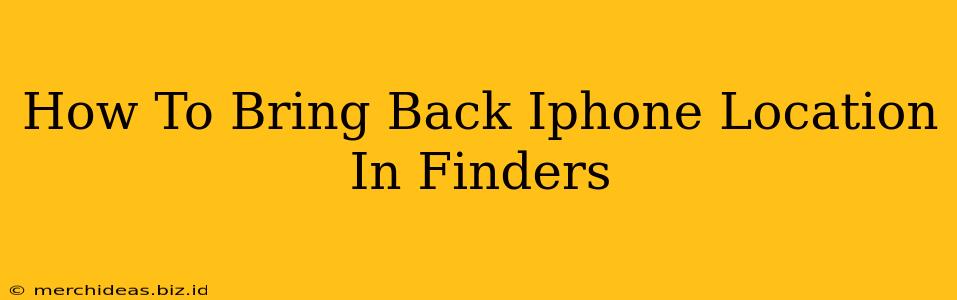Losing track of your iPhone's location in the Find My app can be incredibly frustrating. Whether it's a temporary glitch or a more persistent problem, regaining access to its location data is crucial for peace of mind and security. This guide walks you through troubleshooting steps to get your iPhone's location showing up correctly in Find My again.
Understanding Find My and Location Services
Before diving into solutions, let's briefly clarify how Find My works and the role of location services. Find My relies on your iPhone's location services to pinpoint its whereabouts. These services must be actively enabled and configured correctly for Find My to function properly.
Key Considerations:
- Location Services: Ensure Location Services are switched ON for your iPhone in the device's Settings app. It's not just about turning on Location Services overall; you need to make sure the Find My app itself has permission to access location data.
- Find My Activation: Check that Find My is properly enabled on your iPhone. This involves verifying that the feature is activated within your iPhone's settings and that your Apple ID is correctly associated with the device.
- Network Connectivity: A stable internet connection (Wi-Fi or cellular data) is essential for your iPhone to transmit its location to the Find My app. Poor connectivity can lead to inaccurate or missing location information.
- Low Power Mode: If Low Power Mode is enabled, it might limit location services' accuracy or even disable them completely. Temporarily disabling Low Power Mode can resolve location issues.
- Background App Refresh: Your iPhone's Background App Refresh setting controls whether apps can update in the background. Ensure that Find My is allowed to refresh in the background for optimal location tracking.
Troubleshooting Steps to Restore iPhone Location in Find My
Let's tackle some common causes and solutions:
1. Check Location Services for Find My:
- Step 1: Open your iPhone's Settings app.
- Step 2: Tap Privacy & Security, then Location Services.
- Step 3: Scroll down and find Find My. Make sure it's set to While Using the App or Always. Always provides continuous location tracking, but it consumes more battery power.
2. Verify Find My is Enabled:
- Step 1: Go to your iPhone's Settings app.
- Step 2: Tap on your Apple ID at the top.
- Step 3: Tap Find My.
- Step 4: Ensure that Find My iPhone is toggled ON. You should also see your iPhone listed under the "Devices" section.
3. Restart Your iPhone:
A simple restart can often resolve temporary software glitches that interfere with location services.
4. Check Your Internet Connection:
A weak or nonexistent internet connection prevents location updates. Try connecting to a different Wi-Fi network or ensuring you have a strong cellular data signal.
5. Update iOS:
Outdated iOS versions can sometimes contain bugs that affect location services. Check for and install any available iOS updates.
6. Sign Out and Sign Back Into iCloud:
Occasionally, problems with your iCloud account can affect Find My. Signing out and back into your iCloud account might resolve this. Ensure you back up your data before attempting this step.
7. Check for Airplane Mode:
If Airplane Mode is enabled, your iPhone won't be able to connect to cellular or Wi-Fi networks, preventing location updates.
8. Force Quit and Reopen Find My:
Force quitting the Find My app and then reopening it can sometimes resolve minor software issues.
9. Contact Apple Support:
If you've tried all these steps and are still unable to see your iPhone's location in Find My, contacting Apple Support is recommended. They can diagnose more complex problems and offer further assistance.
By systematically working through these steps, you should be able to resolve most issues preventing your iPhone's location from appearing in Find My. Remember that location accuracy can be affected by several factors, including signal strength and environmental conditions. If your location is still inaccurate after these troubleshooting steps, consider these environmental factors as a possible reason.