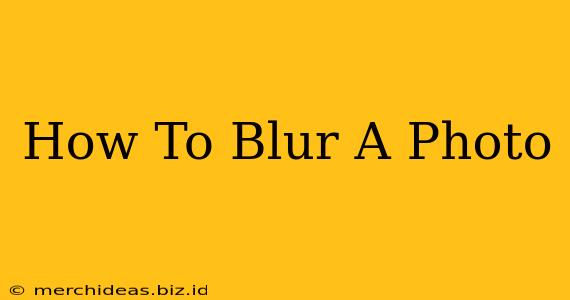Blurring a photo can dramatically alter its mood and focus, transforming a sharp image into something dreamy, mysterious, or artistically abstract. Whether you're a seasoned photographer or just starting out, mastering photo blurring techniques can significantly enhance your image editing skills. This guide will walk you through various methods, from simple app tricks to advanced software techniques, ensuring you can achieve the perfect blur for any project.
Understanding Different Blur Effects
Before diving into the how-to, let's explore the types of blurs available:
-
Gaussian Blur: This is the most common type, producing a smooth, even blur. It's ideal for softening harsh lines or creating a dreamy effect.
-
Radial Blur: This creates a blur that radiates outward from a central point, often used to simulate movement or a zoom effect.
-
Motion Blur: This mimics the effect of movement, blurring in a specific direction to suggest speed or dynamism.
-
Lens Blur: This simulates the shallow depth of field often seen in professional photography, blurring the background while keeping the subject sharp.
-
Box Blur: This uses a simple averaging method, resulting in a less refined blur compared to Gaussian.
Easy Ways to Blur Photos: Mobile Apps and Quick Fixes
For quick and easy blurring, mobile apps offer convenient solutions:
Using Mobile Photo Editing Apps
Many free and paid mobile apps (like Snapseed, Lightroom Mobile, and VSCO) provide user-friendly blurring tools. Most offer a simple "blur" tool where you can select the area you want to blur with your finger, adjusting the intensity as needed. These apps are perfect for on-the-go editing and social media posts.
Tips for using mobile apps:
- Experiment with brush sizes: Use a small brush for precise blurring, and a larger brush for broader areas.
- Adjust the blur intensity: Don't be afraid to experiment with different levels of blur to achieve the desired effect.
- Use layers: Some apps allow you to use layers, making it easier to blur specific parts of the image without affecting others.
Advanced Blur Techniques: Desktop Software and Professional Editing
For more control and advanced blurring techniques, desktop software like Adobe Photoshop and GIMP are your best bet.
Blurring in Photoshop
Photoshop offers a wide range of blurring options, from the simple Gaussian Blur filter to more advanced techniques like Lens Blur and Motion Blur. You can also use masks to selectively blur specific areas of the image.
Steps for using Gaussian Blur in Photoshop:
- Open your image in Photoshop.
- Select the area you want to blur (using the lasso, marquee, or quick selection tool).
- Go to Filter > Blur > Gaussian Blur.
- Adjust the Radius slider to control the blur intensity. A higher radius creates a stronger blur.
- Click OK.
Blurring in GIMP (GNU Image Manipulation Program)
GIMP, a free and open-source alternative to Photoshop, also provides excellent blurring capabilities. Its Gaussian Blur filter works similarly to Photoshop's. GIMP's strength lies in its versatility and ability to handle large files efficiently.
Tips for Mastering Photo Blurring
- Less is often more: Over-blurring can make your image look unprofessional. Start with a subtle blur and gradually increase the intensity as needed.
- Consider the context: The type of blur you choose should complement the overall image and its intended message.
- Practice makes perfect: Experiment with different blurring techniques and settings to find what works best for your style.
- Experiment with different blur types: Explore Gaussian, radial, motion, and other blur types to discover which best suits your artistic vision.
Conclusion
Blurring a photo is a powerful editing technique that can significantly impact the overall aesthetic of your image. Whether you prefer the convenience of mobile apps or the advanced controls of desktop software, mastering this skill will undoubtedly enhance your photography and image editing abilities. Remember to experiment, practice, and find the techniques that best suit your creative style and project needs.