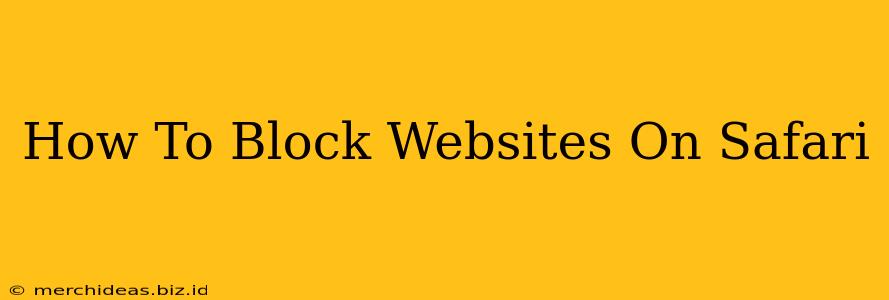Are you tired of distractions while working or want to limit access to certain websites for your children? Safari, Apple's default browser, offers several ways to effectively block websites, ensuring a more focused and controlled browsing experience. This comprehensive guide will walk you through different methods, from simple browser extensions to robust parental control features. Let's dive in!
Blocking Websites Using Screen Time (For iOS and macOS)
Screen Time, a built-in feature on iOS and macOS devices, provides a powerful and versatile way to manage website access. It allows you to restrict access to specific websites or entire categories of websites. This is especially useful for parental control.
Setting Up Website Restrictions with Screen Time:
- Access Screen Time: Open the Settings app on your iPhone, iPad, or Mac. Find and tap/click on "Screen Time".
- Content & Privacy Restrictions: Tap/Click on "Content & Privacy Restrictions". You may need to enter your passcode.
- Enable Restrictions: Toggle the switch to enable Content & Privacy Restrictions.
- Website Restrictions: Scroll down and tap/click on "Website Restrictions".
- Choose Your Restriction Level: Select either "All Websites" to completely block all websites (except those you explicitly allow later) or "Limit Adult Websites" for a pre-set filter blocking adult content.
- Adding Specific Websites (If Necessary): If you chose "All Websites," you can now add specific websites to your allowed list. This ensures only the sites you permit are accessible.
This method offers granular control and is highly effective for managing website access on Apple devices.
Using Safari Extensions (For macOS)
While iOS doesn't directly support browser extensions, macOS users can leverage Safari extensions to block websites. Several extensions are available in the Mac App Store offering website blocking functionalities. Search for "website blocker" to find suitable options.
Choosing and Installing a Safari Extension:
Remember to carefully review the permissions requested by any extension before installation. Choose a reputable extension with positive user reviews.
Once installed, follow the extension's instructions to add websites to your block list. Most extensions allow you to customize your blocklist, schedule blocking times, and even create exceptions.
Utilizing Third-Party Parental Control Apps (For iOS and macOS)
For more advanced parental control features beyond Screen Time's capabilities, consider dedicated parental control apps. These apps often provide broader functionalities, including website blocking, app usage limits, and location tracking.
Research various parental control apps available on the App Store (for iOS) or Mac App Store (for macOS). Choose one that meets your specific needs and carefully review user reviews before installation.
Manually Blocking Websites Through the Hosts File (Advanced Users)
This method is advanced and requires careful execution. Modifying the hosts file can directly redirect website requests, effectively blocking access. However, incorrect modification can disrupt internet connectivity. Proceed with caution and back up your hosts file before making any changes.
Modifying the Hosts File (macOS):
- Open the Hosts File: Open TextEdit (or any text editor) as an administrator.
- Locate the Hosts File: Navigate to
/etc/hosts. You may need to show hidden files in Finder. - Add Website Blocks: Add lines to the file with the following format:
127.0.0.1 www.example.comReplacewww.example.comwith the website address you wish to block. Save the file.
Choosing the Right Method for You
The optimal method for blocking websites depends on your specific needs and technical comfort level. Screen Time is the easiest and most built-in solution for basic needs, while Safari extensions offer more customization on macOS. For comprehensive parental control, explore third-party apps. The hosts file method is for advanced users who are comfortable with system modifications.
Remember to communicate with users, particularly children, about the reasons behind website restrictions to foster understanding and responsible online habits. Regularly review and update your website blocks as needed. By implementing one of these methods, you can effectively manage website access and create a safer and more productive online environment.