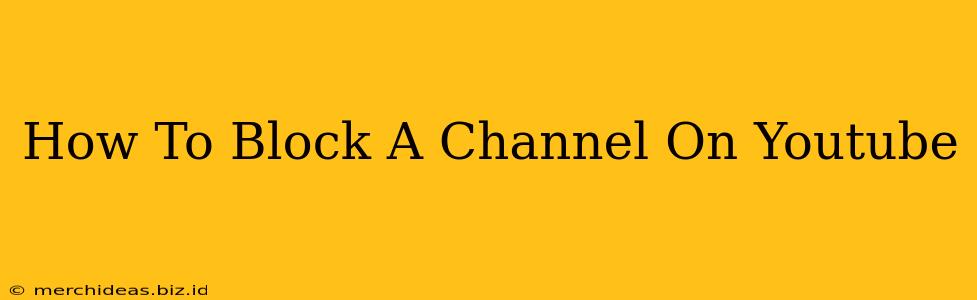Are you tired of seeing a specific YouTube channel in your recommendations or feed? Do you want to completely remove a channel from your YouTube experience? This comprehensive guide will show you exactly how to block a YouTube channel on your desktop, mobile (Android and iOS), and even how to handle blocked channels if you change your mind.
Why Block a YouTube Channel?
There are many reasons why you might want to block a YouTube channel. Perhaps the content is:
- Offensive or inappropriate: YouTube has a wide range of content, and sometimes you might encounter channels that post videos containing hate speech, violence, or other material you find objectionable.
- Spammy or irrelevant: Some channels consistently upload low-quality or irrelevant content that clutters your recommendations.
- Harassment or bullying: If a channel targets you or someone you know with harassing or bullying content, blocking is a necessary step to protect yourself.
- Simply unwanted: You might just find the content uninteresting and prefer to remove it from your viewing experience.
How to Block a YouTube Channel on Desktop
Blocking a channel on your desktop computer is straightforward:
- Locate the channel: Find the YouTube channel you want to block.
- Access the channel's page: Click on the channel's name or profile picture to go to their main page.
- Find the "About" section: Usually located on the right sidebar or below the channel's banner.
- Locate the three vertical dots: These are typically located to the right of the "Subscribe" button (or "Subscribed" if you're already subscribed). Click on them.
- Select "Block user": A menu will appear. Choose the "Block user" option.
- Confirm your action: YouTube will likely ask you to confirm your decision. Click "Block" to finalize the process.
Important Note: Blocking a channel doesn't remove any videos you've already watched or liked. It simply prevents new content from appearing in your recommendations and feed.
Blocking a YouTube Channel on Mobile (Android and iOS)
The process is very similar on both Android and iOS devices:
- Open the YouTube app: Launch the YouTube mobile application.
- Navigate to the channel: Find the channel you wish to block.
- Go to the channel's page: Tap on the channel name or profile picture.
- Tap the three vertical dots: Usually located in the upper right corner of the screen.
- Select "Block user": Choose this option from the dropdown menu.
- Confirm the block: Confirm your choice to permanently block the channel.
What Happens After You Block a Channel?
Once you've blocked a channel:
- No more recommendations: You won't see any videos from that channel in your recommendations.
- No more notifications: You'll stop receiving notifications from the blocked channel.
- No direct interaction: You won't be able to comment on their videos, like their videos, or subscribe to their channel. They won't be able to see your comments or interactions either.
Unblocking a YouTube Channel
If you decide you want to see a blocked channel's content again, you can easily unblock it. The exact steps might vary slightly depending on your device, but you'll generally need to go to your YouTube settings, locate the blocked users list, and select the channel you want to unblock. Look for an option to remove the channel from your blocked users list.
Staying Safe on YouTube
Blocking channels is a useful tool for managing your YouTube experience and maintaining a positive online environment. Remember, YouTube has community guidelines to report content that violates their terms of service. If you encounter content that is genuinely harmful or illegal, report it to YouTube directly using their reporting tools. Your safety and well-being online are important. By learning how to effectively manage your YouTube experience, you can create a more enjoyable and safer viewing environment.