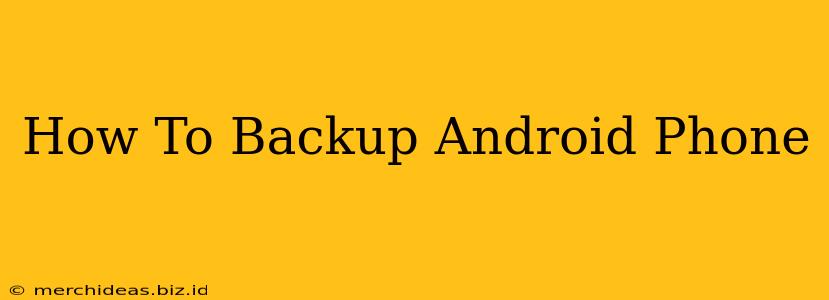Backing up your Android phone is crucial for protecting your precious data. Losing photos, contacts, messages, and apps can be devastating, but regular backups ensure peace of mind. This guide will walk you through several methods to ensure your Android data is safe and secure.
Why Backing Up Your Android Phone is Essential
Before diving into the how, let's understand the why. A comprehensive backup safeguards you against:
- Device Loss or Theft: If your phone is lost or stolen, your data is gone unless you've backed it up.
- Device Damage: Accidental drops, water damage, or other physical damage can render your phone unusable, losing all data if not backed up.
- Software Issues: System crashes or updates gone wrong can sometimes lead to data loss. A backup acts as your safety net.
- Factory Resets: If you need to factory reset your phone (e.g., for troubleshooting), all data will be wiped. A backup is essential to restore everything.
Different Ways to Backup Your Android Phone
There are several ways to back up your Android phone, each with its pros and cons. Let's explore the most popular methods:
1. Using Google's Backup Services
This is the easiest and most convenient method for most users. Google offers built-in backup functionality for your Android device that automatically backs up many aspects of your phone's data to your Google account.
- What it backs up: Contacts, calendar events, Wi-Fi passwords, app data (varies depending on app), device settings.
- How to set it up:
- Go to Settings on your Android phone.
- Tap System then Backup.
- Ensure "Back up to Google Drive" is toggled on.
- Choose your Google account and select what you want to back up.
Pros: Simple, automatic, integrates seamlessly with other Google services. Cons: Doesn't back up everything (e.g., SD card content), relies on a stable internet connection.
2. Backing Up to Your Computer using Your Phone's Transfer Software
Many Android manufacturers provide their own software (like Samsung Smart Switch or LG Bridge) to facilitate backups to your computer. These usually offer more comprehensive backups than Google's built-in service.
- What it backs up: Often includes photos, videos, contacts, messages, call logs, and app data.
- How to set it up: The process varies depending on the software. Check your phone's manufacturer's website for instructions.
Pros: More comprehensive backup than Google's service, allows for selective backups. Cons: Requires a computer, can be more complex to set up.
3. Using Third-Party Backup Apps
Numerous third-party apps offer backup capabilities. These often provide additional features and customization options. Research thoroughly before choosing an app and ensure it has positive reviews.
- What it backs up: Varies depending on the app. Some offer very comprehensive backups, including cloud storage.
- How to set it up: Download the app from the Google Play Store and follow the instructions provided.
Pros: Often offer advanced features and flexibility. Cons: Requires downloading and trusting a third-party app.
4. Manual Backups of Important Files
For extremely important files like photos and videos, consider manually copying them to your computer or cloud storage service (like Dropbox, OneDrive, or Google Photos) regularly. This provides an extra layer of protection.
- How to do it: Connect your phone to your computer using a USB cable, and manually copy files from your phone's internal storage or SD card to your computer's designated folder. Alternatively, upload files directly to your cloud storage.
Pros: Simple and straightforward for critical data. Cons: Requires manual intervention and isn't automated.
Choosing the Right Backup Strategy for You
The best backup strategy is a combination of methods. We recommend using Google's built-in backup service for automatic, convenient backups of essential data and supplementing it with manual backups for irreplaceable photos, videos, and documents. Consider using a third-party app or your manufacturer's software for even more comprehensive protection.
Regular backups are critical for safeguarding your precious data. Make it a habit to back up your phone frequently, and you'll have peace of mind knowing your information is safe.