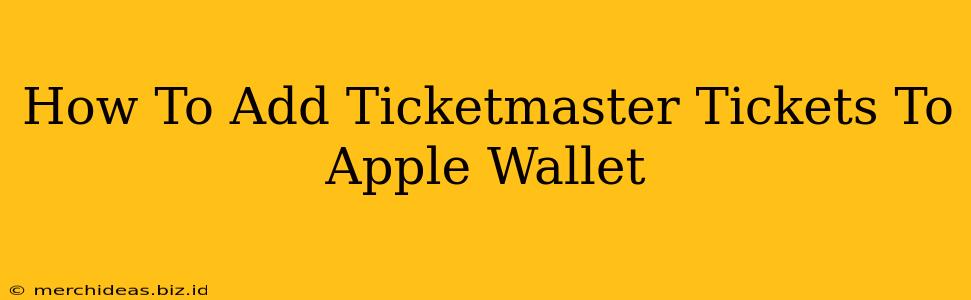Adding your Ticketmaster tickets to Apple Wallet makes accessing them on event day a breeze! No more fumbling with emails or worrying about losing your tickets. This guide will walk you through the simple process, ensuring a smooth and hassle-free experience.
Understanding Apple Wallet and Ticketmaster Integration
Apple Wallet is a convenient digital wallet on your iPhone or Apple Watch. It securely stores various passes, including your Ticketmaster tickets. Ticketmaster seamlessly integrates with Apple Wallet, allowing for easy access and display of your tickets. This integration means you can easily show your ticket at the venue's entrance using your iPhone or Apple Watch.
Step-by-Step Guide: Adding Ticketmaster Tickets to Apple Wallet
Before you begin: Ensure you have the latest version of the Ticketmaster app installed on your iPhone and that your Apple Wallet is properly set up.
Here's how to add your Ticketmaster tickets to Apple Wallet:
-
Locate your Ticketmaster Ticket: Open the Ticketmaster app and find the event for which you want to add your tickets to Apple Wallet. You might need to navigate to your account or your order history.
-
Access Your Ticket: Once you've located your event, tap on the ticket details.
-
Look for the "Add to Apple Wallet" Button: Within the ticket details screen, you should see a button that says "Add to Apple Wallet," "Add to Passbook," or a similar option. This button might be located near the barcode or QR code.
-
Tap the Button: Tap the "Add to Apple Wallet" button. This initiates the process of adding your ticket to your Apple Wallet.
-
Authentication: You may be prompted to authenticate using Face ID, Touch ID, or your device's passcode to confirm the addition to your Apple Wallet.
-
Verify Addition: Check your Apple Wallet. Your Ticketmaster ticket should now be added and ready for use. You'll see it listed amongst your other passes.
Troubleshooting:
-
Missing Button: If you can't find the "Add to Apple Wallet" button, make sure you have the latest version of the Ticketmaster app installed. Try updating the app, restarting your device, or contacting Ticketmaster support.
-
Ticket Not Appearing: If the ticket doesn't appear in your Apple Wallet, check your Apple Wallet settings to ensure that the feature is enabled. You may also need to check your device's storage capacity.
Benefits of Using Apple Wallet for Ticketmaster Tickets
-
Convenience: Access your tickets quickly and easily without needing internet access (though it's good to have internet connectivity for last-minute updates).
-
Security: Your tickets are securely stored within your Apple Wallet, protected by your device's security features.
-
Organization: Keep all your tickets in one place for easy management.
-
Environmental Friendliness: Reduces paper waste.
Beyond Apple Wallet: Other Ways to Access Your Ticketmaster Tickets
While adding your tickets to Apple Wallet is highly recommended, you can still access your Ticketmaster tickets through:
- The Ticketmaster App: Always keep the Ticketmaster app updated, allowing you to access your tickets at any time.
- Your Email Confirmation: You received a confirmation email containing your tickets; this is a backup method.
By following these simple steps, you can effortlessly add your Ticketmaster tickets to Apple Wallet and enjoy a streamlined experience on your event day. Remember to always double-check your tickets and have a backup plan in case of unforeseen issues!