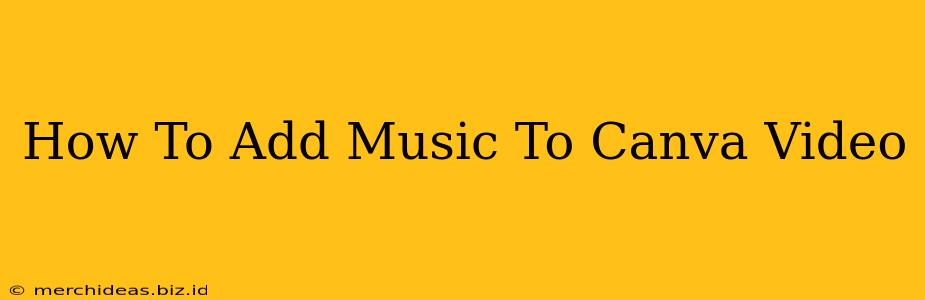Adding music to your Canva videos is a fantastic way to enhance engagement and create a more professional and polished final product. Whether you're making a marketing video, a social media post, or a personal slideshow, the right music can significantly impact the overall feel and effectiveness of your video. This guide will walk you through the simple process of adding music to your Canva videos, covering both free and paid options.
Understanding Canva's Music Library
Canva offers a vast library of royalty-free music tracks, sound effects, and audio clips. This means you can use them in your videos without worrying about copyright infringement. The library is regularly updated, providing a diverse selection of genres and moods to match your video's content. However, keep in mind that accessing the full library often requires a Canva Pro subscription.
Accessing Canva's Free Music
Even with a free Canva account, you still have access to a selection of free audio tracks. While the variety might be more limited than the Pro library, it's a great place to start if you're on a budget. To find free music:
- Open your Canva video project.
- Locate the "Audio" tab usually found in the left-hand sidebar of your project.
- Browse the available audio tracks. You’ll usually find a filter or sorting option to help you narrow down your choices based on genre, mood, or length.
- Select a track and drag and drop it onto your video timeline.
Utilizing Canva's Pro Music Library
Canva Pro unlocks a significantly larger library of music with more variety and higher quality. This allows you to find the perfect audio to complement your video's tone and message. The process for adding Pro music is exactly the same as adding free music:
- Open your Canva video project.
- Navigate to the "Audio" tab.
- Browse the expansive Pro music library. Use the search bar and filters to quickly find what you need.
- Add your chosen music to the timeline.
Editing Your Audio in Canva
Once you've added your music, Canva provides simple editing tools to fine-tune its placement and volume:
- Trimming: Easily trim the beginning and end of your audio clip to perfectly fit your video's length.
- Volume Control: Adjust the volume level to ensure your music doesn't overpower your video's narration or other audio elements. A good balance is key.
- Fading: Use fade-in and fade-out effects for a smoother transition between your music and other audio or silence. This prevents abrupt starts and stops.
Remember to preview your video frequently to ensure the music complements the visual elements and enhances your overall message.
Beyond Canva's Built-in Music
While Canva's music library is extensive, you may sometimes find yourself needing a more specific sound. In such cases, consider these alternatives:
- Copyright-Free Music Websites: Many websites offer royalty-free music downloads for a fee or for free under certain licenses. Always check the license terms before using any external audio.
- Sound Effects Libraries: Consider adding sound effects to further enhance your video's impact. Canva's library offers these too!
Important Considerations:
- Licensing: Always double-check the license agreement for any music you use outside of Canva's library to ensure you have the right to use it in your video.
- Video Length: Select music that is appropriately timed for your video's duration.
By following these steps, you can effectively add music to your Canva videos and significantly improve their overall impact and professionalism. Experiment with different tracks and editing techniques to discover the perfect audio to complement your visual content. Remember to always respect copyright and licensing agreements when using any audio.