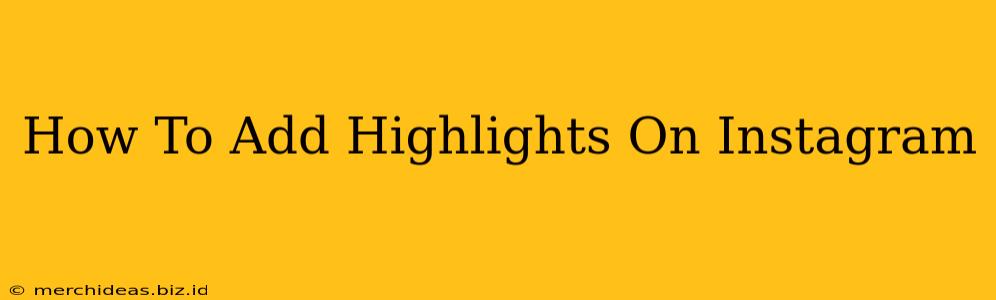Instagram Highlights are a fantastic way to keep your best content front and center on your profile. They're a curated collection of Stories, allowing you to organize your content thematically and making it easily accessible to your followers. This guide will walk you through adding highlights, customizing them, and managing them effectively to boost your Instagram presence.
Understanding Instagram Highlights
Before diving into the how-to, let's understand why Highlights are important. They are more than just saved Stories; they act as mini-portfolios showcasing your best work. They're visually appealing and improve your profile's overall aesthetic, encouraging users to explore your content further.
Key Benefits of Using Instagram Highlights:
- Organized Content: Categorize your Stories by topic (e.g., travel, products, behind-the-scenes).
- Increased Engagement: Make it easy for followers to find the content they're interested in.
- Improved Profile Aesthetics: Create a visually appealing profile that encourages exploration.
- Enhanced Brand Storytelling: Share a cohesive narrative through carefully curated highlights.
Step-by-Step Guide: Adding Highlights to Your Instagram Profile
Adding highlights is simple, even for beginners. Here's a detailed walkthrough:
-
Open the Instagram App: Launch the Instagram application on your smartphone.
-
Navigate to Your Profile: Tap on your profile picture in the bottom right corner.
-
Access the Story Archive: At the top of your profile, you'll see a circular icon with a highlighted image or video. This is your Story Archive.
-
Select Stories for Highlights: Tap the Archive icon to see all your saved Stories. Choose the Stories you want to include in your new Highlight. You can select multiple Stories at once.
-
Create a New Highlight: Once you've selected your Stories, tap the "New" button at the bottom of the screen (it looks like a plus sign in a circle).
-
Choose a Cover Photo: Select a cover photo for your Highlight. This is crucial for visual appeal; choose an image that represents the content within. You can choose from the Stories you've already selected, or upload a new image from your phone's gallery.
-
Name Your Highlight: Give your Highlight a clear, concise, and relevant name. Use keywords related to your content.
-
Add and Save Your Highlight: Tap "Add" to publish your new Highlight. It will now appear on your Instagram profile.
Optimizing Your Instagram Highlights for Maximum Impact
Simply adding highlights isn't enough; you need to optimize them for visibility and engagement.
Tips for Creating Engaging Highlights:
- Use Eye-Catching Cover Photos: A visually appealing cover image is essential for attracting clicks.
- Keep it Concise: Don't cram too much content into a single Highlight; focus on a specific theme.
- Regularly Update Your Highlights: Keep your Highlights fresh by adding new content and removing outdated Stories.
- Utilize Keywords: When naming your highlights, use relevant keywords people might search for.
- Analyze Your Performance: Check your Instagram Insights to see which highlights are performing best and adjust your strategy accordingly.
Managing Your Instagram Highlights
Once you've created your highlights, it's important to maintain and manage them effectively.
Managing and Editing Highlights:
- Rearranging Highlights: You can easily rearrange the order of your Highlights by tapping and holding on one, then dragging it to your preferred position.
- Editing Highlights: To edit a highlight, tap on it, then tap the three vertical dots to access editing options (add/remove stories, change the cover photo, and rename).
- Deleting Highlights: If a highlight is no longer relevant, simply tap the three vertical dots and select "Delete Highlight."
By following these steps and tips, you can effectively leverage Instagram Highlights to showcase your best content, improve your profile's appearance, and ultimately boost your engagement. Remember, consistency and thoughtful curation are key to maximizing the impact of your Instagram Highlights.