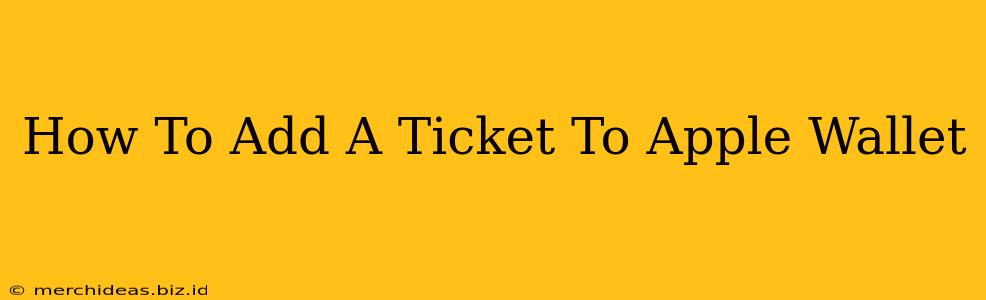Adding tickets to Apple Wallet makes accessing your event tickets, boarding passes, and loyalty cards incredibly convenient. No more fumbling through emails or searching for paper tickets! This guide will walk you through the simple process, covering various methods and troubleshooting common issues.
Adding Tickets Directly from Apps
Many apps, including those from airlines, event ticketing companies (like Ticketmaster or Eventbrite), and movie theaters, offer seamless integration with Apple Wallet. This is often the easiest method.
Step-by-Step Instructions:
-
Locate the "Add to Apple Wallet" Button: After purchasing your ticket, look for a button or option within the app that says "Add to Apple Wallet," "Add to Passbook," or something similar. It's usually prominently displayed.
-
Tap the Button: Simply tap the button. Your device will likely ask you to confirm that you want to add the ticket to your Wallet.
-
Verification: Sometimes you'll need to authenticate the addition with Face ID, Touch ID, or your passcode.
-
Check Your Wallet: Once added, the ticket will appear in your Apple Wallet app. You can now easily access it, even offline in many cases.
Adding Tickets from Emails
If the app doesn't offer direct Apple Wallet integration, you can often add tickets received via email.
Step-by-Step Instructions:
-
Open the Email: Open the email containing your ticket. This usually includes a link or button to add the ticket to your Wallet.
-
Look for the "Add to Apple Wallet" Option: The email should clearly display a button or link labeled "Add to Apple Wallet," or something similar.
-
Tap the Button or Link: Tap the button or link to begin the process. Follow the prompts on your screen.
-
Wallet Confirmation: The ticket should now appear in your Apple Wallet.
Troubleshooting Common Issues
-
"Add to Apple Wallet" Button Not Found: If you can't find the button in your app or email, check the app's help section or the email's fine print. Contact customer support if needed. The ticket might be accessible through a different method.
-
Ticket Not Appearing in Wallet: Ensure your device is running the latest iOS version. Restart your device and try adding the ticket again. If problems persist, check for sufficient storage space on your iPhone or iPad.
-
Ticket Not Working: Make sure your ticket is valid and hasn't expired. Double-check the details against your purchase confirmation. Also, ensure your device has a stable internet connection (though many tickets work offline).
Optimizing Your Apple Wallet Experience
-
Organize Your Passes: Use Apple Wallet's organizational features to create folders for different types of passes (travel, events, loyalty cards). This keeps your Wallet tidy and easy to navigate.
-
Keep Your Wallet Updated: Regularly check for updates to your apps to ensure compatibility and access to the latest features.
-
Utilize Offline Access: Many Apple Wallet tickets and passes work offline, meaning you can access them even without an internet connection. This is especially handy when traveling.
By following these steps and troubleshooting tips, you can efficiently add your tickets to Apple Wallet and enjoy a streamlined, convenient way to access your event tickets and other important passes. Remember to always double-check the validity of your tickets before using them!