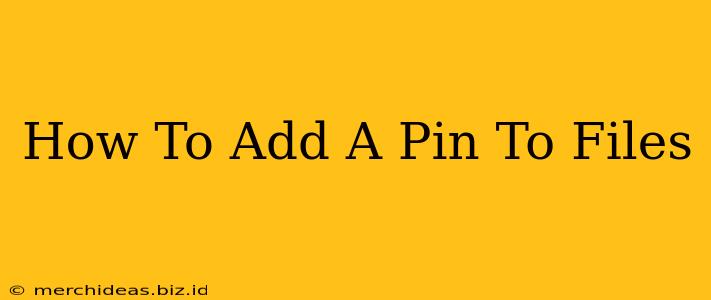Adding a pin to your files is a fantastic way to keep important documents readily accessible. Whether you're using Windows, macOS, or a cloud-based system, there are efficient methods to prioritize your files and boost productivity. This guide will walk you through the process on various platforms, ensuring you never lose sight of your crucial documents again.
Understanding the Benefits of Pinning Files
Before diving into the how-to, let's explore why pinning files is a valuable practice:
- Improved Organization: Pinned files stand out from the clutter, making it easier to locate essential documents quickly. No more endless scrolling or searching!
- Enhanced Productivity: Instant access to frequently used files saves you precious time and improves workflow efficiency.
- Prioritization: Pinning visually highlights your most important files, ensuring they receive the attention they deserve.
- Reduced Stress: Knowing where your key files are located minimizes anxiety and frustration.
Pinning Files on Different Operating Systems and Platforms
The method for pinning files differs slightly depending on the operating system or platform you're using. Let's break down the most common scenarios:
Pinning Files in Windows 11/10 File Explorer
Windows offers a straightforward way to pin files to the File Explorer's Quick Access section:
- Locate the File: Find the file you want to pin.
- Right-Click: Right-click on the file.
- Select "Pin to Quick access": Choose this option from the context menu. The file will now appear in the Quick Access section of File Explorer, easily accessible at the top of the navigation pane. To unpin, simply right-click and select "Unpin from Quick access".
Note: This method pins the file, not the folder. To keep a folder readily available, you might consider creating a shortcut on your desktop or in the Quick Access section.
Pinning Files in macOS Finder
macOS doesn't offer a direct "pin" feature like Windows. However, several effective alternatives achieve similar results:
- Add to Favorites: In the Finder sidebar, you can drag and drop frequently accessed folders into the "Favorites" section for quick access.
- Create a Desktop Shortcut: Create a shortcut to your important files by dragging the file onto the desktop. This creates a direct visual cue.
- Use the Dock: You can drag a file or folder to the Dock for easy access. This keeps the item readily available at the bottom of your screen. These strategies effectively prioritize your files and achieve a similar outcome to Windows' pinning feature.
Pinning Files in Cloud Storage Services (Google Drive, Dropbox, OneDrive)
Cloud storage services offer varying approaches to file prioritization. While a dedicated "pin" function might not always be available, these services often have features that serve a similar purpose:
- Starred Items/Favorites: Many cloud services allow you to "star" or "favorite" important files, marking them for easy retrieval. These starred files are usually grouped together, making them easy to locate.
- Folders and Organization: Utilize folders effectively to group related files. Create clearly labeled folders and subfolders for optimal organization.
- Search Functionality: Leverage the powerful search capabilities of your cloud service. Use keywords to quickly locate specific files.
Maximizing File Organization for Enhanced Productivity
Beyond pinning, consider these additional strategies for superior file management:
- Regular Clean-Up: Regularly delete unnecessary files to keep your system organized and running smoothly.
- Consistent Naming Conventions: Use clear and consistent naming conventions to easily identify files.
- Utilize Tags and Metadata: Utilize tags and metadata to categorize files further, simplifying the search process.
By implementing these techniques, you can effectively manage your files, boost productivity, and avoid the frustration of hunting for lost documents. Remember to choose the method best suited to your operating system and workflow. Mastering file organization is a crucial step toward enhancing your overall productivity!