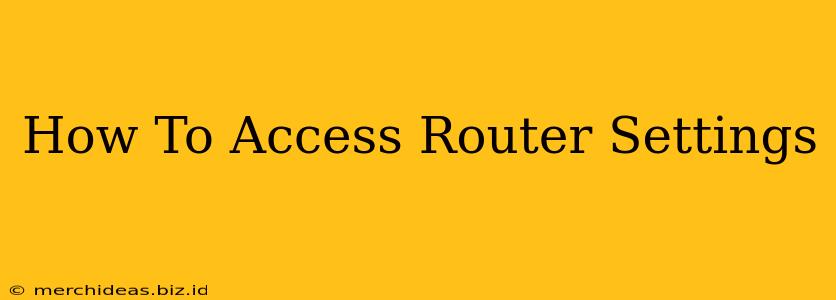Accessing your router's settings might seem daunting, but it's actually quite straightforward. This guide will walk you through the process, regardless of your router's brand or model. Understanding your router settings allows you to customize your network, improve security, and troubleshoot connection problems.
Why Access Your Router Settings?
Before diving into the how-to, let's understand why you'd want to access your router's settings. There are several compelling reasons:
- Change your Wi-Fi password: Strengthening your Wi-Fi security is crucial to protect your network from unauthorized access. Regularly updating your password is a best practice.
- Configure guest networks: Create a separate Wi-Fi network for guests, keeping your primary network secure.
- Manage connected devices: See which devices are connected to your network and potentially block unwanted access.
- Adjust your network settings: Optimize your internet speed and performance by adjusting settings like bandwidth allocation.
- Update your router's firmware: Keeping your router's software up-to-date is essential for security patches and improved performance.
- Troubleshoot connection issues: Accessing your router's settings can help you diagnose and fix internet connectivity problems.
Finding Your Router's IP Address
The first step is to find your router's IP address. This is the web address you'll use to access its configuration page. The process varies slightly depending on your operating system:
Windows:
- Open the Control Panel.
- Go to Network and Sharing Center.
- Click on your active network connection.
- Click on Details.
- Look for IPv4 Address or IPv6 Address. The default gateway is usually your router's IP address. It's commonly 192.168.1.1 or 192.168.0.1, but this can vary.
macOS:
- Click on the Apple menu in the top-left corner.
- Select System Preferences.
- Click on Network.
- Select your active network connection (Wi-Fi or Ethernet).
- Click on Advanced.
- Go to the TCP/IP tab.
- Your router's IP address will be listed as Router.
Other Operating Systems (Android, iOS, Linux):
The method differs slightly based on the operating system, but the general principle remains the same: find your network settings and look for the "Default Gateway" or "Router" IP address. Consult your device's documentation for specific instructions.
Accessing the Router's Configuration Page
Once you have the IP address, open your web browser (Chrome, Firefox, Safari, etc.) and type the IP address into the address bar. Press Enter.
You'll likely be prompted for a username and password. These are often found on a sticker on the router itself, or in your router's documentation. Common default usernames and passwords include "admin" and "password," "admin" and "admin," or variations thereof. If you've changed these, use your custom credentials.
If you can't find your username and password, or you've forgotten them, you might need to reset your router to factory settings. This will erase all your custom settings, so only do this as a last resort. Refer to your router's documentation for instructions on resetting it.
Navigating Your Router's Settings
Once logged in, you'll see your router's configuration page. The interface varies greatly depending on the manufacturer (Netgear, TP-Link, ASUS, etc.) and model. However, most routers will have sections for:
- Wireless Settings: Manage your Wi-Fi network name (SSID), password, security type (WPA2/WPA3 recommended), and channel.
- Security Settings: Configure firewall settings, access controls, and other security features.
- Internet Settings: Configure your internet connection type (DHCP, Static IP, etc.).
- Advanced Settings: Access more advanced options, such as port forwarding, QoS (Quality of Service), and parental controls.
Remember to save your changes after making any modifications. Explore the different sections carefully, but avoid changing settings you don't understand unless you're confident in your knowledge. Incorrect settings can disrupt your internet connectivity.
By following these steps, you can confidently access and manage your router's settings, optimizing your network for better performance and security. If you encounter any problems, consult your router's manual or the manufacturer's support website for assistance.