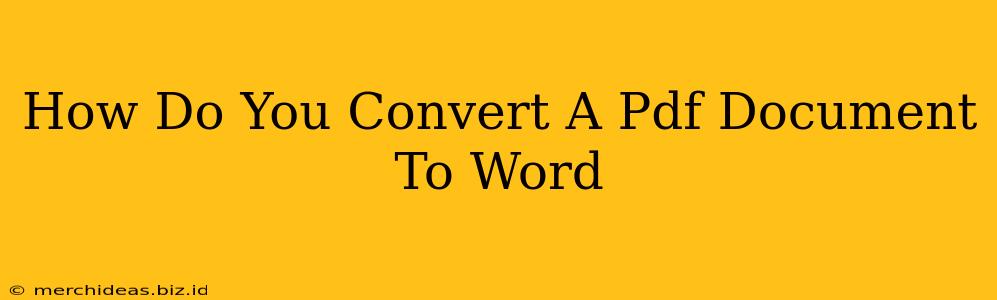Converting a PDF to a Word document is a common task for many people, whether you're editing a scanned document, collaborating on a project, or simply needing to change the file format. Luckily, there are several methods to achieve this, each with its own advantages and disadvantages. This guide will walk you through the best ways to convert your PDF to a Word (.doc or .docx) file, ensuring accuracy and preserving formatting as much as possible.
Choosing the Right Method for Your PDF
The best method for converting your PDF depends on the type of PDF you're working with and the level of accuracy you require.
- Image-Based PDFs: These PDFs are essentially scanned images of documents. Converting these requires Optical Character Recognition (OCR) software to extract the text. Expect some formatting discrepancies.
- Text-Based PDFs: These PDFs are created from text files, making conversion much simpler and more accurate. Formatting should largely be preserved.
Methods for Converting PDF to Word
Here are several reliable methods for converting your PDFs:
1. Using Online Converters
Many free online PDF to Word converters are available. These are convenient for quick conversions of smaller files. Simply upload your PDF, and the converter will process it and allow you to download the resulting Word file.
Pros: Easy to use, often free for small files. Cons: May have limitations on file size, security concerns with uploading sensitive documents, and sometimes lower accuracy, especially with complex formatting or image-based PDFs. Some may include watermarks.
2. Using Dedicated Software
Several software applications are specifically designed for PDF manipulation, including conversion. These often provide more control and better accuracy than online converters. Some popular options include Adobe Acrobat Pro (paid), and various other paid and free alternatives.
Pros: Generally more accurate conversions, especially for complex PDFs, better handling of formatting, and often includes other helpful PDF tools. Cons: Can be expensive, requires downloading and installing the software.
3. Using Microsoft Word's Built-in Functionality
If you are using a recent version of Microsoft Word, you might find a built-in option to open PDF files directly within the program. This is a quick and convenient method if your Word version supports it.
Pros: Simple, readily accessible if you already have Microsoft Word. Cons: Accuracy can vary depending on the PDF and the Word version you are using. It's not as robust as dedicated PDF converters.
4. Using Google Docs
Google Docs also offers a simple method for converting PDFs. Upload your PDF to Google Drive, then open it with Google Docs. This will often automatically convert the PDF into an editable document.
Pros: Easy to use, accessible online. Cons: Accuracy varies, particularly for image-based PDFs.
Tips for Successful PDF to Word Conversion
- Choose the right method: Consider the PDF type and your requirements for accuracy.
- Check the converted file: Always review the converted Word document for errors and make necessary corrections.
- Preserve formatting: Experiment with different methods to find the one that best preserves the formatting of your original PDF.
- Consider OCR: For image-based PDFs, OCR is crucial.
- Backup your original: Always keep a copy of your original PDF.
Conclusion
Converting a PDF to Word doesn't have to be difficult. By understanding the different methods and choosing the one that best fits your needs, you can easily transform your PDFs into editable Word documents. Remember to check the converted file carefully and consider using advanced software for complex documents. With a little practice, you'll become proficient at this essential task.