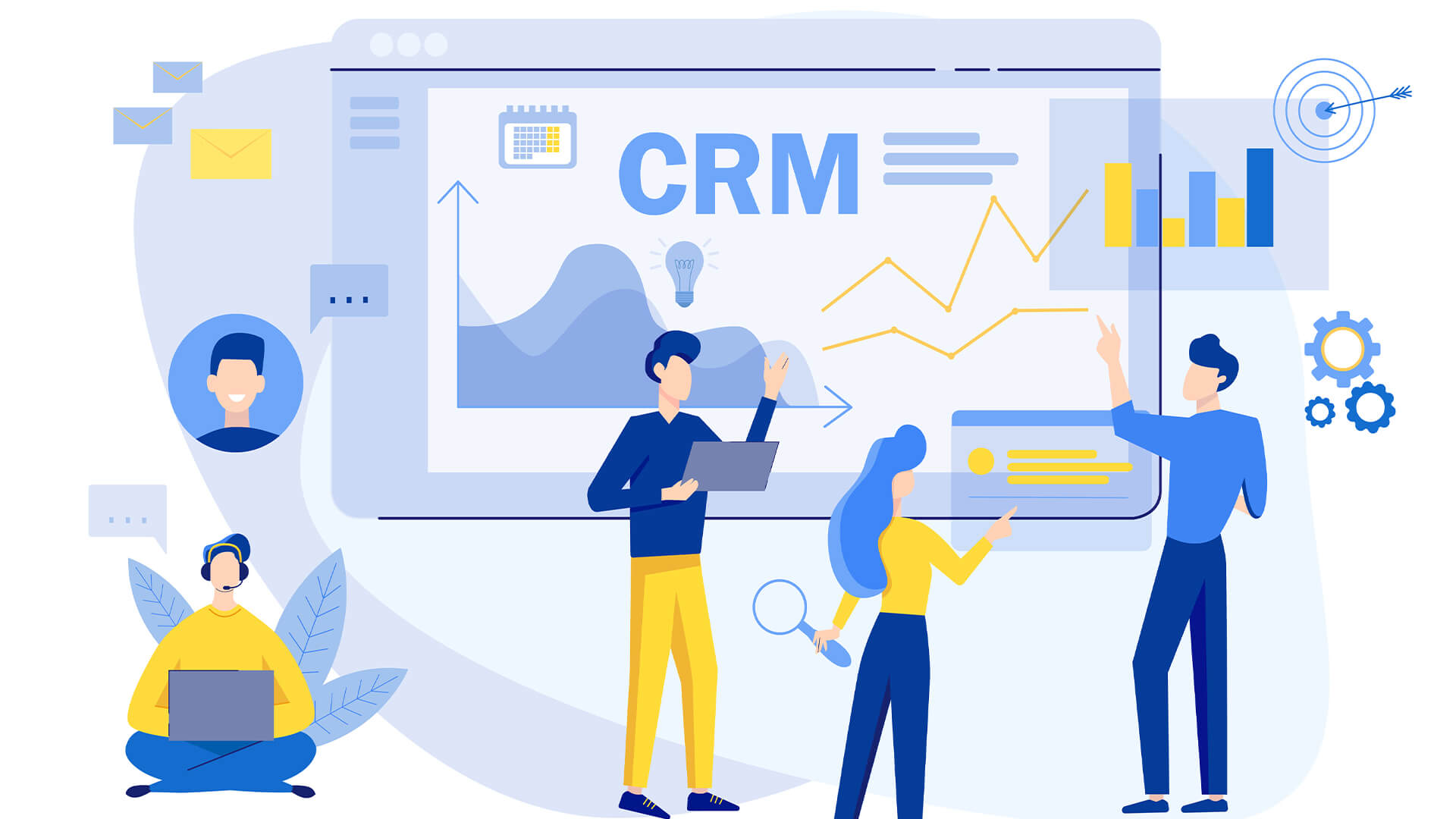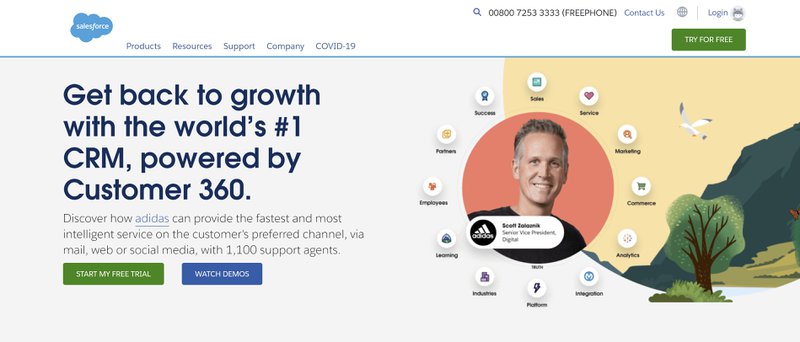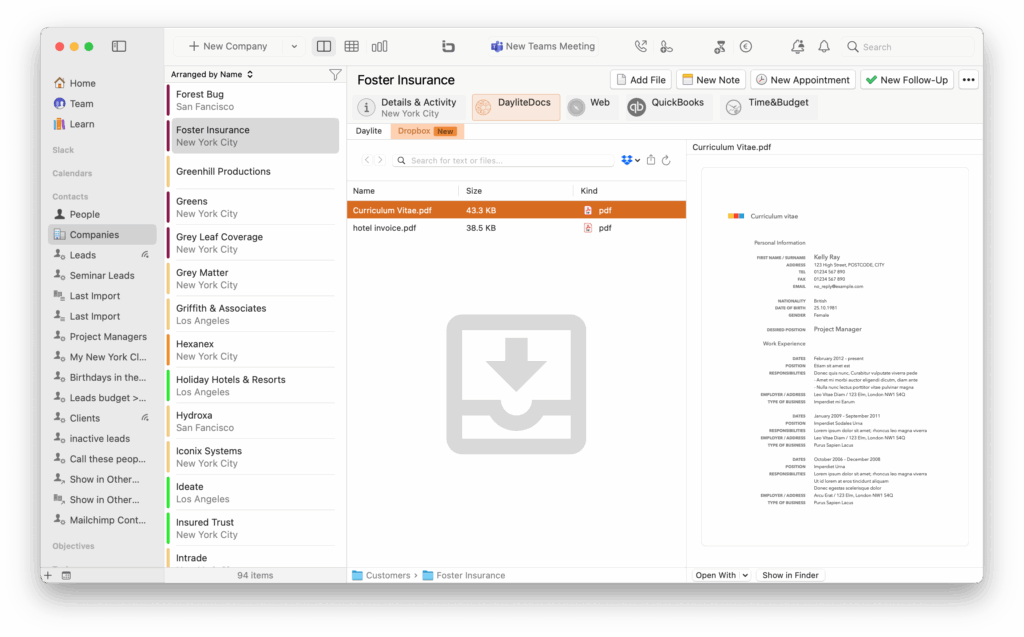
Introduction: The Power of Connected Systems
In today’s fast-paced business environment, efficiency and organization are paramount. Companies are constantly seeking ways to streamline their workflows, improve collaboration, and ultimately, boost their bottom lines. One powerful strategy for achieving these goals is the integration of Customer Relationship Management (CRM) systems with cloud storage solutions like Dropbox. This article delves deep into the world of CRM integration with Dropbox, exploring the benefits, implementation strategies, and real-world applications that can revolutionize your business operations.
Imagine a world where your customer data, sales documents, marketing materials, and project files are all seamlessly connected, accessible from anywhere, and updated in real-time. This is the promise of successful CRM and Dropbox integration. By bridging the gap between these two essential tools, businesses can unlock a new level of productivity, collaboration, and customer satisfaction.
Understanding the Core Components: CRM and Dropbox
What is CRM?
Customer Relationship Management (CRM) is a technology that helps businesses manage their interactions with current and potential customers. It involves using technology to organize, automate, and synchronize business processes, primarily sales activities, but also marketing, customer service, and technical support. The core purpose of CRM is to improve business relationships, retain customers, and drive sales growth.
Key features of a CRM system often include:
- Contact management: Storing and organizing customer information.
- Lead management: Tracking and nurturing potential customers.
- Sales automation: Automating sales processes, such as quote generation and order management.
- Marketing automation: Automating marketing campaigns and tracking their effectiveness.
- Reporting and analytics: Providing insights into sales performance, customer behavior, and marketing ROI.
Popular CRM platforms include Salesforce, HubSpot, Microsoft Dynamics 365, Zoho CRM, and Pipedrive, among many others. The choice of a CRM system depends on the specific needs and budget of the business.
What is Dropbox?
Dropbox is a cloud storage service that allows users to store, share, and sync files across multiple devices. It’s a simple and effective way to manage documents, photos, videos, and other files, making them accessible from anywhere with an internet connection. Dropbox provides a central repository for all your files, ensuring that everyone on your team has access to the latest versions.
Key features of Dropbox include:
- File storage and syncing: Storing and synchronizing files across devices.
- File sharing: Easily sharing files and folders with others.
- Collaboration features: Allowing multiple users to work on the same files simultaneously.
- Version history: Keeping track of previous versions of files.
- Security features: Protecting files with encryption and other security measures.
Dropbox is widely used by individuals and businesses of all sizes. Its ease of use and accessibility make it a popular choice for cloud storage.
The Benefits of CRM Integration with Dropbox
Integrating your CRM system with Dropbox offers a wealth of benefits that can significantly improve your business operations. Here are some of the most compelling advantages:
Enhanced Collaboration and Communication
One of the primary benefits of CRM and Dropbox integration is improved collaboration. By linking your CRM system to Dropbox, you can easily share files related to customer interactions, projects, and sales opportunities. This eliminates the need to send large attachments via email, ensuring that everyone on the team has access to the most up-to-date information. Team members can easily access and collaborate on documents, presentations, and other files directly from within their CRM interface, streamlining communication and reducing the risk of miscommunication.
Centralized Document Management
Say goodbye to scattered files and endless email chains. CRM integration with Dropbox provides a centralized repository for all your customer-related documents. This includes contracts, proposals, invoices, meeting notes, and any other files that are relevant to your customer interactions. By storing these files in Dropbox and linking them to your CRM records, you can ensure that all your customer information is organized and easily accessible from a single location. This significantly improves efficiency and reduces the time spent searching for files.
Improved Sales Efficiency and Productivity
Sales teams can greatly benefit from CRM and Dropbox integration. By having instant access to sales documents, presentations, and other resources within their CRM system, salespeople can quickly respond to customer inquiries, prepare proposals, and close deals faster. Dropbox integration can also automate tasks such as file sharing and document version control, freeing up salespeople to focus on more strategic activities, such as building relationships and closing deals. This leads to increased sales productivity and a higher conversion rate.
Streamlined Workflows and Automation
Integration allows you to automate many time-consuming tasks. For example, when a new lead is created in your CRM, you can automatically create a folder in Dropbox for that lead and store relevant documents there. When a deal is closed, you can automatically generate a contract and store it in the appropriate Dropbox folder. These automations save time and reduce the risk of errors, allowing you to focus on more important tasks.
Enhanced Customer Experience
By having all your customer information readily available, your team can provide better customer service. They can quickly access relevant documents, understand customer history, and respond to inquiries efficiently. This leads to improved customer satisfaction and loyalty. Furthermore, you can use Dropbox to share documents with customers directly, such as contracts or product information, creating a more seamless and professional experience.
Data Security and Compliance
Both CRM systems and Dropbox offer robust security features to protect your data. By integrating them, you can leverage these security measures to safeguard your customer information. Ensure that the integration adheres to relevant data privacy regulations, such as GDPR and CCPA. This includes proper access controls, encryption, and data backup procedures. Regular audits and security assessments are crucial to maintain the integrity and confidentiality of your data.
How to Integrate CRM with Dropbox: Step-by-Step Guide
The specific steps for integrating your CRM system with Dropbox will vary depending on the CRM platform you are using. However, the general process is similar. Here’s a step-by-step guide:
1. Choose the Right Integration Method
There are several ways to integrate your CRM with Dropbox:
- Native Integrations: Some CRM systems offer built-in integrations with Dropbox. These integrations are usually the easiest to set up and require minimal technical expertise.
- Third-Party Apps: Numerous third-party apps and connectors are available that can facilitate the integration between your CRM and Dropbox. These apps often offer more advanced features and customization options.
- API Integration: For more complex integrations, you can use the APIs of both your CRM and Dropbox to build a custom integration. This method requires technical expertise but offers the most flexibility.
Consider the features you need, the level of technical expertise available, and your budget when choosing an integration method.
2. Prepare Your CRM and Dropbox Accounts
Before you begin the integration, make sure you have active accounts for both your CRM system and Dropbox. Ensure that you have the necessary permissions to access and modify the data in both systems. Organize your files and folders in Dropbox to prepare for the integration. Decide on a folder structure that makes sense for your business and will allow you to easily find and share documents related to your CRM records.
3. Set Up the Integration
The specific steps for setting up the integration will depend on the method you choose. If you are using a native integration or a third-party app, follow the instructions provided by the vendor. This typically involves connecting your CRM and Dropbox accounts, mapping data fields, and configuring the settings. If you are building a custom integration using the APIs, you will need to write code to connect the two systems. You may need to consult with a developer or IT professional for this step.
4. Test the Integration
After setting up the integration, it’s crucial to test it thoroughly. Create test records in your CRM system and see if they are correctly linked to Dropbox files. Upload files to Dropbox and verify that they are accessible from within your CRM system. Test all the features of the integration, such as file sharing, document syncing, and automation workflows. Make sure everything is working as expected before you start using the integration in production.
5. Configure User Permissions
Control who can access what. Define user roles and permissions in both your CRM and Dropbox accounts to ensure that only authorized users have access to sensitive customer data. Regularly review and update user permissions as needed. This is crucial for maintaining data security and compliance.
6. Train Your Team
Once the integration is set up, train your team on how to use it. Explain the new workflows, how to access and share files, and any new features that are available. Provide documentation and ongoing support to ensure that your team can effectively use the integration to its full potential.
Real-World Examples of CRM and Dropbox Integration
Let’s explore some practical examples of how businesses are successfully using CRM and Dropbox integration:
Sales Teams
Sales teams can use the integration to:
- Store and Share Sales Presentations: Sales reps can store sales presentations in Dropbox and easily share them with potential customers from within their CRM system.
- Manage Proposals and Contracts: When a sales opportunity is created in the CRM, a corresponding folder is created in Dropbox. Sales reps can generate proposals, store contracts, and track revisions within this folder, all accessible from the CRM record.
- Track Sales Collateral: Marketing materials, brochures, and case studies can be stored in Dropbox and linked to relevant CRM records, ensuring that sales reps have access to the latest versions.
Marketing Teams
Marketing teams can use the integration to:
- Share Marketing Assets: Marketing materials, such as images, videos, and brochures, can be stored in Dropbox and linked to CRM records, enabling easy sharing with sales teams and customers.
- Manage Campaign Files: Campaign assets, such as email templates, landing pages, and social media graphics, can be stored in Dropbox and linked to CRM records for easy access and collaboration.
- Track Marketing ROI: By linking marketing campaign files to CRM records, marketers can track the effectiveness of their campaigns and analyze their ROI.
Customer Service Teams
Customer service teams can use the integration to:
- Store Customer Documentation: Customer service agents can store customer-related documents, such as invoices, support tickets, and warranty information, in Dropbox and link them to the corresponding CRM records.
- Share Support Documents: Agents can easily share support documents, such as troubleshooting guides and FAQs, with customers directly from their CRM system.
- Improve Case Management: By linking customer service case files to Dropbox, agents can efficiently manage customer issues and provide timely resolutions.
Project Management Teams
Project management teams can use the integration to:
- Share Project Documents: Project plans, designs, and progress reports can be stored in Dropbox and linked to project records in the CRM, ensuring all team members have access to the latest information.
- Collaborate on Project Files: Team members can collaborate on project files in real-time using Dropbox’s collaboration features, streamlining communication and improving project efficiency.
- Track Project Milestones: Project files and documents can be linked to CRM records to track project milestones and ensure timely project delivery.
Choosing the Right CRM and Dropbox Integration Solution
Selecting the right integration solution is crucial for success. Here are some factors to consider:
Compatibility
Ensure that the integration solution is compatible with your CRM system and Dropbox account. Check the documentation or contact the vendor to confirm compatibility.
Features
Assess the features offered by the integration solution. Does it meet your specific needs? Does it offer the features you need, such as file syncing, document sharing, and automation workflows?
Ease of Use
Choose an integration solution that is easy to set up and use. Look for a solution with a user-friendly interface and clear instructions.
Cost
Compare the pricing of different integration solutions. Consider the features offered and the value you will receive for your investment.
Support
Check the level of support provided by the vendor. Is there documentation, tutorials, and customer support available? Ensure that you can get help if you encounter any issues.
Security
Make sure the integration solution is secure. Look for solutions that offer encryption, access controls, and other security features to protect your data.
Troubleshooting Common Integration Issues
Even with the best integration solutions, you may encounter some issues. Here are some common problems and how to troubleshoot them:
File Syncing Problems
If files are not syncing correctly, check the following:
- Connectivity: Ensure that your internet connection is stable.
- Permissions: Verify that you have the necessary permissions to access and modify the files in both your CRM and Dropbox accounts.
- File Size: Check the file size limits of both your CRM and Dropbox accounts.
- Integration Settings: Review the integration settings to make sure they are configured correctly.
Access Issues
If you are having trouble accessing files from within your CRM system, check the following:
- Login Credentials: Make sure you are logged in to both your CRM and Dropbox accounts.
- Permissions: Verify that you have the necessary permissions to access the files in Dropbox and the corresponding CRM records.
- Integration Settings: Review the integration settings to ensure that the files are linked to the correct CRM records.
Automation Issues
If your automation workflows are not working correctly, check the following:
- Triggers: Make sure the triggers for your automation workflows are configured correctly.
- Actions: Verify that the actions in your automation workflows are set up correctly.
- Permissions: Ensure that the integration has the necessary permissions to perform the automation tasks.
Contacting Support
If you are unable to resolve the issue yourself, contact the vendor of your integration solution or your CRM provider for support. They can provide assistance with troubleshooting and resolving the problem.
Best Practices for Long-Term Success
To ensure the long-term success of your CRM and Dropbox integration, follow these best practices:
Regularly Review and Update the Integration
Technology evolves, and so should your integration. Regularly review and update the integration to ensure that it meets your changing business needs. This includes checking for updates, adding new features, and making adjustments as needed.
Monitor Performance
Monitor the performance of the integration to identify any issues or bottlenecks. Track key metrics, such as file syncing speed, document access times, and automation workflow completion rates. This will help you identify areas for improvement.
Provide Ongoing Training and Support
Provide ongoing training and support to your team to ensure that they are using the integration effectively. This includes offering training sessions, creating documentation, and providing ongoing technical support. This will help your team to maximize the benefits of the integration.
Maintain Data Security and Compliance
Prioritize data security and compliance. Regularly review and update your security measures to protect your customer data. Ensure that you comply with relevant data privacy regulations, such as GDPR and CCPA.
Document Everything
Document all aspects of the integration, including the setup process, configuration settings, and any custom workflows. This documentation will be invaluable for troubleshooting issues, training new users, and making future updates.
Conclusion: Unleashing the Power of Connected Systems
Integrating CRM with Dropbox is a powerful strategy for businesses looking to boost productivity, enhance collaboration, and improve customer satisfaction. By connecting these two essential tools, you can streamline workflows, centralize document management, and empower your team to work more efficiently. The benefits of integration extend across sales, marketing, customer service, and project management, leading to increased revenue, improved customer relationships, and a more organized and efficient business. By following the steps outlined in this article and implementing best practices, you can unlock the full potential of CRM and Dropbox integration and transform the way your business operates. Embrace the power of connected systems and watch your business thrive.