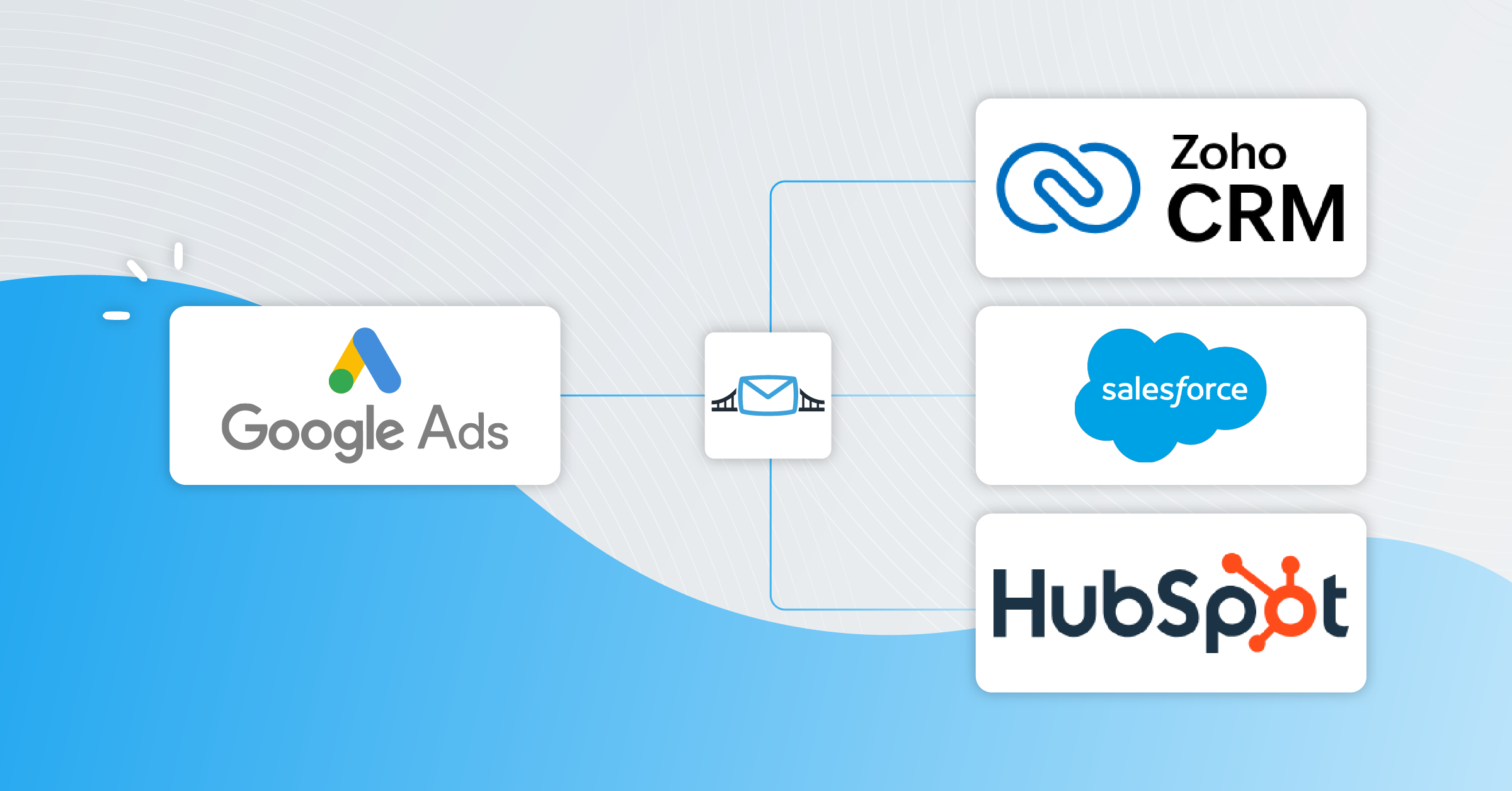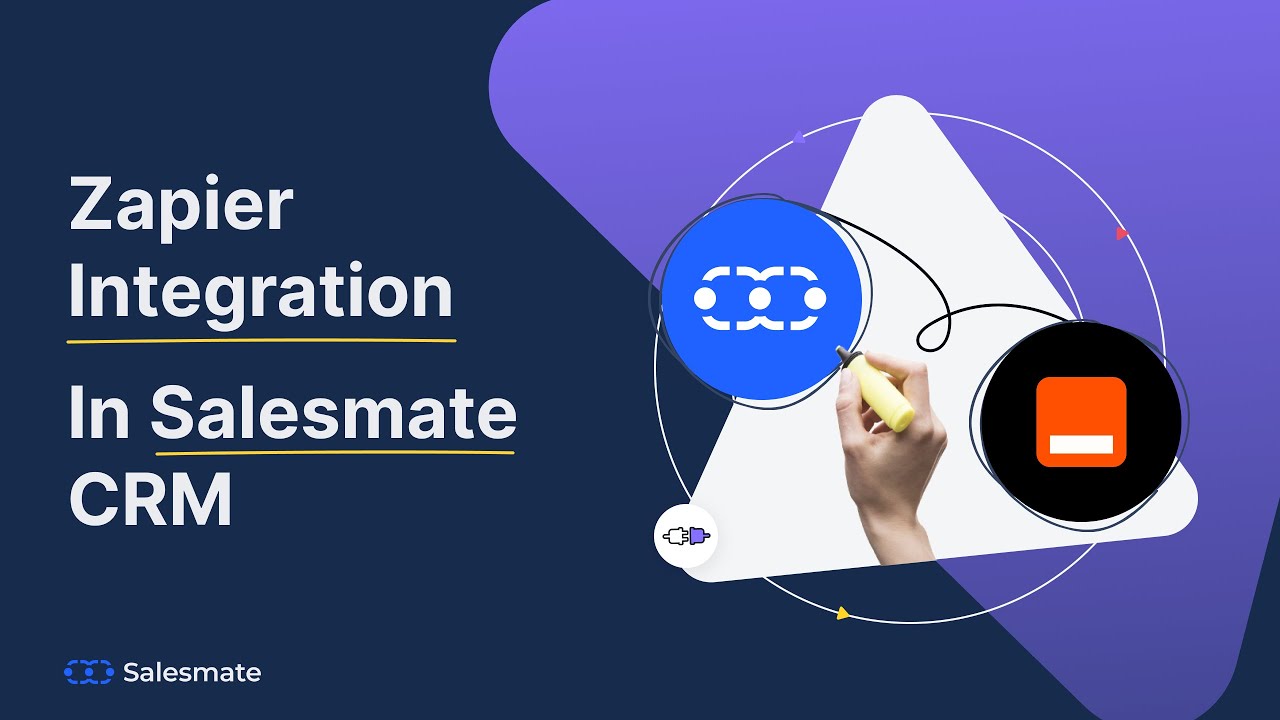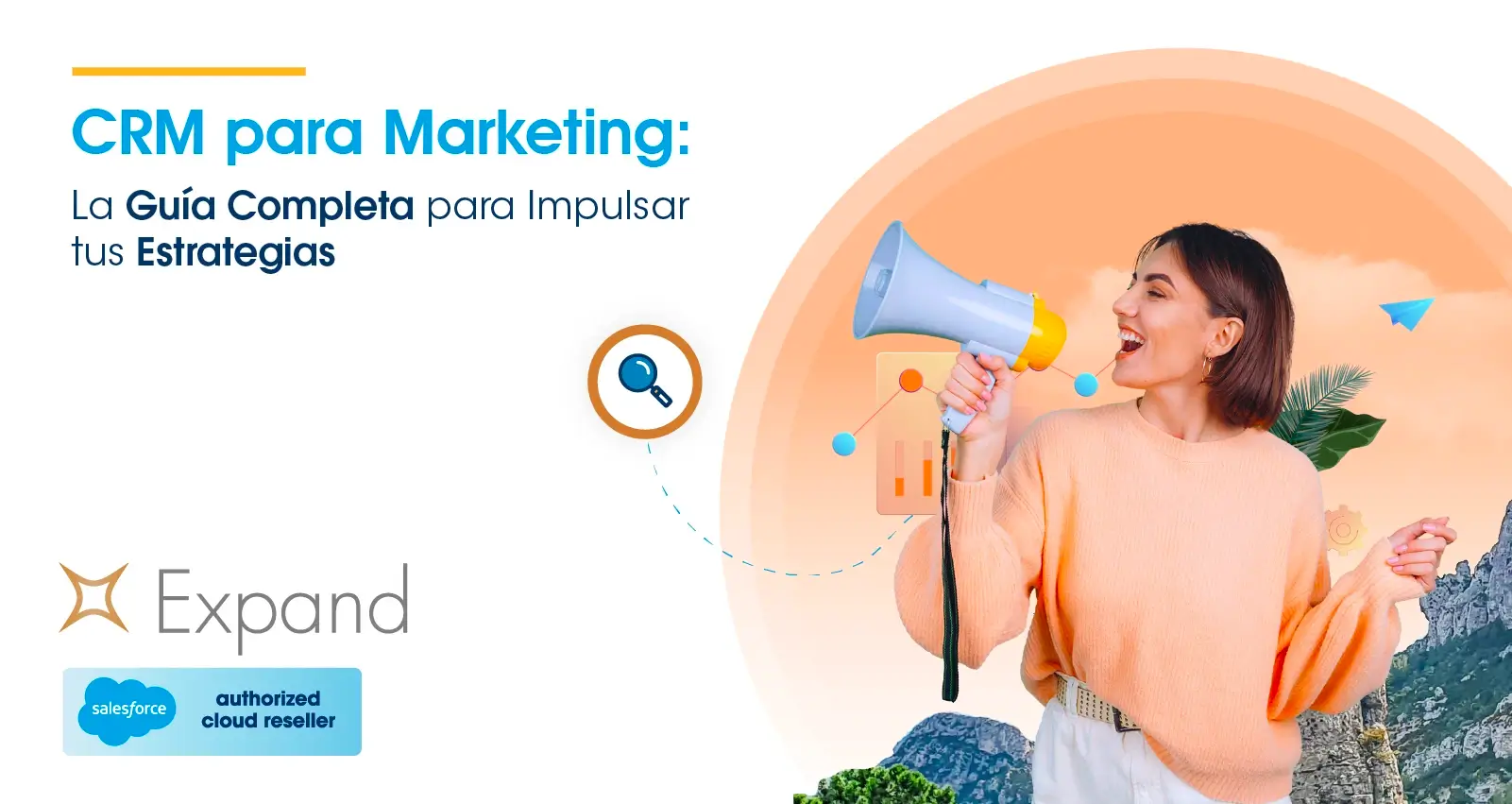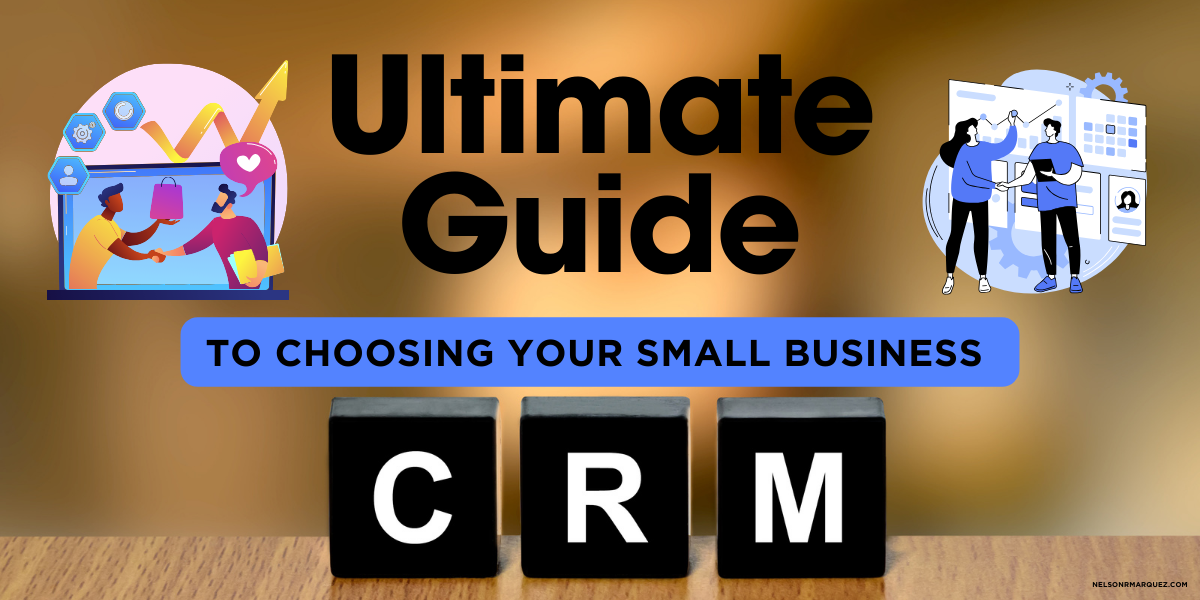Unlock Squarespace’s Potential: A Comprehensive Guide to CRM Integration
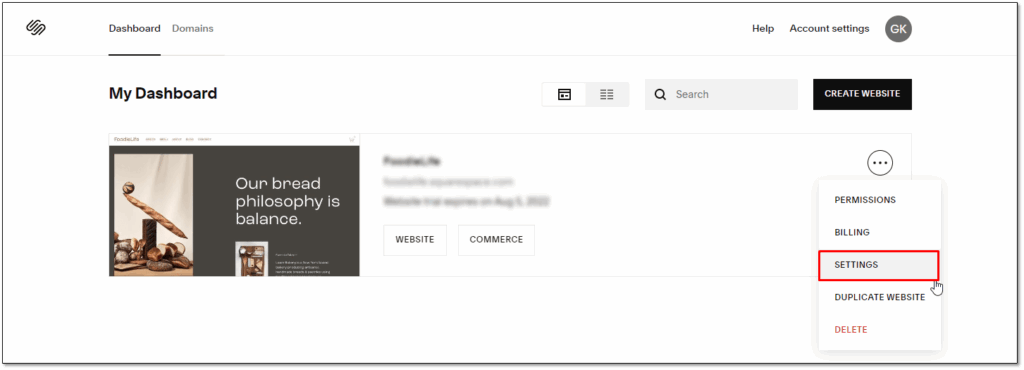
Introduction: Squarespace and the Power of Integration
Squarespace has become a go-to platform for individuals and businesses looking to establish a strong online presence. Its user-friendly interface, stunning templates, and robust features make it an appealing choice for creating websites and online stores. However, as your business grows, you’ll likely find that Squarespace, while excellent in its core functionality, needs to integrate with other tools to streamline operations and maximize efficiency. This is where Customer Relationship Management (CRM) integration comes into play. This guide will delve deep into the world of CRM integration with Squarespace, exploring its benefits, various integration methods, and best practices to help you leverage this powerful combination for business success.
Why Integrate a CRM with Squarespace? The Benefits Unveiled
The integration of a CRM system with Squarespace is more than just a technical upgrade; it’s a strategic move that can significantly enhance your business’s performance. Here are some key benefits:
- Centralized Customer Data: A CRM acts as a central hub for all your customer information. When integrated with Squarespace, data from your website – such as contact forms, purchase history, and browsing behavior – is automatically synced to your CRM. This gives you a 360-degree view of your customers, enabling you to understand their needs and preferences better.
- Improved Lead Management: CRM integration streamlines lead capture and nurturing. You can automatically capture leads from your Squarespace forms and website interactions, segment them based on their behavior, and nurture them through targeted email campaigns and personalized interactions.
- Enhanced Sales Process: By integrating your CRM with Squarespace, you can automate sales tasks, track sales progress, and improve your sales team’s efficiency. You can easily monitor deals, manage follow-ups, and gain insights into your sales pipeline.
- Personalized Customer Experiences: With a comprehensive understanding of your customers, you can personalize their experiences on your website and in your communications. This can include personalized product recommendations, targeted email campaigns, and customized content, leading to increased engagement and conversions.
- Increased Marketing ROI: CRM integration allows you to track the effectiveness of your marketing campaigns. You can analyze which campaigns are driving the most leads and conversions, and optimize your strategies for better results.
- Streamlined Operations: Automating tasks and centralizing data reduces manual effort and minimizes errors. This frees up your team to focus on more strategic initiatives, such as building customer relationships and driving innovation.
- Better Reporting and Analytics: Integrated CRM systems provide valuable insights into your business performance. You can generate reports on sales, marketing, and customer engagement, and use these insights to make data-driven decisions.
Understanding CRM Systems: A Primer
Before diving into integration specifics, it’s important to understand what a CRM system is and how it functions. A CRM system is a software application designed to manage and analyze customer interactions and data throughout the customer lifecycle. It helps businesses improve customer relationships, drive sales growth, and enhance customer retention.
There are various types of CRM systems available, each with its own strengths and weaknesses. Some popular CRM platforms include:
- HubSpot CRM: A popular and user-friendly CRM platform that offers a free version and a range of paid features. It’s known for its marketing, sales, and customer service tools.
- Zoho CRM: A comprehensive CRM system that offers a wide range of features, including sales force automation, marketing automation, and customer support. It’s a good option for businesses of all sizes.
- Salesforce: A leading CRM platform that offers a robust set of features and is well-suited for larger enterprises. It can be customized to meet the specific needs of your business.
- Pipedrive: A sales-focused CRM that is known for its simplicity and ease of use. It’s a good option for small and medium-sized businesses.
- Keap (formerly Infusionsoft): A CRM and marketing automation platform designed for small businesses. It helps businesses automate their marketing and sales processes.
When choosing a CRM system, consider your business needs, budget, and technical expertise. Think about the features you require, the size of your team, and the level of customization you need. Also, check if the CRM integrates well with Squarespace, as this is a crucial factor.
Methods for Integrating CRM with Squarespace
There are several ways to integrate your CRM with Squarespace. The best method for you will depend on your chosen CRM, your technical skills, and the complexity of your integration requirements. Here are the most common approaches:
- Native Integrations (Direct Integrations): Some CRM platforms offer native integrations with Squarespace. This means they have pre-built connectors that allow you to easily sync data between the two platforms. These integrations are often the easiest to set up and require minimal technical expertise. Check the documentation of your CRM and Squarespace to see if a native integration is available.
- Zapier/Make.com (Formerly Integromat): Zapier and Make.com are popular automation platforms that act as a bridge between different apps. They allow you to connect Squarespace to your CRM without any coding. You can set up “Zaps” or “Scenarios” that trigger actions in your CRM based on events in Squarespace (e.g., a new form submission). This method is flexible and supports a wide range of CRM platforms.
- API Integration: If you have more complex integration requirements or need to customize the integration, you can use the Squarespace and CRM APIs. This method requires technical skills and knowledge of coding, but it offers the most flexibility and control. You’ll need to write code to connect the two platforms and synchronize data.
- Third-Party Plugins and Extensions: Some third-party developers offer plugins and extensions that integrate Squarespace with specific CRM platforms. These plugins can simplify the integration process and provide additional features. Research the available plugins and extensions for your chosen CRM and Squarespace.
- Manual Data Entry (Least Recommended): While not a true integration, you could manually enter data from Squarespace into your CRM. This is time-consuming, prone to errors, and not recommended for businesses that handle a significant volume of data.
Step-by-Step Guide: Integrating HubSpot CRM with Squarespace (Example)
Let’s walk through a practical example of integrating HubSpot CRM with Squarespace using Zapier. HubSpot CRM is a popular choice for its user-friendliness and free features, and Zapier makes the integration process relatively straightforward.
- Sign Up for HubSpot and Squarespace: If you haven’t already, create accounts with both HubSpot and Squarespace.
- Sign Up for a Zapier Account: You’ll need a Zapier account to connect the two platforms. You may need a paid plan depending on the number of zaps you want to create and the number of tasks you need to automate.
- Connect Your Accounts in Zapier: In Zapier, click “Create Zap.” Then, select Squarespace as your trigger app and choose the trigger event. For example, you might select “New Form Submission” as the trigger. Connect your Squarespace account to Zapier and select the form you want to use.
- Connect Your CRM (HubSpot) Account: In the “Action” section of your Zap, select your CRM (HubSpot in this example) as the action app. Choose the action event, such as “Create Contact.” Connect your HubSpot account to Zapier.
- Map the Data Fields: Zapier will ask you to map the data fields from your Squarespace form to the corresponding fields in your HubSpot CRM. For example, you’ll map the “Email” field from your Squarespace form to the “Email” field in HubSpot.
- Test Your Zap: Before you activate your Zap, test it to ensure that the data is being transferred correctly. Submit a test form on your Squarespace website and check if the data appears in your HubSpot CRM.
- Activate Your Zap: Once you’ve tested your Zap and are satisfied with the results, activate it. Your integration is now live, and data from your Squarespace forms will automatically be added to your HubSpot CRM.
Remember to adapt these steps to your specific CRM and integration method. The overall process will be similar, but the specific settings and options may vary.
Best Practices for Successful CRM Integration
To ensure a smooth and successful CRM integration with Squarespace, follow these best practices:
- Define Your Goals: Before you begin the integration process, clearly define your goals and objectives. What do you want to achieve by integrating your CRM with Squarespace? This will help you choose the right integration method and configure your settings effectively.
- Choose the Right CRM: Select a CRM that meets your business needs and integrates well with Squarespace. Consider factors such as features, ease of use, and pricing.
- Plan Your Data Mapping: Carefully plan how you’ll map the data fields between Squarespace and your CRM. Ensure that the data is transferred accurately and that you’re collecting the information you need.
- Test Thoroughly: Before launching your integration, test it thoroughly to ensure that it’s working correctly. Submit test data, check for errors, and verify that the data is being synced as expected.
- Prioritize Data Security: Protect your customer data by using secure integration methods and following data privacy best practices. Ensure that your CRM and Squarespace platforms are compliant with relevant data privacy regulations, such as GDPR and CCPA.
- Train Your Team: Train your team on how to use the integrated CRM system. Provide them with the necessary knowledge and skills to effectively manage customer data and leverage the features of the CRM.
- Monitor and Optimize: After launching your integration, monitor its performance and make adjustments as needed. Regularly review your data, identify any issues, and optimize your settings for better results.
- Keep Your Systems Updated: Both Squarespace and your CRM system are constantly evolving. Make sure to keep both platforms updated to ensure compatibility and take advantage of the latest features and security updates.
- Backup Your Data: Regularly back up your CRM data to prevent data loss in case of technical issues or other unforeseen circumstances.
- Seek Professional Help (If Needed): If you’re struggling with the integration process, don’t hesitate to seek help from a professional. CRM integration specialists can provide expert guidance and support.
Troubleshooting Common Integration Issues
Even with careful planning, you may encounter issues during the CRM integration process. Here are some common problems and how to troubleshoot them:
- Data Synchronization Errors: If data isn’t syncing correctly between Squarespace and your CRM, check the following:
- Field Mapping: Ensure that the data fields are mapped correctly.
- API Limits: If you’re using API integration, check for API rate limits that may be preventing data synchronization.
- Connection Issues: Verify that the connection between Squarespace and your CRM is stable.
- Form Submission Errors: If form submissions aren’t being captured, check the following:
- Form Configuration: Make sure your Squarespace forms are correctly configured.
- Zapier Errors: If you’re using Zapier, check the Zap history for errors.
- CRM Settings: Verify that your CRM is set up to receive data from external sources.
- Data Duplication: If you’re seeing duplicate data in your CRM, check the following:
- Trigger Conditions: Review your trigger conditions to prevent duplicate entries.
- De-duplication Rules: Set up de-duplication rules in your CRM.
- Slow Performance: If your integration is slowing down your website or CRM, check the following:
- API Usage: Optimize your API usage to reduce the load on your systems.
- Zap Optimization: If you’re using Zapier, optimize your Zaps to improve performance.
Advanced CRM Integration Strategies for Squarespace
Once you’ve established a basic CRM integration, you can explore more advanced strategies to further optimize your business processes:
- Segmentation and Personalization: Leverage the customer data in your CRM to segment your audience and personalize your website content, emails, and marketing campaigns. This can significantly increase engagement and conversions.
- Automated Workflows: Set up automated workflows in your CRM to streamline your sales, marketing, and customer service processes. For example, you can automate lead nurturing, follow-up emails, and customer onboarding.
- E-commerce Integration: If you have an online store on Squarespace, integrate your CRM with your e-commerce platform to track customer purchase history, personalize product recommendations, and automate order fulfillment.
- Lead Scoring: Implement lead scoring in your CRM to prioritize your leads based on their engagement and behavior. This helps your sales team focus on the most promising leads.
- Custom Reporting and Dashboards: Create custom reports and dashboards in your CRM to track key performance indicators (KPIs) and gain insights into your business performance.
- Integration with Other Tools: Integrate your CRM with other tools, such as email marketing platforms, live chat software, and social media management tools, to create a seamless customer experience.
The Future of CRM and Squarespace Integration
The integration of CRM systems with platforms like Squarespace is constantly evolving. As technology advances, we can expect to see even more sophisticated integration options and features. Here are some trends to watch for:
- AI-Powered CRM: Artificial intelligence (AI) is playing an increasingly important role in CRM. AI-powered CRM systems can automate tasks, provide insights, and personalize customer experiences.
- More Native Integrations: We can expect to see more native integrations between CRM platforms and Squarespace, making the integration process even easier.
- Enhanced Automation: Automation will continue to play a key role in CRM integration, allowing businesses to streamline their processes and improve efficiency.
- Focus on Customer Experience: The focus will shift towards providing seamless and personalized customer experiences across all touchpoints.
- Increased Data Security and Privacy: Data security and privacy will remain a top priority, with CRM platforms implementing robust security measures and complying with data privacy regulations.
Conclusion: Embracing the Power of CRM Integration with Squarespace
Integrating a CRM system with Squarespace is a strategic investment that can transform your business operations. By centralizing customer data, automating tasks, and personalizing customer experiences, you can drive sales growth, improve customer relationships, and increase your marketing ROI. This guide has provided a comprehensive overview of the benefits, methods, and best practices for CRM integration with Squarespace. By following these guidelines and staying up-to-date with the latest trends, you can harness the full potential of this powerful combination and achieve lasting business success. The journey of integrating your CRM with Squarespace is a worthwhile one, paving the way for a more efficient, customer-centric, and ultimately, successful business.