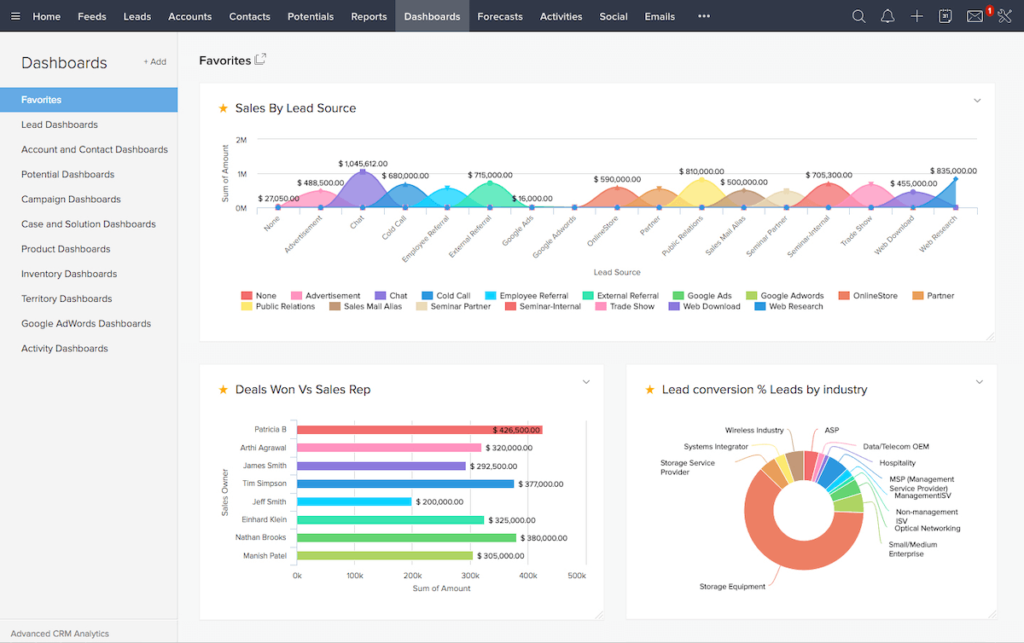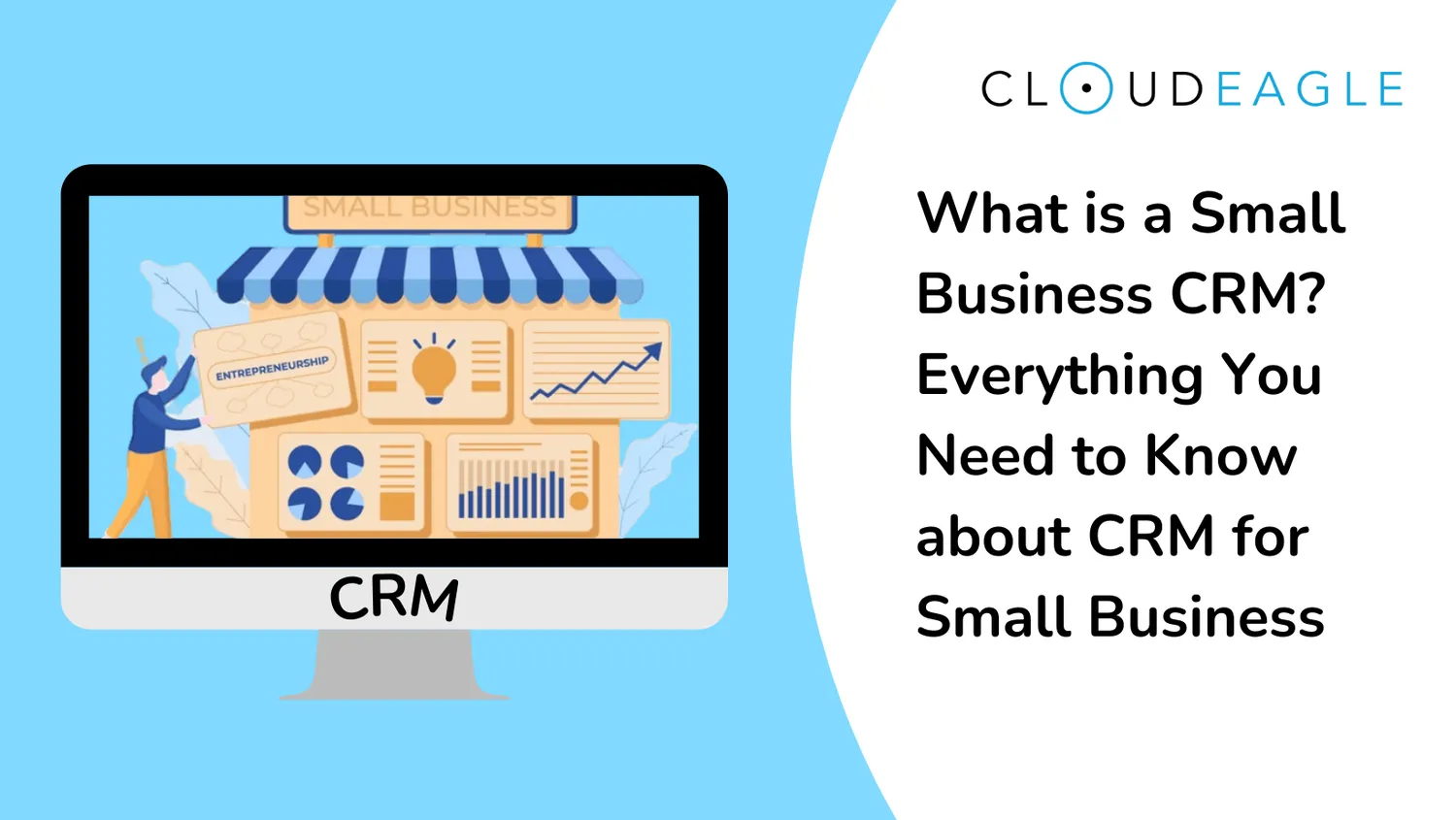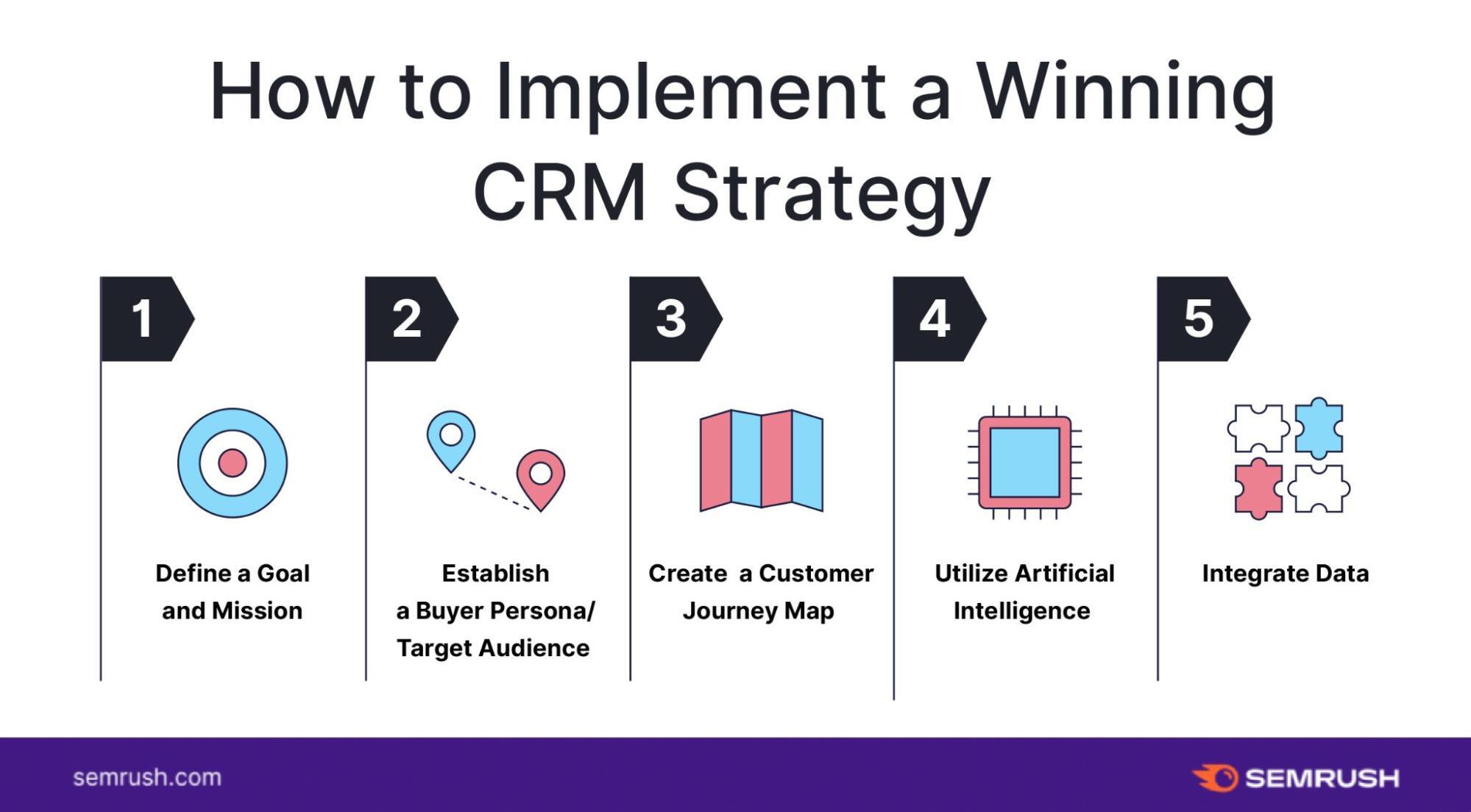Introduction: Why Your Small Business Needs a CRM
So, you’re running a small business? Congratulations! It’s a thrilling, demanding, and often chaotic journey. You’re juggling a million things at once – from product development and marketing to customer service and accounting. And amidst all this, you’re trying to grow. That’s where a Customer Relationship Management (CRM) system comes in. Think of it as your business’s central nervous system, helping you manage all your interactions with customers and potential customers.
A CRM isn’t just for big corporations with sprawling sales teams. In fact, it can be even more crucial for small businesses. Why? Because you can’t afford to lose a single customer. Every lead, every interaction, every piece of feedback matters. A CRM helps you:
- Organize Customer Data: No more spreadsheets scattered across your computer! A CRM centralizes all your customer information in one place, making it easy to find what you need, when you need it.
- Improve Customer Relationships: By understanding your customers better, you can personalize your interactions and provide a superior customer experience.
- Boost Sales: A CRM helps you track leads, manage your sales pipeline, and close more deals.
- Increase Efficiency: Automate repetitive tasks and free up your time to focus on what matters most – growing your business.
- Gain Actionable Insights: Track key metrics and gain valuable insights into your sales, marketing, and customer service efforts.
This guide will walk you through everything you need to know to set up a CRM system for your small business. We’ll cover the basics, step-by-step instructions, and tips to help you get the most out of your CRM. Ready to transform your business? Let’s dive in!
Choosing the Right CRM for Your Small Business
Choosing the right CRM is like choosing the right tool for the job. You wouldn’t use a hammer to saw a piece of wood, would you? Similarly, you need a CRM that fits your specific business needs. Here’s how to make the right choice:
1. Assess Your Needs and Goals
Before you even look at CRM software, take some time to understand your business’s needs. Ask yourself:
- What are your primary goals? Are you trying to increase sales, improve customer service, or streamline marketing efforts?
- What are your pain points? What tasks take up too much time? Where are you losing leads?
- What features do you absolutely need? Think about contact management, lead tracking, sales pipeline management, email marketing integration, customer support tools, etc.
- What is your budget? CRM systems range in price from free to thousands of dollars per month.
- How many users will need access? This will affect the pricing and the complexity of the system.
Write down your answers. This will serve as your checklist when evaluating different CRM options.
2. Research CRM Software Options
Once you know your needs, it’s time to research different CRM providers. Here are some popular options for small businesses:
- HubSpot CRM: A free CRM with robust features, ideal for small businesses.
- Zoho CRM: A popular and affordable option with a wide range of features.
- Freshsales: A sales-focused CRM with a user-friendly interface.
- Pipedrive: A sales-focused CRM with a visual pipeline interface.
- Salesforce Essentials: A scaled-down version of Salesforce, designed for small businesses.
- Insightly: A CRM designed to manage relationships and projects.
- Agile CRM: A CRM focused on sales, marketing, and customer service automation.
Read reviews, compare features, and check pricing plans. Most CRM providers offer free trials, so take advantage of them to test the software and see if it’s a good fit.
3. Consider Key Features
As you research, pay close attention to the following features:
- Contact Management: The ability to store and organize customer data, including contact information, interactions, and purchase history.
- Lead Management: Features for tracking leads, qualifying them, and moving them through your sales pipeline.
- Sales Pipeline Management: A visual representation of your sales process, allowing you to track deals and identify bottlenecks.
- Email Marketing Integration: The ability to send and track email campaigns directly from your CRM.
- Reporting and Analytics: Tools for tracking key metrics and gaining insights into your sales, marketing, and customer service efforts.
- Integration with Other Tools: The ability to integrate with other tools you use, such as email providers, marketing automation platforms, and accounting software.
- Mobile Access: The ability to access your CRM data from your smartphone or tablet.
- Customer Support: Consider the quality of customer support offered by the provider.
4. Factor in Scalability
Choose a CRM that can grow with your business. Consider whether the CRM offers different pricing plans and features as your business expands. You don’t want to outgrow your CRM too quickly. Make sure the CRM can handle your increasing data volume and the number of users.
5. The Budget Matters
CRM pricing varies widely. Some CRMs offer free plans with limited features. Others charge per user, per month, or offer tiered pricing based on the features you need. Determine how much you can realistically spend on a CRM and stick to your budget. Remember to factor in the cost of implementation, training, and ongoing support.
Step-by-Step CRM Setup Guide for Small Businesses
Once you’ve chosen your CRM, it’s time to set it up. Here’s a step-by-step guide to get you started:
Step 1: Create Your Account and Access Your CRM
This is usually the easiest step. Go to the CRM provider’s website and sign up for an account. Follow the instructions to create your account and log in. Most CRM systems offer a user-friendly interface, so you should be able to navigate the system without too much trouble. Make sure you can access all the features included in your plan.
Step 2: Customize Your Settings
Every business is unique, so personalize your CRM to fit your specific needs. Here’s what you should customize:
- Company Information: Add your company name, logo, address, and other relevant information.
- User Accounts: Create user accounts for each member of your team who will be using the CRM. Assign roles and permissions to control what each user can access.
- Data Fields: Customize the data fields to capture the information that’s most important to your business. For example, you might add fields for industry, lead source, or preferred communication method.
- Sales Pipeline Stages: Define the stages of your sales pipeline. This will help you track leads and manage your sales process. Common stages include: Lead, Qualified Lead, Proposal Sent, Negotiation, Closed Won, and Closed Lost.
- Email Templates: Create email templates for common communications, such as follow-up emails, appointment confirmations, and sales proposals.
- Automations: Set up automation rules to streamline your workflows. For example, you can automate tasks like sending a welcome email to new leads or creating a task when a deal reaches a certain stage.
Step 3: Import Your Data
This is a crucial step. You’ll need to import your existing customer data into your CRM. Most CRMs allow you to import data from a CSV file or other formats. Here’s how to do it:
- Prepare Your Data: Organize your data into a spreadsheet (CSV) with clear column headers. Make sure the data is clean and accurate.
- Choose Import Method: Select the import option in your CRM.
- Map Fields: Map the columns in your spreadsheet to the corresponding fields in your CRM.
- Review and Import: Review the mapping and import your data.
- Clean Up Data: After importing, check your data for errors and inconsistencies. Clean up any duplicates or incorrect information.
If you have a lot of data, consider importing it in batches to avoid overwhelming the system. Many CRMs offer data import assistance or templates to help you structure your data correctly. Make sure you back up your data before importing it.
Step 4: Integrate with Other Tools
Integrate your CRM with other tools you use to streamline your workflows. This can include:
- Email Providers: Integrate with your email provider (e.g., Gmail, Outlook) to track email communications and send emails directly from your CRM.
- Marketing Automation Platforms: Integrate with marketing automation platforms (e.g., Mailchimp, HubSpot) to automate your marketing campaigns and track lead activity.
- Social Media: Connect your CRM to social media platforms to track social interactions and engage with your customers.
- Accounting Software: Integrate with accounting software (e.g., QuickBooks, Xero) to track invoices and payments.
- Website: Integrate your CRM with your website to capture leads from your contact forms and track website activity.
Integration saves you time and ensures that data is consistent across all your systems. Most CRMs offer built-in integrations with popular tools or allow you to use third-party integration platforms like Zapier.
Step 5: Train Your Team
Your CRM is only as good as the people using it. Provide adequate training to your team. Here’s how:
- Create a Training Plan: Develop a training plan that covers all the key features of the CRM.
- Provide Hands-on Training: Conduct hands-on training sessions where your team can practice using the CRM.
- Create Training Materials: Provide training materials, such as user manuals, video tutorials, and cheat sheets.
- Offer Ongoing Support: Provide ongoing support to help your team with any questions or issues they may have.
- Encourage Adoption: Encourage your team to use the CRM by emphasizing its benefits and providing incentives.
The more your team uses the CRM, the more valuable it will become. Consider assigning a CRM champion within your team to provide support and encourage adoption.
Step 6: Start Using Your CRM
Now it’s time to put your CRM to work! Start by:
- Adding New Leads: Enter new leads into your CRM as soon as you get them.
- Tracking Sales Activities: Track all your sales activities, such as calls, emails, and meetings.
- Managing Your Sales Pipeline: Use your sales pipeline to track deals and move them through the sales process.
- Sending Emails: Send emails directly from your CRM.
- Generating Reports: Generate reports to track key metrics and gain insights into your sales, marketing, and customer service efforts.
- Following Up: Follow up with leads and customers regularly.
Make using the CRM a daily habit. The more you use it, the more effective it will become.
Step 7: Monitor and Refine
Setting up your CRM is not a one-time thing. It’s an ongoing process. Regularly monitor your CRM data and make adjustments as needed. Here’s what to do:
- Track Key Metrics: Track key metrics, such as sales leads, conversion rates, and customer satisfaction.
- Analyze Your Data: Analyze your data to identify areas for improvement.
- Make Adjustments: Make adjustments to your CRM settings and workflows as needed.
- Get Feedback: Get feedback from your team on how the CRM is working.
- Stay Up-to-Date: Keep your CRM software up-to-date with the latest features and updates.
By regularly monitoring and refining your CRM, you can ensure that it continues to meet your business needs and helps you achieve your goals.
Maximizing Your CRM’s Potential: Tips and Best Practices
Setting up your CRM is just the first step. To truly maximize its potential, you need to implement best practices and adopt a strategic approach. Here are some tips to help you get the most out of your CRM:
1. Focus on Data Quality
Your CRM is only as good as the data it contains. Prioritize data quality to ensure that your CRM is accurate and reliable. Here’s how:
- Clean Your Data Regularly: Regularly review and clean your data to remove duplicates, correct errors, and update outdated information.
- Standardize Data Entry: Establish data entry standards to ensure consistency across your team.
- Use Data Validation: Use data validation rules to prevent errors and ensure that data is entered correctly.
- Automate Data Entry: Automate data entry where possible to reduce the risk of errors.
Poor data quality can lead to inaccurate reports, missed opportunities, and frustrated customers. Make data quality a priority.
2. Implement a Sales Process
Define a clear sales process and use your CRM to manage it. This will help you track leads, manage your sales pipeline, and close more deals. Your sales process should include:
- Lead Generation: How you generate leads (e.g., website forms, social media, referrals).
- Lead Qualification: How you qualify leads (e.g., by budget, authority, need, and timeline).
- Sales Stages: The stages of your sales pipeline (e.g., lead, qualified lead, proposal sent, negotiation, closed won, closed lost).
- Sales Activities: The activities you perform at each stage of the sales process (e.g., calls, emails, meetings).
- Follow-up Procedures: How you follow up with leads and customers.
Use your CRM to track your progress through each stage of the sales process and identify any bottlenecks.
3. Automate Tasks
Automate repetitive tasks to save time and increase efficiency. CRM systems offer a variety of automation features, such as:
- Automated Email Responses: Send automated email responses to new leads or customers.
- Task Automation: Automatically create tasks for your team when a deal reaches a certain stage.
- Workflow Automation: Automate complex workflows, such as lead nurturing campaigns.
- Data Entry Automation: Automatically populate data fields based on user input.
Automation frees up your time to focus on more strategic activities, such as building relationships and closing deals.
4. Personalize Your Interactions
Use your CRM to personalize your interactions with customers. Personalization can include:
- Personalized Emails: Send personalized emails that address customers by name and reference their specific needs.
- Targeted Marketing Campaigns: Create targeted marketing campaigns based on customer segmentation.
- Customized Offers: Offer customized products or services based on customer preferences.
- Proactive Communication: Proactively communicate with customers based on their behavior or purchase history.
Personalization builds stronger relationships and improves customer loyalty.
5. Use Reporting and Analytics
Use the reporting and analytics features of your CRM to track key metrics and gain insights into your sales, marketing, and customer service efforts. Track metrics such as:
- Sales Lead Volume: The number of leads you generate.
- Conversion Rates: The percentage of leads that convert into customers.
- Sales Cycle Length: The average time it takes to close a deal.
- Customer Satisfaction: Customer satisfaction scores.
- Customer Lifetime Value: The average revenue generated by a customer over their lifetime.
Use these insights to identify areas for improvement and optimize your strategies.
6. Foster Team Collaboration
Encourage your team to collaborate using your CRM. Make sure everyone has access to the information they need to do their jobs effectively. Here are some ways to foster team collaboration:
- Share Customer Data: Make sure everyone has access to customer data.
- Use Shared Calendars: Use shared calendars to schedule meetings and track appointments.
- Track Communication: Track all communication with customers in your CRM.
- Share Notes and Updates: Encourage your team to share notes and updates on customer interactions.
Team collaboration improves communication, increases efficiency, and leads to better customer outcomes.
7. Regularly Review and Update Your CRM
Your CRM is not a static tool. Regularly review and update your CRM to ensure that it continues to meet your business needs. Here’s what to do:
- Review Your Data: Regularly review your data to ensure that it is accurate and up-to-date.
- Update Your Settings: Update your CRM settings as your business grows and changes.
- Add New Features: Add new features as needed.
- Get Feedback from Your Team: Get feedback from your team on how the CRM is working.
- Stay Up-to-Date: Stay up-to-date with the latest features and updates.
Regular review and updating will ensure that your CRM remains a valuable tool for your business.
Troubleshooting Common CRM Challenges
Even with the best planning, you may encounter some challenges when setting up and using a CRM. Here’s how to troubleshoot some common issues:
1. Data Import Issues
Data import can be tricky. If you encounter problems:
- Check Your File Format: Make sure your data is in the correct format (usually CSV).
- Review Field Mapping: Double-check that you’ve mapped the fields correctly.
- Clean Your Data: Clean your data before importing to remove errors and inconsistencies.
- Contact Support: If you’re still having trouble, contact your CRM provider’s support team.
2. User Adoption Challenges
Getting your team to adopt the CRM can be a hurdle. To overcome this:
- Provide Adequate Training: Make sure everyone is properly trained on how to use the CRM.
- Highlight the Benefits: Emphasize the benefits of using the CRM, such as increased efficiency and better customer relationships.
- Lead by Example: Encourage managers to use the CRM and set a good example.
- Offer Incentives: Consider offering incentives for CRM usage.
- Get Feedback and Iterate: Regularly gather feedback and make adjustments to the CRM based on user input.
3. Integration Problems
Integration issues can arise. Try these troubleshooting steps:
- Check Integration Settings: Verify that the integration settings are correct.
- Review API Keys: Make sure you’ve entered the correct API keys.
- Test the Integration: Test the integration to make sure it’s working properly.
- Consult Documentation: Consult the documentation for the integrated tools.
- Contact Support: Contact the support teams for the CRM and the integrated tools.
4. Performance Issues
If your CRM is running slowly:
- Optimize Your Data: Clean up your data and remove unnecessary information.
- Reduce Customizations: Reduce the number of customizations if possible.
- Check Your Internet Connection: Ensure a stable internet connection.
- Contact Support: Contact your CRM provider’s support team.
Conclusion: Embracing the Power of CRM for Small Business Growth
Setting up and using a CRM system is a game-changer for small businesses. It’s an investment in your future, empowering you to build stronger customer relationships, streamline your sales process, and ultimately, drive growth. Remember, it’s not just about the software; it’s about the strategy, the data, and the commitment to improving how you interact with your customers.
By following this guide, you’ve equipped yourself with the knowledge and tools to implement a CRM successfully. Embrace the process, be patient, and don’t be afraid to experiment. The benefits – from improved efficiency to increased sales – will be well worth the effort. Get ready to transform your business and take your customer relationships to the next level!
The journey of a thousand miles begins with a single step. Start your CRM journey today, and watch your small business thrive!