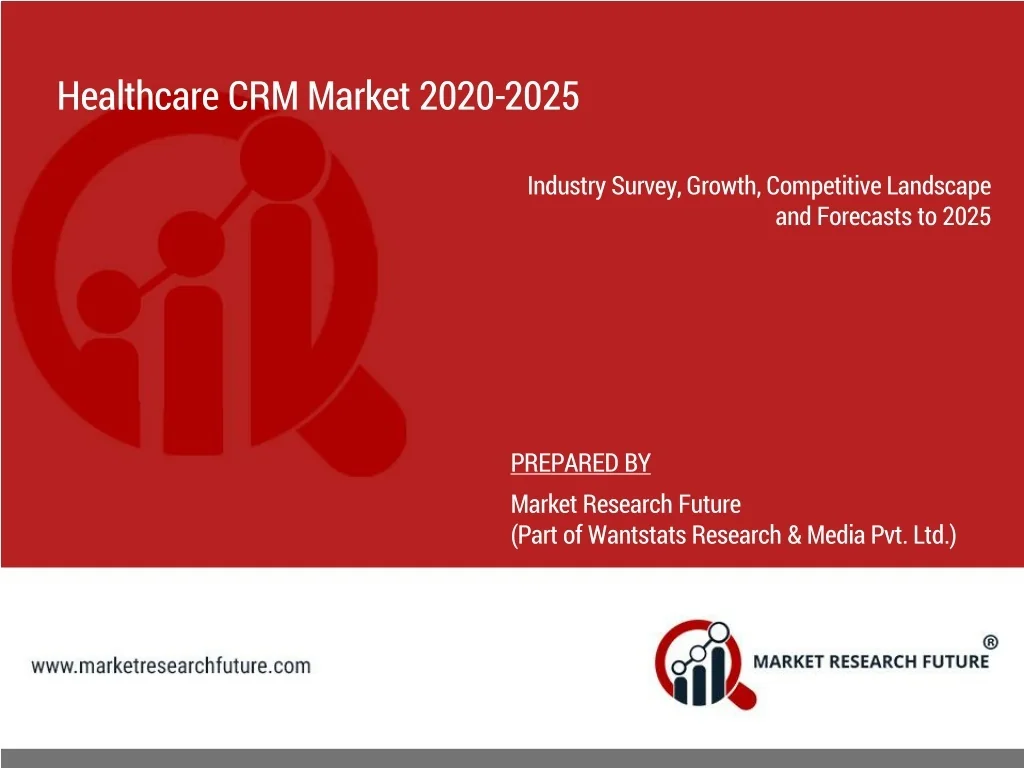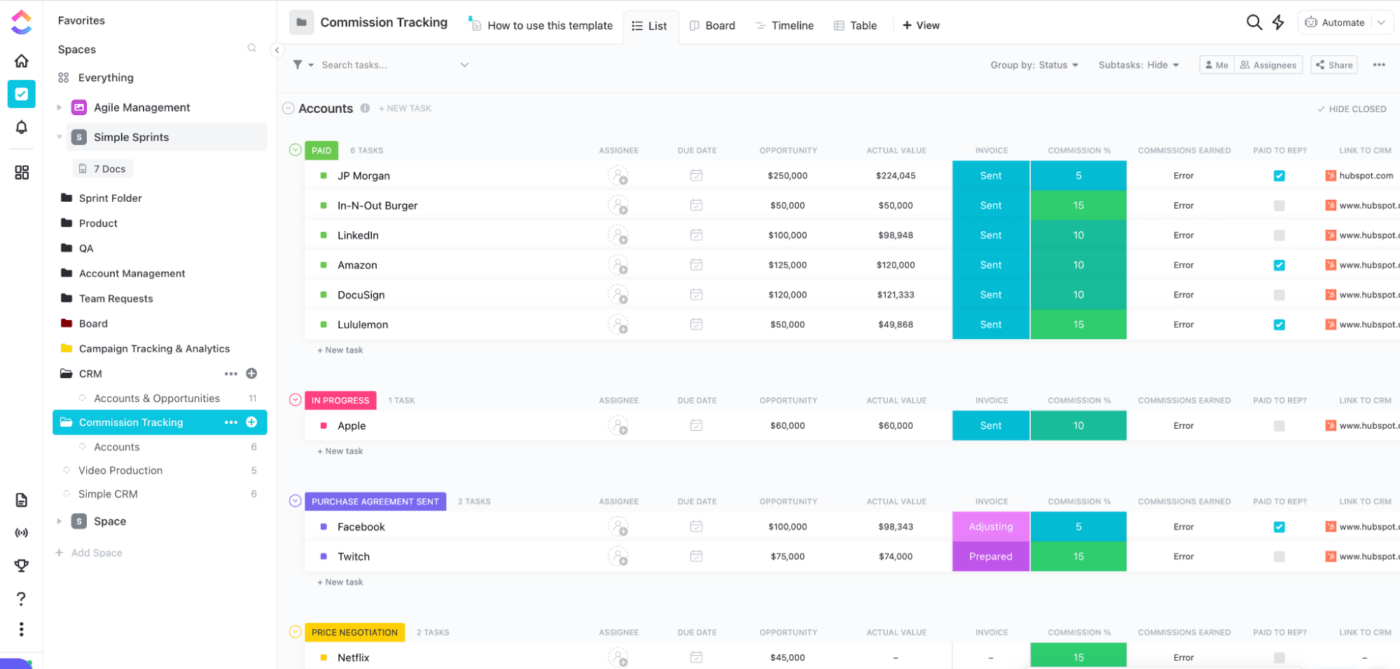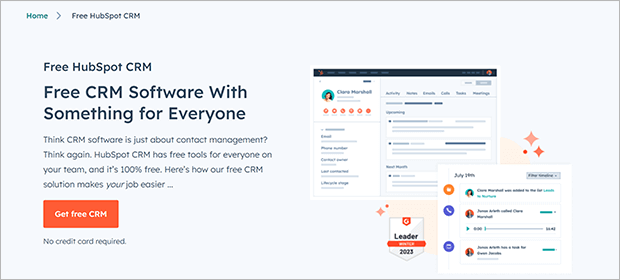Supercharge Your Workflow: CRM Integration with Notion – A Comprehensive Guide
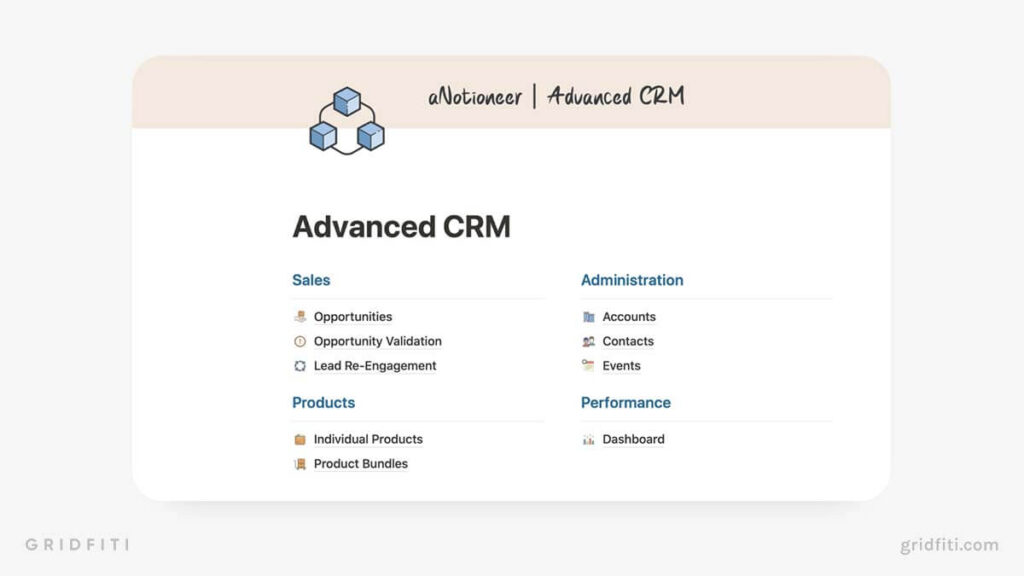
Supercharge Your Workflow: CRM Integration with Notion – A Comprehensive Guide
In today’s fast-paced business environment, efficiency and organization are paramount. Businesses are constantly seeking ways to streamline their operations, manage customer relationships effectively, and boost overall productivity. One powerful combination that has emerged as a game-changer is the integration of a Customer Relationship Management (CRM) system with Notion. This comprehensive guide will delve deep into the benefits of this integration, explore various methods to achieve it, and provide practical examples and tips to help you leverage this potent synergy to its fullest potential.
Understanding the Power of CRM and Notion
Before diving into the integration, let’s establish a clear understanding of what CRM and Notion are and why they are so valuable individually.
What is CRM?
Customer Relationship Management (CRM) is a technology and strategy for managing all your company’s relationships and interactions with customers and potential customers. The main goal of a CRM system is to improve business relationships, retain customers, and drive sales growth. It does this by centralizing customer data, automating tasks, and providing valuable insights into customer behavior. Think of it as the central nervous system of your sales and marketing efforts.
Key features of a CRM system typically include:
- Contact management: Storing and organizing customer information.
- Sales automation: Automating repetitive sales tasks.
- Lead management: Tracking and nurturing potential customers.
- Marketing automation: Automating marketing campaigns.
- Reporting and analytics: Providing insights into sales performance and customer behavior.
Popular CRM platforms include Salesforce, HubSpot, Zoho CRM, and Pipedrive. Each offers a range of features and pricing plans to suit different business needs.
What is Notion?
Notion is an all-in-one workspace that allows users to take notes, manage projects, create databases, and collaborate with others. It’s incredibly versatile and can be customized to fit a wide variety of needs, from personal organization to complex project management. It’s essentially a digital Swiss Army knife for productivity.
Key features of Notion include:
- Note-taking: Creating and organizing notes with rich formatting.
- Project management: Managing projects with Kanban boards, timelines, and calendars.
- Database creation: Creating and organizing data in tables, lists, and galleries.
- Collaboration: Sharing and collaborating on projects with team members.
- Templates: Using pre-built templates to get started quickly.
Notion’s flexibility and user-friendly interface have made it a favorite among individuals and teams looking for a powerful and adaptable workspace.
Why Integrate CRM with Notion? The Benefits
Integrating your CRM with Notion can unlock a wealth of benefits, leading to increased efficiency, improved collaboration, and better customer relationships. Here’s a breakdown of the key advantages:
1. Centralized Information Hub
One of the biggest challenges in managing customer relationships is keeping all relevant information in one place. CRM systems store detailed customer data, sales interactions, and lead information. Notion, on the other hand, excels at organizing information and providing a flexible platform for project management, note-taking, and collaboration. By integrating the two, you can create a centralized hub where all customer-related data is easily accessible and interconnected. This eliminates the need to switch between multiple platforms and simplifies your workflow.
2. Enhanced Collaboration
Notion’s collaborative features make it an ideal platform for team collaboration. When integrated with your CRM, teams can easily share customer information, track progress, and communicate updates in real-time. This promotes transparency and ensures that everyone is on the same page. Sales teams can collaborate on deals, marketing teams can coordinate campaigns, and customer support teams can access customer history and resolve issues more efficiently.
3. Streamlined Workflows
Integrating CRM and Notion allows you to automate tasks and streamline your workflows. For example, you can automatically create a new Notion page for each new lead in your CRM, or you can automatically update a Notion database when a deal closes. This saves time, reduces the risk of errors, and allows your team to focus on more strategic activities. Automation is the key to unlocking true productivity gains.
4. Improved Data Accessibility and Visualization
Notion’s database capabilities allow you to visualize your CRM data in a variety of ways. You can create Kanban boards to track sales pipelines, timelines to manage projects, and galleries to showcase customer success stories. This makes it easier to identify trends, track progress, and gain valuable insights from your data. Data visualization transforms raw data into actionable intelligence.
5. Personalized Customer Experiences
By having all your customer information readily available in Notion, you can personalize your interactions with customers. You can tailor your marketing messages, provide more relevant support, and build stronger relationships. This leads to increased customer satisfaction and loyalty. Personalization is the cornerstone of modern customer engagement.
6. Increased Productivity
Ultimately, the integration of CRM and Notion leads to increased productivity. By streamlining workflows, automating tasks, and improving collaboration, your team can accomplish more in less time. This frees up valuable time for strategic initiatives and allows you to focus on growing your business. Productivity is the ultimate measure of success.
Methods for CRM Integration with Notion
There are several methods for integrating your CRM with Notion, each with its own strengths and weaknesses. Here’s a breakdown of the most common approaches:
1. Native Integrations (Limited Availability)
Some CRM platforms offer native integrations with Notion. However, these integrations are still relatively rare. If your CRM has a native integration with Notion, it’s often the easiest and most seamless way to connect the two platforms. You can usually set up the integration directly within your CRM or Notion account. Check the documentation for your specific CRM and Notion to see if a native integration is available.
Pros:
- Easy to set up.
- Often provides the most seamless user experience.
- May offer advanced features and functionality.
Cons:
- Limited availability.
- May not support all features of your CRM or Notion.
2. Zapier (or Similar Automation Platforms)
Zapier is a popular automation platform that allows you to connect thousands of apps, including many CRM systems and Notion. Zapier acts as a bridge between the two platforms, allowing you to automate tasks and synchronize data. For example, you can create a “Zap” that automatically creates a new Notion page when a new contact is added to your CRM.
How it works:
- Choose a trigger: This is the event that starts the automation (e.g., a new contact in your CRM).
- Choose an action: This is the task that Zapier will perform (e.g., create a new page in Notion).
- Configure the connection: Map the data fields from your CRM to the corresponding fields in Notion.
- Test and activate your Zap: Make sure everything works as expected and then activate your automation.
Pros:
- Widely compatible with various CRM systems and Notion.
- Relatively easy to set up and use.
- Offers a wide range of automation possibilities.
Cons:
- Requires a paid subscription for more complex automations and higher usage.
- Can be limited by the features and capabilities of Zapier.
Other similar automation platforms: Make (formerly Integromat), IFTTT.
3. API Integration (Advanced)
For more advanced users, API integration offers the most flexibility and control. Both CRM platforms and Notion have APIs (Application Programming Interfaces) that allow you to programmatically access and manipulate data. This requires some technical expertise, but it allows you to create custom integrations tailored to your specific needs.
How it works:
- Obtain API keys for both your CRM and Notion.
- Write code to connect to the APIs and retrieve or update data.
- Use a scripting language like Python or JavaScript to build your integration.
- Deploy your integration (e.g., using a serverless function).
Pros:
- Maximum flexibility and customization.
- Allows for complex and sophisticated integrations.
- Can be more efficient than using third-party platforms.
Cons:
- Requires technical expertise and coding skills.
- More time-consuming to set up and maintain.
- Requires understanding of API documentation for both platforms.
4. Manual Data Entry (Least Efficient)
While not ideal, manual data entry is sometimes used as a temporary solution or when other integration methods are not available. This involves manually copying and pasting data between your CRM and Notion. This is time-consuming, prone to errors, and not recommended for any significant volume of data.
Pros:
- No technical skills required.
- Simple to implement.
Cons:
- Time-consuming and inefficient.
- Prone to errors.
- Not scalable.
Step-by-Step Guide: Integrating CRM with Notion Using Zapier
Let’s walk through a practical example of how to integrate a CRM (e.g., HubSpot) with Notion using Zapier. This is a common and accessible approach for many businesses.
1. Create a Zapier Account
If you don’t already have one, sign up for a Zapier account. You’ll likely need a paid plan to handle more complex integrations or a high volume of data.
2. Connect Your CRM
In Zapier, connect your CRM account (e.g., HubSpot, Salesforce, etc.). You’ll be prompted to log in to your CRM account and grant Zapier access. Follow the instructions provided by Zapier for your specific CRM.
3. Connect Notion
Connect your Notion account to Zapier. You’ll be asked to grant Zapier access to your Notion workspace. Make sure you select the correct workspace and grant the necessary permissions.
4. Choose a Trigger
Decide what event in your CRM will trigger the automation. Common triggers include:
- New contact created
- Deal created
- Task completed
- Contact updated
Select the appropriate trigger for your needs and configure the trigger settings. For example, if you choose “New contact created” in HubSpot, you’ll specify which HubSpot list or form submission should trigger the Zap.
5. Choose an Action
Choose what action you want Zapier to perform in Notion when the trigger is activated. Common actions include:
- Create a new page
- Update a page
- Add a row to a database
Select the action that aligns with your workflow. For example, you might choose “Create a new page” in Notion.
6. Configure the Action
Map the data fields from your CRM to the corresponding fields in Notion. This is where you tell Zapier which information from your CRM should be displayed in the Notion page or database entry. For example, you can map the “First Name,” “Last Name,” “Email,” and “Company” fields from your CRM to the corresponding properties in your Notion page.
Zapier will often provide a list of available fields from your CRM. Select the fields you want to include in your Notion page. You can also add static text and formatting to your Notion page.
7. Test Your Zap
Before activating your Zap, test it to make sure it works correctly. Zapier will run a test and create a sample page or database entry in your Notion workspace. Review the results to ensure that the data is being transferred accurately.
8. Activate Your Zap
Once you’re satisfied with the test results, activate your Zap. From this point forward, Zapier will automatically perform the action in Notion whenever the trigger event occurs in your CRM.
Example: Creating a Notion Page for New HubSpot Contacts
Let’s illustrate this with a specific example. Suppose you want to create a new Notion page for each new contact added to your HubSpot CRM.
- Trigger: “New contact created” in HubSpot.
- Action: “Create a new page” in Notion.
- Configuration:
- Map “First Name” from HubSpot to the page title in Notion.
- Map “Email” from HubSpot to a property called “Email” in Notion.
- Map “Company” from HubSpot to a property called “Company” in Notion.
- Test: Test the Zap by adding a new contact in HubSpot.
- Activate: Activate the Zap.
Now, every time a new contact is added to HubSpot, a new Notion page will be automatically created with the contact’s information.
Advanced Tips and Considerations
Once you have a basic integration set up, you can explore more advanced features and customizations to optimize your workflow.
1. Filtering and Segmentation
Use filters in Zapier to control which data is transferred between your CRM and Notion. For example, you can filter by deal stage, contact type, or any other relevant criteria. This allows you to create more targeted and relevant Notion pages or database entries.
2. Custom Fields and Properties
Create custom fields and properties in both your CRM and Notion to store and display the specific information that’s most important to your business. This allows you to tailor the integration to your unique needs.
3. Two-Way Synchronization
While most integrations focus on one-way data transfer (from CRM to Notion), you can sometimes set up two-way synchronization. This allows you to update data in Notion and have it reflected in your CRM, and vice versa. This requires more advanced setup and careful consideration of potential conflicts.
4. Error Handling
Implement error handling to address potential issues with your integration. Zapier and other automation platforms often provide features to handle errors, such as logging errors or sending notifications when a Zap fails. Monitor your Zaps regularly to ensure they are running smoothly.
5. Security and Privacy
Be mindful of security and privacy when integrating your CRM and Notion. Ensure that you are using secure connections and that you are complying with all relevant data privacy regulations (e.g., GDPR, CCPA). Review the security policies of both your CRM and Notion.
6. Performance Optimization
For high-volume data transfer, consider optimizing your integration for performance. This might involve using filters to limit the amount of data being transferred or using more efficient automation methods. Monitor the performance of your Zaps and make adjustments as needed.
7. Documentation and Training
Document your integration setup and provide training to your team on how to use it. This ensures that everyone understands how the integration works and how to use it effectively. Create a knowledge base or guide to address common questions and troubleshooting steps.
8. Keep it Simple
Start with a simple integration and gradually add complexity as needed. Don’t try to do everything at once. Focus on the most critical tasks and workflows and build from there. Simplicity often leads to greater efficiency and ease of use.
Examples of CRM and Notion Integration in Action
Let’s look at some specific examples of how businesses are using CRM and Notion integration to improve their workflows:
1. Sales Team
- CRM: Salesforce, HubSpot, Pipedrive
- Notion Use Case: Create a Notion page for each new lead or opportunity. The page includes contact details, deal stage, and relevant notes. Sales reps can then use the Notion page to track progress, record interactions, and collaborate with team members. They can also use Notion to create sales dashboards and track key metrics.
- Benefits: Improved lead management, enhanced collaboration, and better sales performance.
2. Marketing Team
- CRM: HubSpot, Marketo, Pardot
- Notion Use Case: Automatically sync contact information from the CRM to a Notion database. Use the database to segment contacts and create targeted marketing campaigns. Use Notion to create content calendars, track campaign performance, and collaborate on marketing projects.
- Benefits: Improved campaign targeting, better content organization, and enhanced marketing efficiency.
3. Customer Support Team
- CRM: Zendesk, Freshdesk, Intercom
- Notion Use Case: Create a Notion page for each customer support ticket. The page includes customer details, ticket history, and resolution notes. Support agents can use the Notion page to track progress, collaborate with team members, and provide personalized customer support. They can also use Notion to create a knowledge base and FAQs.
- Benefits: Improved customer support, better ticket management, and enhanced customer satisfaction.
4. Project Management Team
- CRM: Any CRM with relevant project data
- Notion Use Case: Automatically create project pages in Notion with data pulled from the CRM, like project scope, client contact, and budget. Project managers can then use Notion to track progress, manage tasks, and collaborate with clients and team members.
- Benefits: Centralized project information, improved project tracking, and better client communication.
Troubleshooting Common Issues
While CRM and Notion integration can be incredibly beneficial, you may encounter some challenges. Here are some common issues and how to troubleshoot them:
1. Data Not Syncing
If data isn’t syncing between your CRM and Notion, first check the following:
- Connection: Verify that the connection between your CRM and Notion is still active and that your login credentials are correct.
- Triggers and Actions: Double-check that the triggers and actions in your automation are configured correctly.
- Field Mapping: Ensure that the data fields are mapped correctly between your CRM and Notion.
- Filters: Review any filters you have set up to ensure they are not preventing data from being transferred.
- Error Logs: Check the error logs in your automation platform (e.g., Zapier) for any error messages.
2. Data Formatting Issues
If data is not formatted correctly in Notion (e.g., dates, numbers, or text are not displaying properly), check the following:
- Field Types: Ensure that the data fields in Notion are set to the correct data types (e.g., date, number, text).
- Formatting Rules: Review any formatting rules in your CRM or automation platform.
- Data Transformations: Use data transformations in your automation platform to format the data correctly before it is sent to Notion.
3. Performance Issues
If your integration is slow or causing performance issues, try the following:
- Filters: Use filters to limit the amount of data being transferred.
- Batch Processing: If your automation platform supports it, use batch processing to process data in larger chunks.
- Optimize Your Automation: Simplify your automation and remove any unnecessary steps.
- Upgrade Your Plan: If you are using a free plan, consider upgrading to a paid plan with higher limits.
4. Authorization Errors
If you are receiving authorization errors, check the following:
- Permissions: Ensure that your account has the necessary permissions in both your CRM and Notion.
- API Keys: Verify that your API keys are correct and have not expired.
- Rate Limits: Be aware of any rate limits imposed by your CRM or Notion and adjust your automation accordingly.
The Future of CRM and Notion Integration
The integration of CRM systems and Notion is still evolving, and we can expect to see even more powerful and seamless integrations in the future. Here are some trends to watch:
1. More Native Integrations
As the popularity of Notion continues to grow, we can expect to see more CRM platforms develop native integrations with Notion. This will simplify the integration process and provide a more seamless user experience.
2. Enhanced Automation Capabilities
Automation platforms like Zapier will continue to expand their capabilities, offering more advanced features and functionalities for integrating CRM and Notion. This will allow users to create more complex and sophisticated workflows.
3. AI-Powered Integrations
Artificial intelligence (AI) will play a growing role in CRM and Notion integration. AI can be used to automate more tasks, provide insights into customer data, and personalize customer interactions. Imagine AI automatically summarizing customer interactions in Notion, or suggesting relevant content based on customer data.
4. Increased Focus on Data Privacy and Security
As data privacy and security become increasingly important, we can expect to see more emphasis on secure and compliant integrations. This will include features like end-to-end encryption, data masking, and compliance with data privacy regulations.
5. More User-Friendly Interfaces
The integration process will become even easier and more user-friendly, with more intuitive interfaces and drag-and-drop functionality. This will make it easier for non-technical users to set up and manage their integrations.
Conclusion: Embrace the Synergy
CRM integration with Notion offers a powerful combination for businesses looking to streamline their workflows, improve collaboration, and build stronger customer relationships. By centralizing information, automating tasks, and visualizing data, you can unlock significant productivity gains and achieve your business goals. Whether you choose a native integration, use an automation platform like Zapier, or opt for a more advanced API integration, the benefits of this powerful synergy are undeniable.
Start exploring the possibilities today. Experiment with different integration methods, customize your workflows, and discover how CRM integration with Notion can transform the way you work. The future of productivity is here, and it’s waiting for you to embrace it.