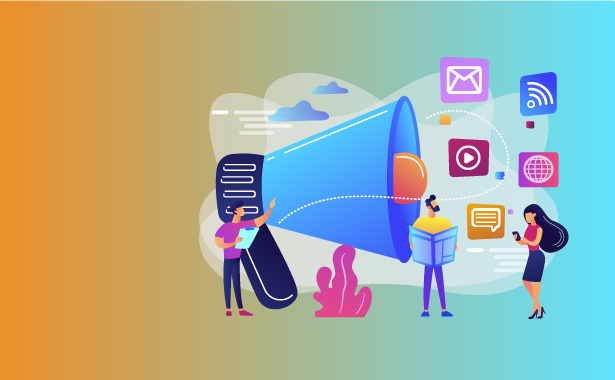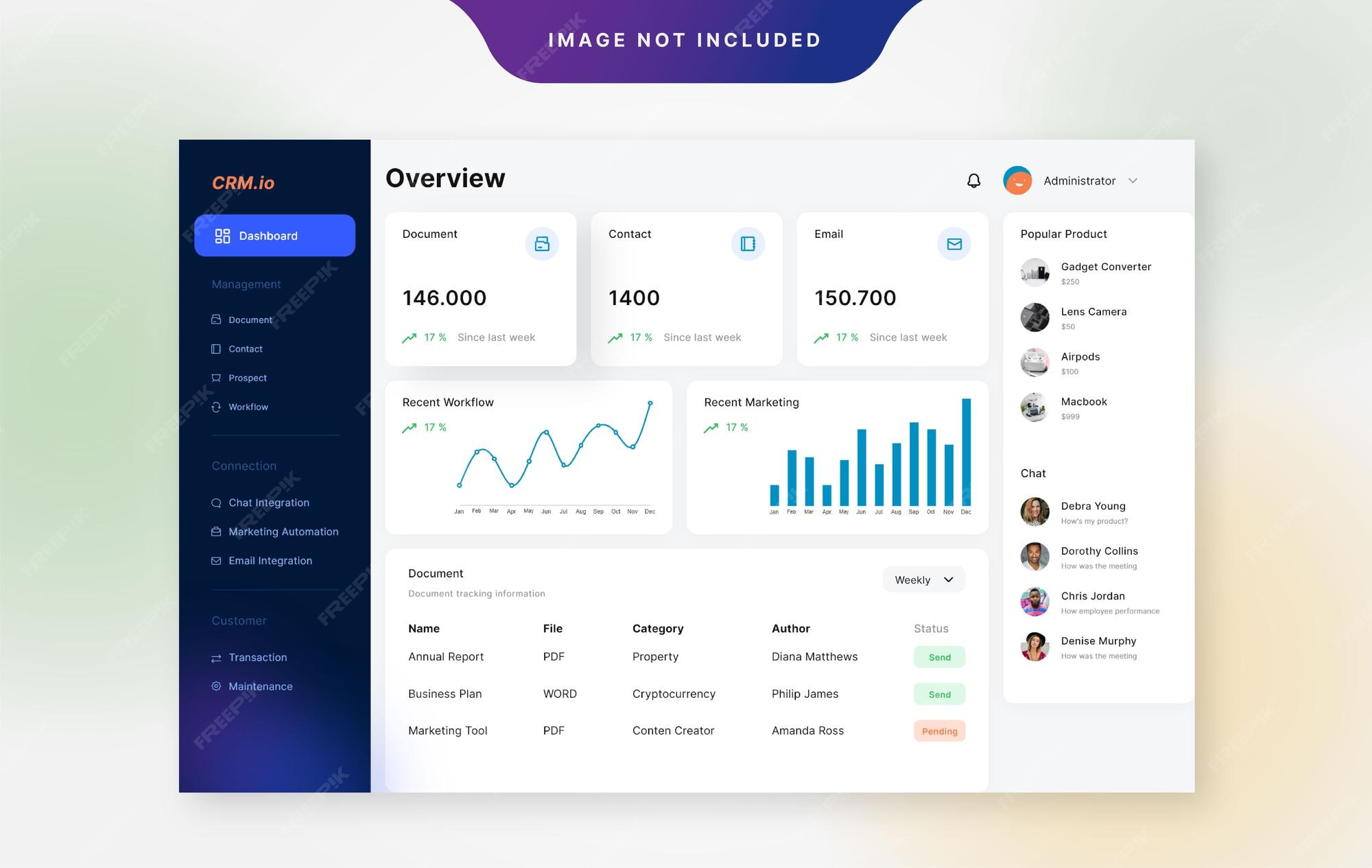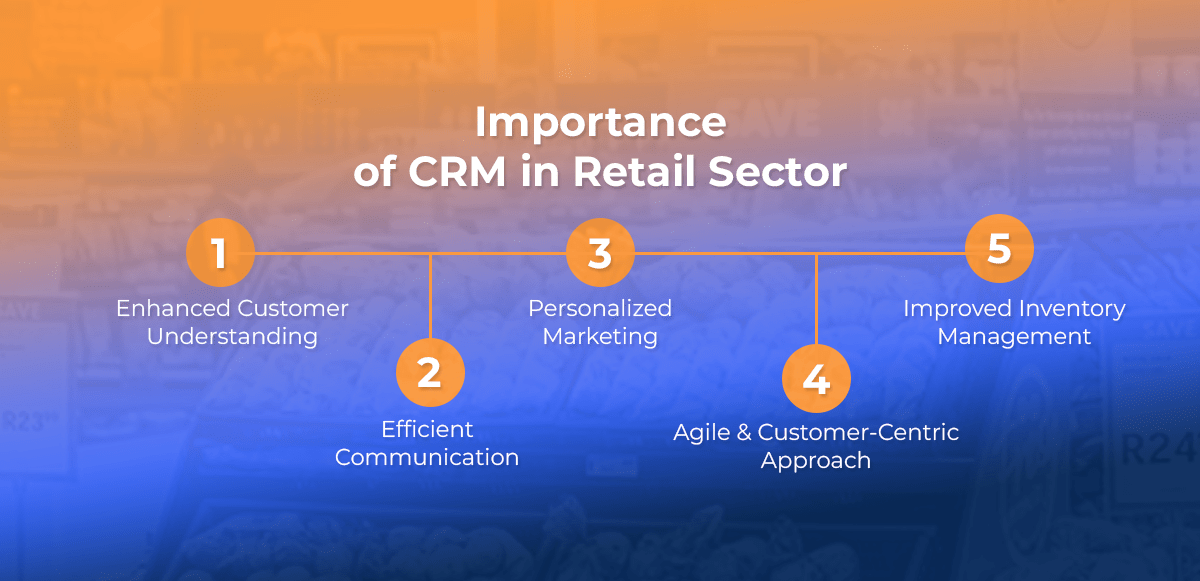Seamlessly Blend Webflow and CRM: A Comprehensive Guide to Integration
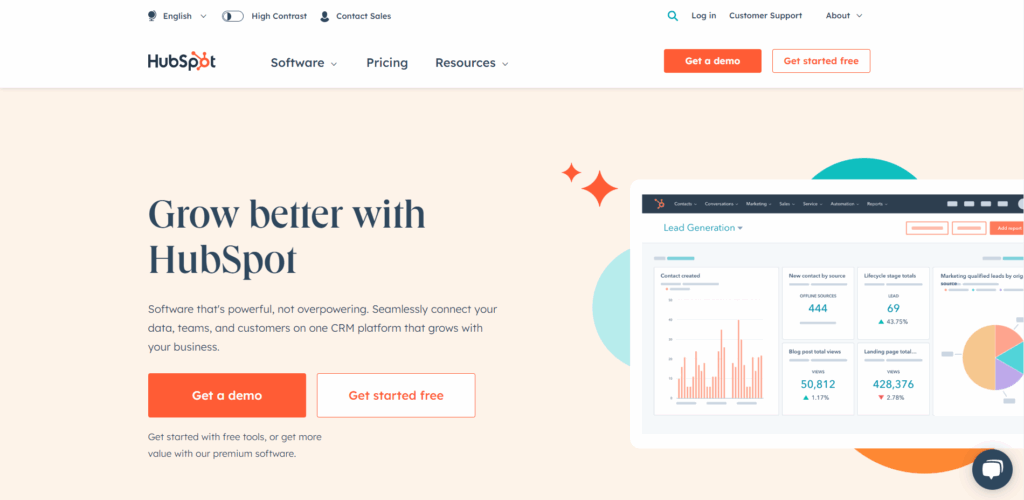
The Synergy of Webflow and CRM: A Match Made in Digital Heaven
In the ever-evolving digital landscape, businesses constantly seek ways to streamline operations, enhance customer relationships, and boost overall efficiency. Two powerful tools that can significantly contribute to these goals are Webflow and Customer Relationship Management (CRM) systems. Webflow, a no-code website builder, empowers users to design and launch stunning websites without extensive coding knowledge. CRM systems, on the other hand, are designed to manage and analyze customer interactions and data throughout the customer lifecycle. The true magic happens when these two powerhouses are integrated, creating a seamless flow of information and a unified view of your customers.
This comprehensive guide delves into the intricacies of integrating Webflow with various CRM systems. We’ll explore the benefits of such integration, the different methods available, and provide step-by-step instructions to help you implement this powerful combination. Whether you’re a seasoned marketer, a budding entrepreneur, or a web design enthusiast, this guide will equip you with the knowledge and tools to leverage the power of Webflow and CRM integration.
Why Integrate Webflow with Your CRM? Unveiling the Benefits
Integrating Webflow with your CRM isn’t just a tech upgrade; it’s a strategic move that can transform your business. Here’s a breakdown of the key advantages:
1. Enhanced Lead Generation and Management
Webflow websites often serve as the primary touchpoint for potential customers. Integrating Webflow with your CRM allows you to capture leads directly from your website forms. When a visitor submits a form (e.g., contact form, newsletter signup, or quote request), the information is automatically sent to your CRM, eliminating manual data entry and reducing the risk of errors. This immediate capture enables you to nurture leads more effectively and efficiently.
2. Improved Customer Segmentation and Personalization
CRM systems excel at segmenting customers based on various criteria, such as demographics, purchase history, and website behavior. By integrating Webflow, you can feed website activity data into your CRM, providing a more complete picture of each customer. This enriched data enables you to create highly targeted marketing campaigns and personalize the user experience on your website, leading to increased engagement and conversions.
3. Streamlined Sales and Marketing Workflows
Integration automates many manual tasks, freeing up your sales and marketing teams to focus on higher-value activities. For example, when a lead submits a form on your Webflow site, the CRM can automatically trigger a follow-up email sequence or assign the lead to a sales representative. This automation streamlines the sales process, reduces response times, and improves overall efficiency.
4. Data Accuracy and Consistency
Manual data entry is prone to errors. Integrating Webflow with your CRM ensures that data is consistently and accurately synced between the two systems. This consistency is crucial for making informed business decisions and avoiding costly mistakes.
5. Enhanced Reporting and Analytics
By combining data from Webflow and your CRM, you gain a more comprehensive view of your marketing performance and customer behavior. You can track the entire customer journey, from initial website visit to purchase, and identify areas for improvement. This data-driven approach allows you to optimize your marketing efforts and maximize your return on investment (ROI).
6. Better Customer Experience
A seamless integration between Webflow and your CRM creates a more cohesive and personalized customer experience. By understanding customer behavior on your website, you can tailor your website content, offers, and interactions to their specific needs and preferences, resulting in increased customer satisfaction and loyalty.
Choosing the Right CRM for Your Webflow Integration
Before diving into integration, it’s essential to choose the right CRM system for your business needs. Several CRM platforms offer robust integration capabilities with Webflow. Here are some popular options:
1. HubSpot
HubSpot is a leading CRM platform known for its all-in-one marketing, sales, and customer service tools. It offers a free version with basic features and paid plans for more advanced functionality. HubSpot integrates seamlessly with Webflow through its native integration or through third-party apps like Zapier. HubSpot’s strengths lie in its marketing automation capabilities, making it an excellent choice for businesses focused on lead generation and nurturing.
2. Salesforce
Salesforce is a comprehensive CRM platform widely used by businesses of all sizes. It offers a wide range of features and customization options. Salesforce integrates with Webflow through third-party apps and custom integrations. Salesforce is a powerful tool for managing complex sales processes and customer relationships.
3. Pipedrive
Pipedrive is a sales-focused CRM known for its user-friendly interface and visual pipeline management. It integrates with Webflow through Zapier and other third-party apps. Pipedrive is a great option for businesses that prioritize sales efficiency and pipeline visibility.
4. Zoho CRM
Zoho CRM is a versatile CRM platform that offers a balance of features and affordability. It integrates with Webflow through Zapier and other third-party apps. Zoho CRM is a good choice for small to medium-sized businesses looking for a comprehensive CRM solution.
5. ActiveCampaign
ActiveCampaign is a marketing automation and CRM platform that focuses on email marketing and customer relationship management. It integrates with Webflow through Zapier and other third-party apps. ActiveCampaign is a great option for businesses that want to automate their marketing efforts and nurture leads through email.
When selecting a CRM, consider the following factors:
- Your business needs: What are your primary goals for using a CRM? (e.g., lead generation, sales management, customer service)
- Features: Does the CRM offer the features you need? (e.g., contact management, lead scoring, email marketing)
- Ease of use: Is the CRM user-friendly and easy to learn?
- Scalability: Can the CRM grow with your business?
- Integration capabilities: Does the CRM integrate with Webflow and other tools you use?
- Pricing: Is the CRM affordable for your budget?
Methods for Integrating Webflow with Your CRM
There are several methods for integrating Webflow with your CRM, each with its own advantages and disadvantages. Here’s a breakdown of the most common approaches:
1. Native Integrations
Some CRM platforms offer native integrations with Webflow, providing a seamless and straightforward way to connect the two systems. These integrations often require minimal setup and offer pre-built features for capturing leads, syncing data, and triggering automated workflows. However, native integrations are not always available for all CRM platforms, and the features they offer may be limited.
2. Third-Party Integrations (Zapier, Make.com)
Third-party integration platforms like Zapier and Make.com (formerly Integromat) provide a flexible and versatile way to connect Webflow with a wide range of CRM systems. These platforms use a “trigger-action” model, where a trigger in one system (e.g., a form submission in Webflow) initiates an action in another system (e.g., creating a contact in your CRM). Zapier and Make.com offer a vast library of pre-built integrations (called “Zaps” or “Scenarios”) and allow you to create custom integrations to meet your specific needs. This is often the most accessible and readily available method for most users.
3. Custom Code (Webflow API & CRM API)
For advanced users and those requiring highly customized integrations, the Webflow API and the CRM API can be used to build custom integrations. This approach involves writing code to connect the two systems, allowing for greater control over the data flow and the functionality of the integration. However, this method requires coding skills and can be time-consuming and complex.
4. Webflow’s Built-In Form Integrations
Webflow offers built-in form integrations that allow you to connect your forms to various services, including email marketing platforms and some CRM systems. While not as comprehensive as third-party integrations, these built-in options can be a quick and easy way to capture leads and send data to your CRM. This is often a good starting point to build from.
Step-by-Step Guide: Integrating Webflow with Your CRM (Using Zapier)
Let’s walk through a step-by-step guide on how to integrate Webflow with your CRM using Zapier. This is a common approach due to its flexibility and ease of use.
Note: The specific steps may vary slightly depending on the CRM you’re using. The following steps are general guidelines.
Step 1: Set up a Zapier Account
If you don’t already have one, create a Zapier account at [https://zapier.com/](https://zapier.com/).
Step 2: Choose Your Trigger (Webflow Form Submission)
In Zapier, click “Create Zap.” Select “Webflow” as your trigger app. Choose the trigger event, which will be “New Form Submission.” Connect your Webflow account by logging into it and granting Zapier access. Select the Webflow project and the form you want to trigger the action.
Step 3: Test Your Trigger
Zapier will test the trigger to ensure it’s working correctly. Submit a test form submission on your Webflow website. Zapier should capture the data from the form submission.
Step 4: Choose Your Action (CRM – Creating a Contact, Lead, etc.)
Select your CRM as the action app (e.g., HubSpot, Salesforce, Pipedrive). Choose the action event (e.g., “Create Contact,” “Create Lead,” or “Create Deal”). Connect your CRM account by logging into it and granting Zapier access. Map the Webflow form fields to the corresponding fields in your CRM. For example, map the “Name” field from your Webflow form to the “First Name” and “Last Name” fields in your CRM.
Step 5: Test Your Action
Zapier will test the action to ensure it’s working correctly. Send a test contact to your CRM to ensure the data is being transferred as expected. Verify the data in your CRM to ensure it has been populated correctly.
Step 6: Turn on Your Zap
Once you’ve tested your Zap and are satisfied with the results, turn it on. Your Zap will now automatically send data from your Webflow form submissions to your CRM.
Step 7: Refine and Optimize
Monitor your Zap and refine it as needed. You can add filters, conditions, and other actions to customize the integration and tailor it to your specific needs. For example, you could add a filter to only send data to your CRM if the lead meets certain criteria. Also, be prepared to troubleshoot any issues that may arise. Check your Zap’s history for errors and consult Zapier’s documentation or support resources.
Advanced Integration Techniques and Considerations
While the basic integration using Zapier is a great starting point, here are some advanced techniques and considerations to further enhance your Webflow-CRM integration:
1. Field Mapping and Data Synchronization
Carefully map the fields between Webflow and your CRM to ensure that the data is transferred accurately and consistently. Consider the data types of each field and how they will be represented in the CRM. For example, ensure that phone numbers are formatted correctly and that dates are in the appropriate format. Also, think about the data flow – is it one-way (Webflow to CRM) or two-way (Webflow to CRM and CRM to Webflow)? Two-way synchronization can be more complex but ensures data consistency across both systems.
2. Conditional Logic and Filtering
Use conditional logic and filtering within your Zapier or Make.com workflows to control which data is sent to your CRM. For example, you can set up a filter to only send leads to your CRM if they meet certain criteria, such as a specific job title or industry. This helps to ensure that only qualified leads are added to your CRM, improving the efficiency of your sales and marketing efforts.
3. Custom Fields and Data Enrichment
Add custom fields to your Webflow forms and your CRM to capture specific information that is relevant to your business. This allows you to segment your customers more effectively and personalize your marketing campaigns. You can also use data enrichment tools within your CRM to automatically populate missing information about your leads, such as company size or industry. This helps you to create a more complete profile of your customers and improve your sales and marketing efforts.
4. Webflow CMS Integration
If you’re using the Webflow CMS (Content Management System) to manage your website content, you can integrate it with your CRM to synchronize data between the two systems. For example, you could use the Webflow CMS to create a database of product information and then synchronize this data with your CRM to create product catalogs or manage inventory. This integration can streamline your content management process and improve the accuracy of your product information.
5. Triggering Workflows Based on User Behavior
Use your CRM to trigger workflows based on user behavior on your Webflow website. For example, if a visitor views a specific product page on your website, you can trigger an automated email sequence to provide them with more information about that product. This allows you to personalize your marketing campaigns and provide a more relevant experience for your customers.
6. Tracking Conversions and ROI
Track conversions and ROI (Return on Investment) to measure the effectiveness of your Webflow-CRM integration. Use your CRM to track the entire customer journey, from initial website visit to purchase. This allows you to identify areas for improvement and optimize your marketing efforts. You can also use your CRM to track the ROI of your marketing campaigns by measuring the revenue generated from each campaign.
7. Security and Data Privacy
Always prioritize the security and data privacy of your customers. Use secure integrations and follow best practices for data protection. Ensure that your CRM and Webflow comply with all relevant data privacy regulations, such as GDPR and CCPA. Only collect the data that you need and be transparent with your customers about how you use their data.
Troubleshooting Common Integration Issues
Even with the best planning, integration issues can arise. Here are some common problems and how to address them:
1. Data Mapping Errors
Incorrect field mapping is a frequent issue. Double-check that the fields in Webflow are correctly mapped to the corresponding fields in your CRM. Ensure data types match (e.g., text fields should map to text fields, number fields to number fields). Review the Zap history to identify any errors related to field mapping.
2. Connection Issues
Verify that your Webflow and CRM accounts are correctly connected to Zapier or your chosen integration platform. Reconnect the accounts if necessary. Check the API keys and authentication credentials to ensure they are valid. Sometimes, temporary glitches or server issues can cause connection problems; try again later.
3. Trigger Not Working
Ensure the trigger is correctly set up. Test the trigger by submitting a form on your Webflow website. Check the Zap history to see if the trigger is firing. Make sure the form is published and the Webflow site is live. If the trigger still isn’t working, review the Webflow form settings and Zapier settings to make sure everything is configured correctly.
4. Action Not Executing
If the action (e.g., creating a contact in your CRM) is not executing, check the Zap history for errors. Review the action settings to ensure they are configured correctly. Make sure the CRM account has the necessary permissions to perform the action. Check the CRM’s API documentation for any limitations or requirements. Sometimes, CRM rate limits can cause actions to fail; consider adding delays to your Zaps to prevent this.
5. Data Formatting Issues
Incorrect data formatting can lead to errors. Review the data being passed from Webflow to your CRM. Ensure that dates, numbers, and other data types are formatted correctly. Use formatting actions in Zapier to transform data before it’s sent to your CRM. For example, you can use the “Format Date/Time” action to convert dates to the correct format.
6. Rate Limits
Both Webflow and your CRM may have rate limits that restrict the number of API calls you can make within a certain time period. If you’re experiencing rate limit issues, consider adding delays to your Zaps or optimizing your workflow to reduce the number of API calls. Contact the support teams for Webflow and your CRM to learn more about their rate limits.
Real-World Examples: Webflow and CRM Integration in Action
Let’s explore some real-world examples of how businesses are successfully integrating Webflow with their CRM systems:
1. E-commerce Businesses
E-commerce businesses can leverage Webflow-CRM integration to streamline their sales and marketing efforts. When a customer places an order on their Webflow-powered website, the order details are automatically sent to their CRM. This allows them to track customer purchases, manage inventory, and personalize marketing communications. For example, they can send automated email sequences to customers based on their purchase history or abandoned cart behavior.
2. SaaS Companies
SaaS (Software as a Service) companies can use Webflow-CRM integration to capture leads, nurture them through the sales funnel, and track customer interactions. When a visitor signs up for a free trial on their Webflow website, the lead information is automatically added to their CRM. This allows them to track the lead’s activity, send targeted email campaigns, and assign the lead to a sales representative. They can also use the CRM to track customer usage of their software and identify opportunities for upselling or cross-selling.
3. Marketing Agencies
Marketing agencies can use Webflow-CRM integration to manage client relationships, track project progress, and streamline their marketing campaigns. When a potential client submits a contact form on their Webflow website, the lead information is automatically added to their CRM. This allows them to track client interactions, manage project deadlines, and send targeted marketing communications. They can also use the CRM to track the ROI of their marketing campaigns and measure the success of their client projects.
4. Non-Profit Organizations
Non-profit organizations can use Webflow-CRM integration to manage donations, track volunteer activities, and communicate with their supporters. When a visitor makes a donation on their Webflow website, the donation information is automatically added to their CRM. This allows them to track donor contributions, manage volunteer activities, and send personalized thank-you messages. They can also use the CRM to segment their supporters and send targeted fundraising appeals.
The Future of Webflow and CRM Integration
The integration of Webflow and CRM systems is likely to become even more seamless and powerful in the future. Here are some trends to watch:
1. No-Code Integration Tools
No-code integration tools like Zapier and Make.com will continue to evolve, making it easier for businesses to connect Webflow with their CRM systems without any coding knowledge. These tools will likely offer more pre-built integrations, advanced features, and user-friendly interfaces.
2. AI-Powered Automation
Artificial intelligence (AI) will play an increasingly important role in Webflow-CRM integration. AI-powered tools will be able to automate more complex workflows, personalize marketing campaigns, and provide insights into customer behavior. For example, AI could be used to predict which leads are most likely to convert or to recommend personalized content to website visitors.
3. Enhanced Data Analytics and Reporting
Data analytics and reporting capabilities will continue to improve, allowing businesses to gain a deeper understanding of their customers and the effectiveness of their marketing efforts. Integration platforms will offer more robust analytics dashboards and reporting tools, providing valuable insights into customer behavior, conversion rates, and ROI.
4. More Native Integrations
Webflow and CRM platforms will likely develop more native integrations, providing a more seamless and streamlined integration experience. These native integrations will offer pre-built features and require minimal setup, making it easier for businesses to connect the two systems.
5. Focus on Personalization
Personalization will become even more important in the future. Webflow-CRM integration will enable businesses to personalize their website content, offers, and interactions based on customer behavior and preferences. This will lead to increased engagement, conversion rates, and customer satisfaction.
Conclusion: Embracing the Power of Webflow and CRM Integration
Integrating Webflow with your CRM is a strategic move that can transform your business. By capturing leads, streamlining workflows, and personalizing the customer experience, you can increase efficiency, improve customer relationships, and drive revenue growth. Whether you’re a seasoned marketer, a budding entrepreneur, or a web design enthusiast, this guide has equipped you with the knowledge and tools to leverage the power of Webflow and CRM integration.
Embrace the synergy between these two powerful tools, and watch your business thrive in the digital age. Start exploring the integration options, choose the right CRM for your needs, and implement the steps outlined in this guide. With careful planning and execution, you can unlock the full potential of your website and CRM, creating a seamless and engaging experience for your customers. The future is now, and the convergence of Webflow and CRM is here to stay.