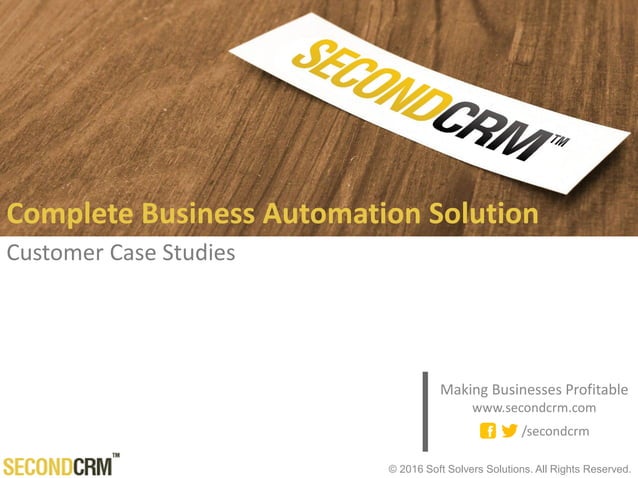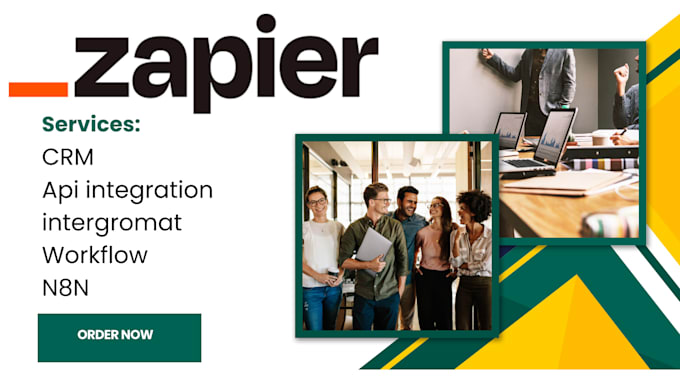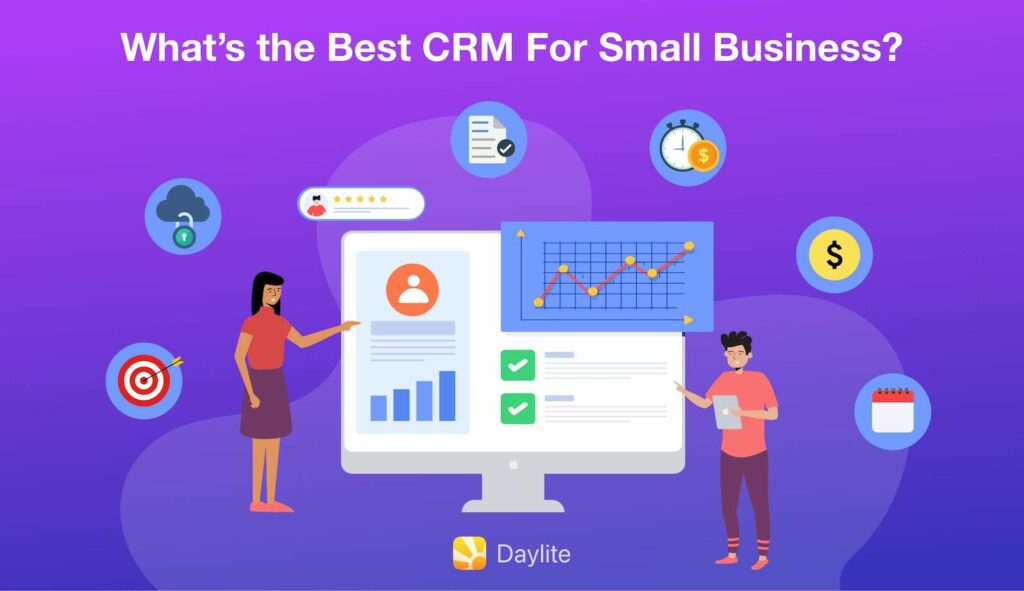Seamlessly Integrate CRM with WordPress: The Ultimate Guide for Growth
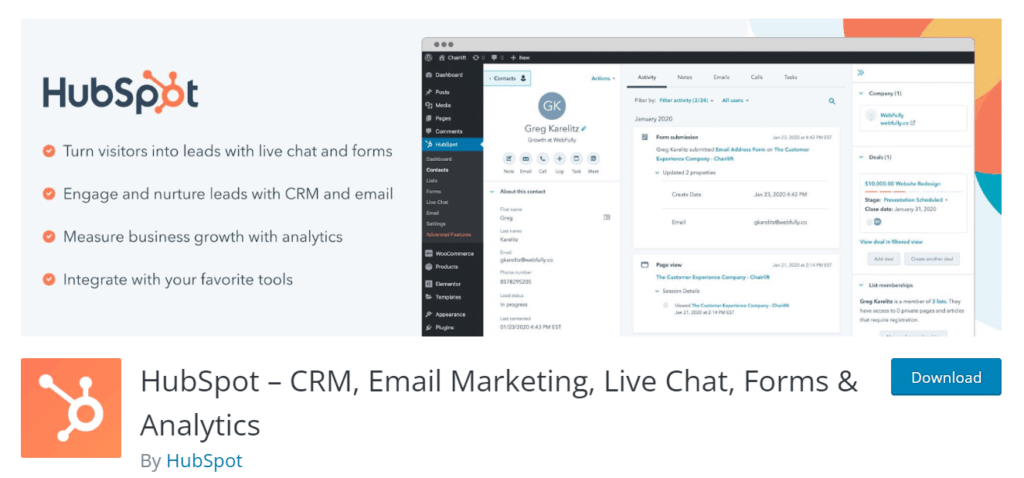
In today’s digital landscape, businesses are constantly seeking ways to streamline operations, enhance customer relationships, and boost overall efficiency. One powerful combination that addresses these needs is the integration of a Customer Relationship Management (CRM) system with a WordPress website. This comprehensive guide delves into the intricacies of CRM integration with WordPress, providing you with the knowledge and tools to transform your website into a lead-generating and customer-centric powerhouse.
Understanding the Power of CRM and WordPress
Before we dive into the ‘how,’ let’s clarify the ‘why.’ Both CRM systems and WordPress are essential tools for modern businesses, but they serve distinct purposes. Understanding their individual strengths is crucial to appreciating the benefits of their integration.
What is a CRM?
A CRM system is essentially a central hub for managing all your customer interactions and data. It helps businesses organize customer information, track interactions, automate repetitive tasks, and improve customer relationships. Think of it as the brain of your customer-facing operations. Key features of a CRM include:
- Contact Management: Storing and organizing customer contact details, including names, addresses, phone numbers, and email addresses.
- Lead Management: Tracking potential customers (leads) through the sales pipeline, from initial contact to conversion.
- Sales Automation: Automating sales processes, such as sending follow-up emails, scheduling appointments, and generating quotes.
- Marketing Automation: Automating marketing campaigns, such as email marketing, social media posting, and lead nurturing.
- Analytics and Reporting: Providing insights into customer behavior, sales performance, and marketing effectiveness.
Popular CRM platforms include Salesforce, HubSpot, Zoho CRM, and Pipedrive.
What is WordPress?
WordPress is a versatile and user-friendly content management system (CMS) that powers a significant portion of the internet. It allows businesses to create and manage websites and blogs without requiring extensive coding knowledge. Its flexibility, thanks to themes and plugins, makes it suitable for various website types, from simple blogs to complex e-commerce platforms. Key benefits of WordPress include:
- Ease of Use: WordPress’s intuitive interface makes it easy to create and manage content.
- Customization: Thousands of themes and plugins allow you to customize your website’s design and functionality.
- SEO-Friendliness: WordPress is built with SEO in mind, making it easier to optimize your website for search engines.
- Scalability: WordPress can handle websites of all sizes, from small blogs to large corporate sites.
- Community Support: A vast community of developers and users provides support and resources.
Why Integrate CRM with WordPress? The Benefits Explained
Integrating your CRM with WordPress is a strategic move that unlocks a multitude of benefits, leading to improved efficiency, enhanced customer experiences, and ultimately, business growth. Here are some key advantages:
1. Centralized Customer Data
One of the most significant benefits is the ability to consolidate all customer data in a single location. When a lead submits a form on your WordPress website, that information can be automatically sent to your CRM. This eliminates the need for manual data entry, reduces the risk of errors, and ensures that your sales and marketing teams have access to the most up-to-date information.
2. Improved Lead Generation and Management
WordPress is an excellent platform for generating leads through forms, landing pages, and content marketing. Integrating your CRM allows you to seamlessly capture these leads and track their progress through the sales funnel. You can automate lead nurturing campaigns, score leads based on their behavior, and prioritize your sales efforts.
3. Enhanced Customer Experience
A well-integrated CRM and WordPress setup can significantly improve the customer experience. By providing personalized content, targeted offers, and efficient customer service, you can create a more engaging and satisfying experience for your customers. For instance, you can personalize website content based on a customer’s past purchases or browsing history stored within your CRM.
4. Streamlined Sales and Marketing Workflows
Automation is a key benefit of CRM integration. You can automate tasks such as lead assignment, email marketing campaigns, and follow-up reminders. This frees up your sales and marketing teams to focus on more strategic activities, such as building relationships and closing deals.
5. Increased Sales and Revenue
By improving lead generation, streamlining sales processes, and enhancing customer experiences, CRM integration can directly contribute to increased sales and revenue. You’ll be able to close deals faster, nurture leads more effectively, and identify opportunities for upselling and cross-selling.
6. Data-Driven Decision Making
CRM systems provide valuable insights into customer behavior, sales performance, and marketing effectiveness. By integrating your CRM with WordPress, you can gain a more comprehensive understanding of your business and make data-driven decisions to improve your strategies.
How to Integrate CRM with WordPress: Step-by-Step Guide
There are several methods for integrating your CRM with WordPress, ranging from simple plugins to more complex custom integrations. Here’s a step-by-step guide to help you get started:
1. Choose Your CRM and WordPress Plugins
The first step is to select a CRM system and WordPress plugins that align with your business needs. Consider factors such as:
- CRM Features: Ensure the CRM offers the features you need, such as contact management, lead management, sales automation, and marketing automation.
- WordPress Plugin Compatibility: Choose a CRM that offers a dedicated WordPress plugin or integrates seamlessly with popular plugins.
- Ease of Use: Select a CRM and plugins that are easy to set up and use.
- Scalability: Consider the scalability of the CRM and plugins as your business grows.
- Pricing: Compare pricing plans and choose the option that fits your budget.
Some popular CRM platforms with WordPress integration options include:
- HubSpot: Offers a free CRM and a powerful WordPress plugin.
- Zoho CRM: Provides a robust CRM with various WordPress integration options.
- Salesforce: A leading CRM with a wide range of integration options.
- Pipedrive: A sales-focused CRM with a user-friendly WordPress plugin.
Popular WordPress plugins for CRM integration include:
- HubSpot WordPress Plugin: A free plugin for integrating HubSpot with your WordPress site.
- WPForms: A popular form builder that integrates with various CRMs.
- Gravity Forms: Another powerful form builder with CRM integration capabilities.
- Contact Form 7: A widely used form plugin that can be integrated with CRM systems using add-ons.
- FluentCRM: A self-hosted CRM plugin for WordPress.
2. Install and Activate the Plugin
Once you’ve chosen your CRM and WordPress plugins, install and activate them on your WordPress website. You can typically find the plugins in the WordPress plugin directory or download them from the plugin provider’s website.
3. Connect Your CRM Account
After activating the plugin, you’ll need to connect it to your CRM account. This usually involves entering your CRM login credentials or generating an API key. Follow the plugin’s instructions to establish the connection.
4. Configure Form Integrations
If you’re using a form builder plugin, configure the form integrations to send form submissions to your CRM. This typically involves mapping the form fields to the corresponding CRM fields. For example, you’ll map the “Name” field in your form to the “First Name” and “Last Name” fields in your CRM.
5. Set Up Automation Rules (Optional)
Many CRM integration plugins allow you to set up automation rules to trigger actions based on form submissions or other events. For example, you can create a rule to automatically add new leads to a specific sales pipeline stage or send a welcome email to new subscribers.
6. Test the Integration
After configuring the integration, test it thoroughly to ensure that data is being transferred correctly between your WordPress website and your CRM. Submit a test form and verify that the data appears in your CRM as expected.
7. Customize and Optimize
Once the basic integration is set up, customize and optimize it to meet your specific needs. This may involve creating custom fields, setting up advanced automation rules, or integrating with other marketing tools.
Advanced CRM Integration Techniques
For businesses with more complex requirements, consider these advanced integration techniques:
1. API Integration
For more advanced customization, you can utilize the CRM’s API (Application Programming Interface). This allows developers to create custom integrations that can fetch data, update records, and perform other complex actions. This requires coding knowledge, but provides maximum flexibility.
2. Webhooks
Webhooks are a way for your CRM to send real-time updates to your WordPress site. When a specific event occurs in your CRM, such as a new lead being created or a deal being closed, the CRM can send a notification to your WordPress site, triggering an action. This allows for dynamic content updates and real-time data synchronization.
3. Custom Plugin Development
If existing plugins don’t meet your needs, you can develop a custom WordPress plugin that integrates with your CRM. This provides the most control and flexibility, but requires coding expertise.
4. Data Synchronization Tools
Consider using dedicated data synchronization tools to keep your CRM and WordPress data consistent. These tools often provide more advanced features and can handle complex data mapping and synchronization scenarios.
Best Practices for CRM Integration with WordPress
To ensure a successful CRM integration, keep these best practices in mind:
1. Plan Your Integration Strategy
Before you start, define your goals and objectives. What do you want to achieve with the integration? What data do you need to synchronize? Having a clear plan will help you choose the right tools and configure the integration effectively.
2. Choose the Right Plugins and Tools
Select plugins and tools that are compatible with your CRM and WordPress website. Research the features, pricing, and reviews of different options before making a decision.
3. Map Your Data Fields Carefully
When mapping data fields between your WordPress forms and your CRM, pay close attention to the field types and data formats. Ensure that the data is being transferred correctly and that it’s consistent across both systems.
4. Test Thoroughly
Before launching the integration, test it thoroughly to ensure that it’s working as expected. Submit test forms, create test leads, and verify that the data is being synchronized correctly.
5. Keep Your Systems Updated
Regularly update your WordPress website, plugins, and CRM to ensure that they’re secure and compatible with each other. Updates often include bug fixes and performance improvements.
6. Monitor and Optimize
After launching the integration, monitor its performance and make adjustments as needed. Analyze your data to identify areas for improvement and optimize your workflows.
7. Prioritize Data Security
Implement security measures to protect your customer data. Use strong passwords, enable two-factor authentication, and regularly back up your data.
Troubleshooting Common CRM Integration Issues
Even with careful planning, you may encounter some issues during the integration process. Here’s how to troubleshoot some common problems:
1. Data Not Syncing Correctly
If data is not syncing correctly, check the following:
- Plugin Configuration: Review your plugin configuration settings to ensure that the integration is set up correctly.
- Field Mapping: Verify that the form fields are mapped to the correct CRM fields.
- Data Types: Ensure that the data types are compatible between WordPress and your CRM.
- API Limits: Check for any API limits that may be preventing data synchronization.
2. Error Messages
If you’re seeing error messages, carefully read the messages to understand the cause of the problem. Common error messages include:
- API Errors: These errors indicate that there’s a problem with the API connection. Check your API key and ensure that the API is enabled.
- Authentication Errors: These errors indicate that there’s a problem with your login credentials. Verify that your username and password are correct.
- Field Validation Errors: These errors indicate that the data you’re trying to send doesn’t meet the requirements of your CRM. Check the field validation rules in your CRM.
3. Slow Performance
If the integration is slowing down your website or CRM, consider the following:
- Plugin Compatibility: Ensure that the plugins you’re using are compatible with each other and with your version of WordPress.
- Server Resources: Make sure your server has enough resources to handle the integration.
- Batch Processing: If you’re synchronizing a large amount of data, consider using batch processing to reduce the load on your server.
4. Security Issues
If you’re concerned about security issues, take the following steps:
- Use Strong Passwords: Use strong, unique passwords for your WordPress website and CRM.
- Enable Two-Factor Authentication: Enable two-factor authentication to add an extra layer of security.
- Keep Your Systems Updated: Regularly update your WordPress website, plugins, and CRM to patch any security vulnerabilities.
- Limit User Access: Limit user access to the data and features they need.
Real-World Examples of CRM Integration Benefits
Let’s look at a few real-world examples of how businesses are leveraging CRM integration with WordPress to achieve remarkable results:
E-commerce Businesses
An e-commerce store selling handmade crafts integrated its CRM with its WooCommerce store. When a customer made a purchase, their contact information was automatically added to the CRM. The business then used the CRM to send personalized follow-up emails, offer exclusive discounts, and provide targeted product recommendations. This resulted in a 20% increase in repeat purchases and a significant boost in customer lifetime value.
Marketing Agencies
A marketing agency integrated its CRM with its WordPress-powered website to capture leads from contact forms and landing pages. The agency used the CRM to track lead interactions, nurture leads through the sales funnel, and automate email marketing campaigns. The integration helped the agency streamline its sales process, improve lead conversion rates, and ultimately, win more clients.
Service-Based Businesses
A consulting firm integrated its CRM with its WordPress website to streamline its appointment scheduling process. When a potential client filled out a contact form, the CRM automatically created a contact record and scheduled a consultation. The integration eliminated the need for manual scheduling, reduced administrative overhead, and improved the firm’s responsiveness to potential clients. This led to an increase in booked consultations and a more efficient sales process.
The Future of CRM and WordPress Integration
The integration of CRM and WordPress is constantly evolving, and we can expect to see even more advanced features and capabilities in the future. Here are some trends to watch for:
1. Artificial Intelligence (AI) and Machine Learning (ML)
AI and ML are already being used to enhance CRM functionality. We can expect to see more AI-powered features in WordPress plugins that integrate with CRM systems. This could include features such as lead scoring, predictive analytics, and personalized content recommendations.
2. Enhanced Personalization
Businesses are increasingly focused on providing personalized experiences to their customers. CRM integration will play a key role in enabling this by allowing businesses to personalize website content, offers, and marketing campaigns based on customer data.
3. Increased Automation
Automation is a key trend in both CRM and WordPress. We can expect to see more sophisticated automation features in the future, such as automated workflows, triggered actions, and personalized email sequences.
4. Deeper Integrations
We’ll see more seamless integrations between CRM systems and WordPress, with more advanced features and capabilities. This will make it easier for businesses to manage their customer data and streamline their workflows.
5. Focus on Data Privacy and Security
With growing concerns about data privacy and security, we can expect to see more emphasis on these areas. CRM and WordPress developers will need to prioritize data security and comply with data privacy regulations, such as GDPR and CCPA.
Conclusion: Unleash the Power of Seamless Integration
Integrating your CRM with WordPress is a strategic move that can transform your business. By centralizing customer data, improving lead generation, enhancing customer experiences, and streamlining sales and marketing workflows, you can drive significant growth and achieve your business goals. This guide has provided you with the knowledge and tools you need to get started. Embrace the power of seamless integration and unlock the full potential of your WordPress website and CRM system. It’s a journey that can lead to remarkable results for your business.
So, take action today. Choose the right CRM and plugins, follow the step-by-step guide, and start reaping the rewards of a well-integrated system. Your customers, and your bottom line, will thank you for it.