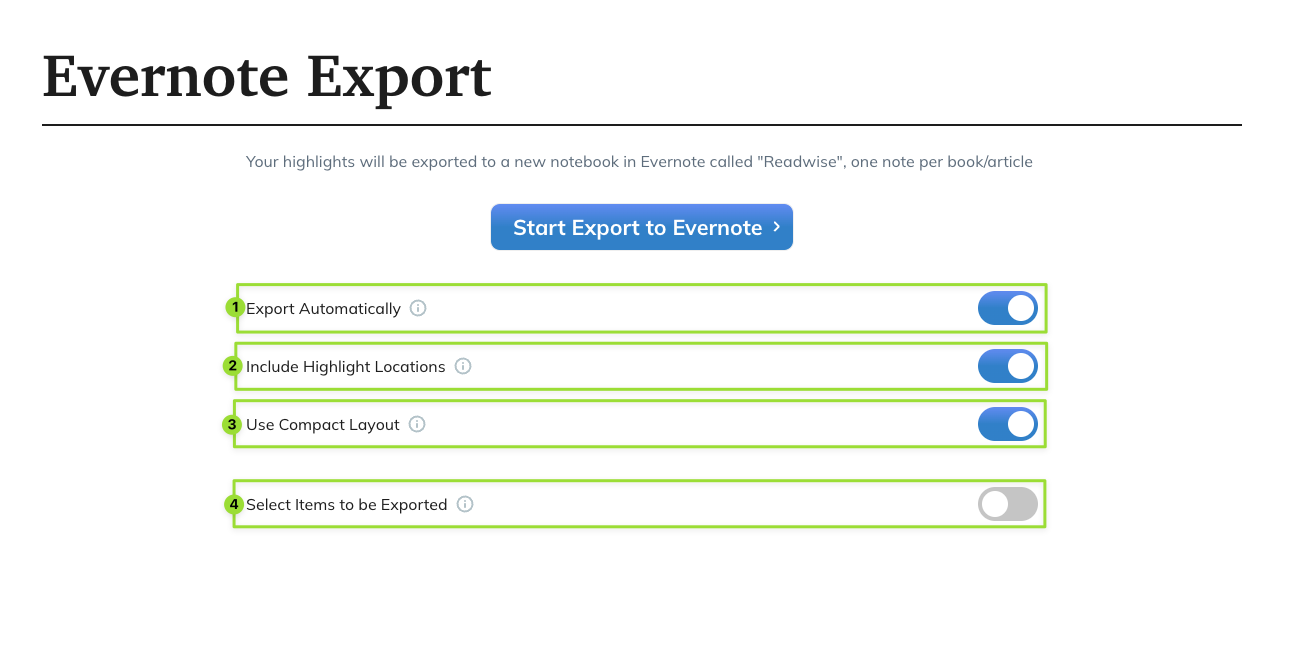Supercharge Your Website: Seamlessly Integrate CRM with WordPress for Unprecedented Growth
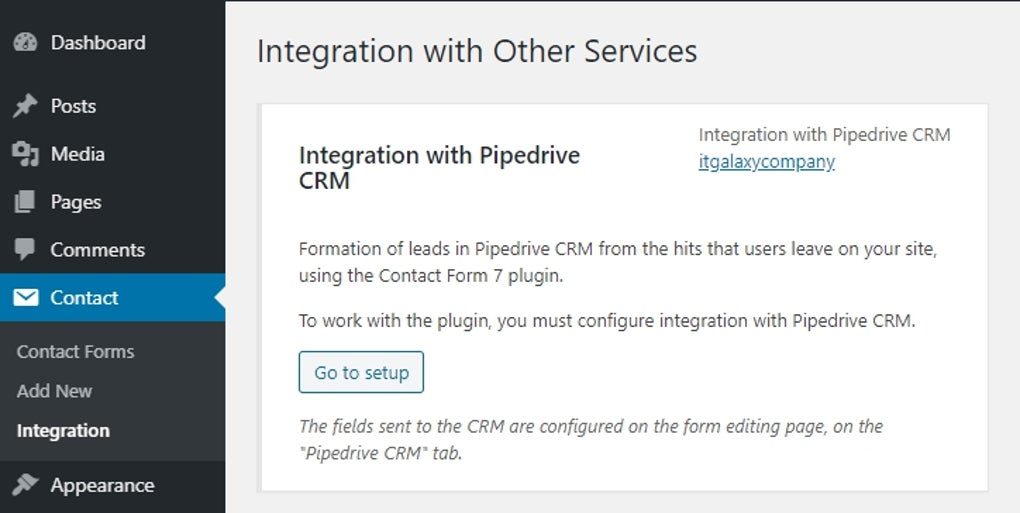
Introduction: The Power of Synergy – CRM and WordPress Unite
In the ever-evolving digital landscape, businesses are constantly seeking ways to optimize their operations, enhance customer relationships, and drive growth. Two powerful tools that have become indispensable in achieving these goals are Customer Relationship Management (CRM) systems and content management systems (CMS) like WordPress. While both serve distinct purposes, their integration offers a synergistic effect, creating a powerhouse for business success. This article delves into the intricacies of CRM integration with WordPress, exploring the benefits, methods, and best practices to help you unlock the full potential of this dynamic duo.
Imagine a world where your website isn’t just a static online brochure but a dynamic hub that actively nurtures leads, personalizes customer experiences, and streamlines your sales and marketing efforts. This vision becomes a reality when you seamlessly integrate your CRM system with your WordPress website. This integration allows for a smooth flow of data between the two platforms, enabling you to gain a 360-degree view of your customers, personalize interactions, and make data-driven decisions.
Understanding the Core Components: CRM and WordPress
What is a CRM?
At its core, a CRM is a system designed to manage and analyze customer interactions and data throughout the customer lifecycle. It’s a centralized repository for all customer-related information, including contact details, communication history, purchase history, and preferences. CRM systems enable businesses to:
- Improve Customer Relationships: By providing a complete view of each customer, CRM helps businesses understand their needs and tailor interactions accordingly.
- Streamline Sales Processes: CRM automates tasks, tracks leads, and provides sales teams with the information they need to close deals more efficiently.
- Enhance Marketing Efforts: CRM allows businesses to segment their audience, personalize marketing campaigns, and track campaign performance.
- Boost Customer Service: CRM provides customer service teams with access to customer information, enabling them to resolve issues quickly and effectively.
Popular CRM systems include Salesforce, HubSpot, Zoho CRM, and Pipedrive, each offering a range of features and capabilities to suit different business needs.
What is WordPress?
WordPress is the world’s most popular CMS, powering over 40% of all websites on the internet. It’s a versatile platform that allows users to create and manage websites with ease. WordPress offers a user-friendly interface, a vast library of themes and plugins, and a highly customizable framework. It’s used by businesses of all sizes, from small startups to large enterprises, to create websites for a variety of purposes, including:
- Blogs: Share content and engage with your audience.
- E-commerce stores: Sell products and services online.
- Business websites: Showcase your brand and provide information about your products and services.
- Portfolios: Display your work and attract clients.
The flexibility and extensibility of WordPress make it an ideal platform for integrating with other systems, including CRM.
The Benefits of Integrating CRM with WordPress
Integrating your CRM with WordPress unlocks a wealth of benefits for your business, significantly impacting your sales, marketing, and customer service efforts. Here are some of the key advantages:
1. Enhanced Lead Generation and Management
One of the primary benefits of CRM-WordPress integration is the ability to capture and manage leads more effectively. By integrating, you can:
- Capture Leads Directly from Your Website: Use forms on your WordPress site to collect leads’ information and automatically add them to your CRM.
- Track Lead Behavior: Monitor how leads interact with your website, including the pages they visit, the content they download, and the forms they submit.
- Qualify Leads: Use lead scoring to identify the most promising leads and prioritize your sales efforts.
- Nurture Leads: Automate email marketing campaigns to nurture leads and guide them through the sales funnel.
2. Improved Customer Segmentation and Personalization
CRM-WordPress integration allows you to segment your audience based on their behavior, demographics, and preferences. This enables you to personalize your website content, marketing messages, and customer interactions. This personalized approach can lead to:
- Higher Conversion Rates: Tailoring your content and offers to specific customer segments increases the likelihood of conversions.
- Increased Customer Engagement: Personalized experiences make customers feel valued and more likely to engage with your brand.
- Improved Customer Loyalty: Personalized interactions build stronger relationships with customers, leading to increased loyalty.
3. Streamlined Sales Processes
By integrating your CRM with WordPress, you can streamline your sales processes and improve the efficiency of your sales team. This includes:
- Automated Lead Assignment: Automatically assign leads to the appropriate sales representatives.
- Centralized Customer Data: Provide your sales team with easy access to customer information within your WordPress site.
- Automated Sales Tasks: Automate tasks such as sending follow-up emails and creating sales opportunities.
- Improved Sales Reporting: Track sales performance and identify areas for improvement.
4. Enhanced Marketing Automation
CRM-WordPress integration enables you to automate your marketing efforts, saving time and resources while improving the effectiveness of your campaigns. This includes:
- Automated Email Marketing: Send targeted email campaigns based on customer behavior and preferences.
- Personalized Content Delivery: Display personalized content on your website based on customer segmentation.
- Lead Nurturing Workflows: Automate lead nurturing workflows to guide leads through the sales funnel.
- Campaign Tracking and Reporting: Track the performance of your marketing campaigns and measure your ROI.
5. Better Customer Service
Integrating your CRM with WordPress can also improve your customer service capabilities. This includes:
- Access to Customer Information: Provide your customer service team with access to customer information within your WordPress site.
- Ticket Management: Integrate a help desk or ticketing system with your CRM to manage customer inquiries.
- Personalized Support: Provide personalized support based on customer history and preferences.
- Improved Customer Satisfaction: Resolve customer issues quickly and effectively, leading to higher customer satisfaction.
Methods for Integrating CRM with WordPress
There are several methods for integrating your CRM with WordPress, each with its own advantages and disadvantages. The best method for your business will depend on your specific needs and technical expertise.
1. Using CRM Plugins
CRM plugins are the easiest and most common way to integrate your CRM with WordPress. These plugins provide a user-friendly interface and often require no coding knowledge. Popular CRM plugins for WordPress include:
- HubSpot for WordPress: Integrates HubSpot CRM with WordPress, offering features such as lead capture, contact management, and marketing automation.
- WPForms: A popular form builder that integrates with various CRMs, including Salesforce, HubSpot, and Mailchimp.
- FluentCRM: A self-hosted email marketing and CRM plugin for WordPress.
- Ninja Forms: Another versatile form builder that integrates with popular CRMs.
- Contact Form 7: A free and widely used form plugin that can be integrated with CRMs using third-party add-ons.
Pros:
- Easy to install and configure
- User-friendly interface
- Often requires no coding knowledge
- Provides a range of features
Cons:
- May be limited in customization options
- May require a subscription to a premium version for advanced features
- May not integrate with all CRMs
2. Using Zapier or Similar Integration Platforms
Zapier and similar platforms (like Make.com, formerly Integromat) are powerful automation tools that connect thousands of apps, including WordPress and many CRMs. They allow you to create automated workflows (called “Zaps” in Zapier) that trigger actions in one app based on events in another.
Pros:
- Connects a wide range of apps
- Easy to set up automated workflows
- No coding required
- Offers a free plan for basic usage
Cons:
- May require a paid subscription for advanced features and higher usage
- Can be limited by the available integrations and triggers
- May not be suitable for complex integrations
3. Custom Development
For businesses with specific needs or complex integration requirements, custom development may be the best option. This involves hiring a developer to create a custom integration between your CRM and WordPress. This method offers the most flexibility and control but requires technical expertise and can be more expensive.
Pros:
- Offers the most flexibility and control
- Can be tailored to your specific needs
- Allows for complex integrations
Cons:
- Requires technical expertise
- Can be expensive
- Requires ongoing maintenance
4. Using APIs (Application Programming Interfaces)
Both WordPress and most CRM systems offer APIs that allow developers to access and exchange data between the two platforms. This method provides a powerful but more technical approach to integration. You’ll need to understand APIs and potentially write code to facilitate the data transfer.
Pros:
- Highly customizable
- Allows for direct data transfer
- Offers granular control over the integration
Cons:
- Requires technical expertise (knowledge of APIs and potentially coding)
- Can be time-consuming to develop and maintain
Step-by-Step Guide to Integrating CRM with WordPress (Using a Plugin – Example: HubSpot for WordPress)
This guide provides a general overview of the integration process. The specific steps may vary depending on the CRM system and plugin you choose.
Step 1: Choose a CRM and WordPress Plugin
Select a CRM system that meets your business needs and a WordPress plugin that integrates with that CRM. For this example, we’ll use HubSpot for WordPress.
Step 2: Install and Activate the Plugin
In your WordPress admin dashboard, go to Plugins > Add New. Search for the chosen plugin (e.g., “HubSpot”). Install and activate the plugin.
Step 3: Connect Your CRM Account
Once the plugin is activated, you’ll typically be prompted to connect your CRM account. Follow the plugin’s instructions to authenticate your account. This usually involves entering your CRM login credentials or authorizing the plugin to access your CRM data.
Step 4: Configure Form Integrations
The plugin will likely allow you to integrate your website forms with your CRM. Configure the form fields to map to the corresponding fields in your CRM. This ensures that data from your forms is automatically added to your CRM.
Step 5: Configure Lead Capture and Tracking
Many plugins offer features for lead capture and tracking. Enable these features to track lead behavior on your website and capture lead information. This may include setting up tracking codes or integrating with lead capture forms.
Step 6: Test the Integration
Thoroughly test the integration to ensure that data is flowing correctly between your WordPress website and your CRM. Submit test form entries and verify that the data is being added to your CRM as expected.
Step 7: Customize and Optimize
Once the integration is set up, customize it to meet your specific needs. This may include configuring email notifications, creating automated workflows, and personalizing your website content based on customer data.
Best Practices for CRM-WordPress Integration
To ensure a successful and effective CRM-WordPress integration, follow these best practices:
1. Plan Your Integration Strategy
Before you begin, define your goals and objectives for the integration. Identify the specific data you want to share between your CRM and WordPress. This will help you choose the right integration method and configure the integration effectively.
2. Choose the Right Tools
Select a CRM system and WordPress plugin that are compatible with each other and meet your business needs. Consider factors such as features, pricing, ease of use, and customer support.
3. Map Your Data Fields Carefully
When configuring form integrations, carefully map the form fields to the corresponding fields in your CRM. Ensure that data is being captured and stored correctly. Double-check field names, data types, and formatting to avoid data errors.
4. Test Your Integration Thoroughly
Before launching the integration, test it thoroughly to ensure that data is flowing correctly. Submit test form entries, track lead behavior, and verify that data is being added to your CRM as expected. This helps you identify and fix any issues before they impact your business.
5. Prioritize Data Security
Protect your customer data by implementing security best practices. Use strong passwords, encrypt sensitive data, and regularly update your plugins and software to patch security vulnerabilities. Comply with data privacy regulations, such as GDPR and CCPA.
6. Monitor and Maintain Your Integration
Regularly monitor the performance of your integration and make adjustments as needed. Update your plugins and software to ensure compatibility and security. Review your data and workflows periodically to identify areas for improvement.
7. Train Your Team
Train your team on how to use the integrated systems effectively. Provide training on how to capture leads, manage customer data, and use the CRM and WordPress platforms to their full potential. Ensure that everyone understands how the integration works and how to use it to achieve your business goals.
8. Back up Your Data
Regularly back up your data in both your CRM and WordPress. This protects your data in case of a system failure or data loss. Consider using a backup plugin for WordPress and following your CRM’s backup procedures.
9. Stay Updated with the Latest Features
Both CRM systems and WordPress are constantly evolving with new features and updates. Stay informed about the latest features and updates to your chosen tools and take advantage of new capabilities to improve your integration and business processes.
Troubleshooting Common CRM-WordPress Integration Issues
Even with careful planning and execution, you may encounter issues during your CRM-WordPress integration. Here are some common problems and how to troubleshoot them:
1. Data Not Syncing Properly
Problem: Data from your WordPress forms is not being added to your CRM, or data is not syncing correctly between the two platforms.
Troubleshooting:
- Verify the Integration: Double-check that the integration is properly configured and that the connection between your WordPress site and your CRM is active.
- Check Field Mapping: Ensure that the form fields on your WordPress site are correctly mapped to the corresponding fields in your CRM.
- Review Error Logs: Check the error logs in your CRM and WordPress for any error messages that may indicate the source of the problem.
- Test with a New Entry: Submit a test form entry to see if the data is being added to your CRM correctly.
2. Form Submissions Not Working
Problem: Your WordPress forms are not submitting, or you are not receiving form submissions.
Troubleshooting:
- Check Form Settings: Verify that your form settings are correct, including the destination email address and any required fields.
- Test Form Submission: Submit a test form entry to ensure that the form is submitting correctly.
- Check for Plugin Conflicts: Deactivate other plugins one by one to identify if there is a plugin conflict with your form plugin.
- Review Server Logs: Check your server logs for any error messages that may indicate the source of the problem.
3. Slow Website Performance
Problem: The CRM-WordPress integration is slowing down your website’s performance.
Troubleshooting:
- Optimize Your Website: Optimize your website’s images, code, and database to improve its performance.
- Choose a Fast Hosting Provider: Use a reliable hosting provider that offers fast server speeds and sufficient resources.
- Limit Plugin Usage: Deactivate any unnecessary plugins to reduce the load on your website.
- Cache Your Website: Implement a caching plugin to improve your website’s loading times.
4. Data Security Issues
Problem: Concerns about data security, such as unauthorized access to customer data or data breaches.
Troubleshooting:
- Use Strong Passwords: Use strong and unique passwords for your CRM and WordPress accounts.
- Enable Two-Factor Authentication: Enable two-factor authentication for added security.
- Regularly Update Software: Keep your WordPress core, plugins, and themes up to date to patch security vulnerabilities.
- Use SSL Certificates: Ensure your website uses an SSL certificate to encrypt data transmitted between your website and the user’s browser.
- Follow Data Privacy Regulations: Comply with data privacy regulations, such as GDPR and CCPA, by implementing appropriate data security measures.
Conclusion: Embracing the Power of Integration
Integrating CRM with WordPress is a strategic move that can revolutionize your business operations. By seamlessly connecting these two powerful platforms, you can:
- Enhance Lead Generation: Capture more leads and nurture them through the sales funnel.
- Personalize Customer Experiences: Create tailored experiences that resonate with your customers.
- Streamline Sales Processes: Empower your sales team to close deals more efficiently.
- Automate Marketing Efforts: Save time and resources while improving campaign performance.
- Improve Customer Service: Provide exceptional customer support and build lasting relationships.
While the initial setup may require some effort, the long-term benefits of CRM-WordPress integration are undeniable. By following the best practices outlined in this article, you can successfully integrate these two platforms and unlock unprecedented growth for your business. Embrace the power of integration and watch your business thrive in the digital age.