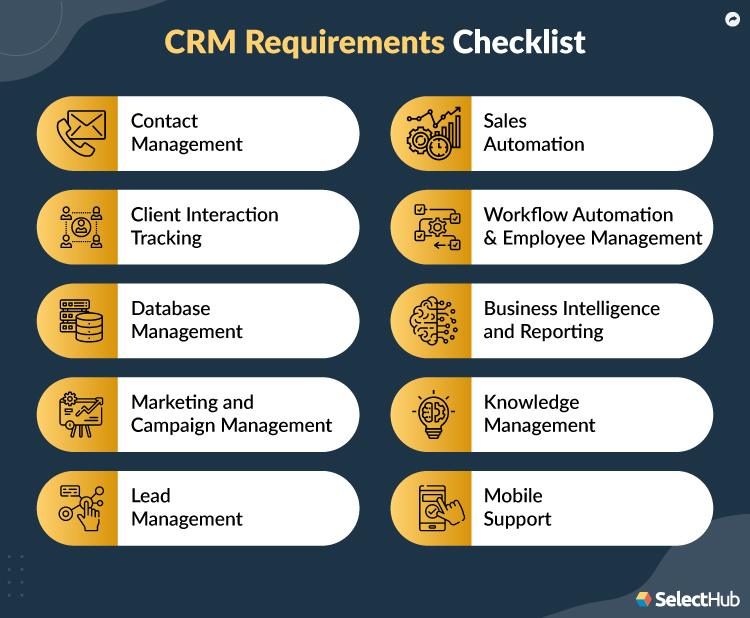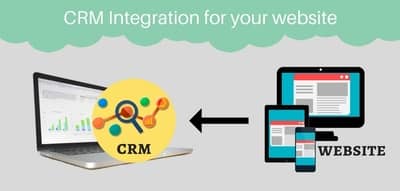Seamless Synergy: Mastering CRM Integration with ClickUp for Ultimate Productivity
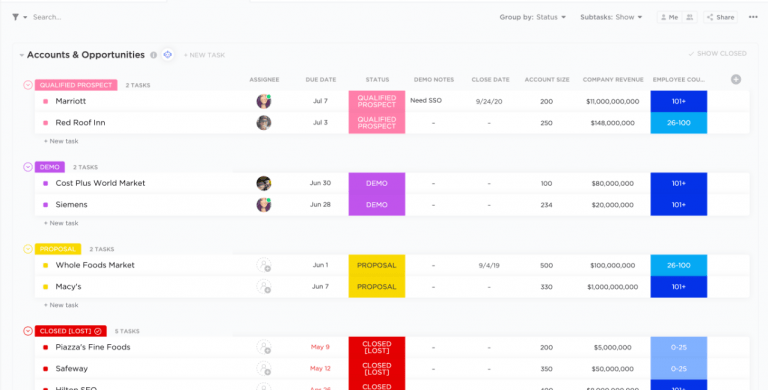
Unlocking Peak Performance: The Power of CRM Integration with ClickUp
In today’s fast-paced business environment, efficiency and organization are no longer luxuries – they’re necessities. Teams are constantly juggling multiple projects, clients, and tasks, making it easy for things to fall through the cracks. This is where the power of seamless integration comes into play, particularly between your Customer Relationship Management (CRM) system and a robust project management tool like ClickUp. This article will delve into the transformative impact of CRM integration with ClickUp, exploring its benefits, implementation strategies, and real-world applications. Prepare to revolutionize your workflow and unlock a new level of productivity!
Understanding the Core Concepts: CRM and ClickUp
What is CRM?
CRM, or Customer Relationship Management, is a technology that businesses use to manage interactions with current and potential customers. It’s essentially a centralized database for all customer-related information, including contact details, purchase history, communication logs, and more. CRM systems are designed to streamline sales, marketing, and customer service efforts, ultimately aiming to improve customer satisfaction and drive revenue growth. Think of it as the central nervous system of your customer-facing operations.
Key features of a CRM typically include:
- Contact Management: Storing and organizing customer data.
- Sales Automation: Automating sales processes like lead nurturing and opportunity tracking.
- Marketing Automation: Managing marketing campaigns and tracking their effectiveness.
- Customer Service: Providing a platform for managing customer inquiries and support tickets.
- Reporting and Analytics: Generating insights into customer behavior and business performance.
Popular CRM platforms include Salesforce, HubSpot, Zoho CRM, and Pipedrive, each with its own strengths and weaknesses depending on your business needs.
What is ClickUp?
ClickUp is a highly versatile project management platform designed to help teams organize, manage, and track their work. It offers a flexible and customizable interface that can adapt to various project methodologies, from Agile sprints to traditional waterfall approaches. ClickUp is more than just a task manager; it’s a complete workspace for collaboration, communication, and resource management. It allows you to create tasks, set deadlines, assign responsibilities, track progress, and visualize your workflow in various ways, such as Kanban boards, Gantt charts, and list views.
Key features of ClickUp include:
- Task Management: Creating, assigning, and managing tasks with detailed descriptions, due dates, and attachments.
- Project Management: Organizing projects into hierarchies, setting milestones, and tracking progress.
- Collaboration: Facilitating communication and collaboration through comments, mentions, and real-time updates.
- Reporting and Analytics: Generating reports and dashboards to track performance and identify areas for improvement.
- Customization: Allowing users to customize their workspace with custom fields, statuses, and views.
ClickUp’s adaptability makes it suitable for businesses of all sizes and across various industries.
The Synergy: Why Integrate CRM with ClickUp?
The true power of CRM integration with ClickUp lies in the synergy created between these two essential tools. When connected, they eliminate data silos, streamline workflows, and provide a 360-degree view of your customers and projects. This integrated approach results in significant improvements in efficiency, productivity, and ultimately, customer satisfaction. Let’s explore the key benefits:
1. Centralized Customer Data
One of the biggest advantages is the ability to centralize customer data. Instead of having customer information scattered across different systems, you can seamlessly sync data between your CRM and ClickUp. This means that when a new lead is added to your CRM, it can automatically create a corresponding task or project in ClickUp, ensuring that your team is aware of the new customer and any associated tasks. This avoids the need for manual data entry, reducing the risk of errors and saving valuable time.
2. Streamlined Sales and Project Workflows
Integration streamlines sales and project workflows. For example, when a sales opportunity closes in your CRM, you can trigger the creation of a new project in ClickUp. This project can be pre-populated with relevant information from the CRM, such as the customer’s contact details, project scope, and budget. This automated process ensures that projects start quickly and efficiently, reducing delays and improving the overall customer experience. Furthermore, project updates in ClickUp can be reflected back in the CRM, providing sales teams with real-time visibility into project progress.
3. Improved Collaboration and Communication
Integrated systems enhance collaboration and communication. By connecting your CRM and ClickUp, you can ensure that all team members have access to the same customer and project information. This eliminates the need for constant back-and-forth communication and reduces the risk of misunderstandings. For instance, if a customer has a support ticket, you can link that ticket to a project in ClickUp, allowing your project team to quickly access the relevant information and provide timely assistance.
4. Enhanced Reporting and Analytics
Integration provides more comprehensive reporting and analytics capabilities. By combining data from your CRM and ClickUp, you can gain a deeper understanding of your customers and projects. You can track key metrics, such as customer lifetime value, project profitability, and the time it takes to complete projects. This data-driven approach allows you to make informed decisions, identify areas for improvement, and optimize your business processes.
5. Increased Productivity and Efficiency
Ultimately, the integration of CRM with ClickUp leads to increased productivity and efficiency. By automating tasks, eliminating data silos, and streamlining workflows, your team can focus on more strategic activities. This results in a more productive workforce, faster project completion times, and improved customer satisfaction. With less time spent on administrative tasks and more time dedicated to core business functions, your team can achieve greater results.
Implementing CRM Integration with ClickUp: A Step-by-Step Guide
Integrating your CRM with ClickUp can seem daunting, but with the right approach, it’s a straightforward process. Here’s a step-by-step guide to help you get started:
1. Choose the Right Integration Method
There are several ways to integrate your CRM with ClickUp, each with its own advantages and disadvantages:
- Native Integrations: Some CRM platforms and ClickUp offer native integrations, which are pre-built connections that require minimal setup. These integrations typically provide a seamless experience with automated data syncing and pre-defined workflows. Check the ClickUp Marketplace and your CRM’s app store to see if a native integration is available.
- Third-Party Integration Platforms: Platforms like Zapier, Make (formerly Integromat), and Tray.io offer a wide range of integrations and allow you to connect various applications through automated workflows. These platforms provide a user-friendly interface for creating custom integrations without coding.
- API Integration: If you need a more customized integration, you can use the APIs (Application Programming Interfaces) of your CRM and ClickUp. This approach requires technical expertise but offers the most flexibility and control over the integration process. You’ll need developers to set up and maintain the integration.
The best method depends on your technical skills, budget, and the complexity of your integration requirements.
2. Plan Your Integration
Before you start the technical implementation, it’s essential to plan your integration carefully. Define your goals, identify the data you want to sync, and map out your workflows. Consider the following questions:
- What data do you want to sync between your CRM and ClickUp? This could include contact details, sales opportunities, project information, and task updates.
- What triggers will initiate the data synchronization? For example, will a new lead in your CRM automatically create a task in ClickUp?
- What actions do you want to automate? This could include creating tasks, updating statuses, and sending notifications.
- Who will be responsible for managing the integration? Assign a team member or a team to oversee the integration process and provide support.
A well-defined plan will help you avoid potential issues and ensure a successful integration.
3. Set Up the Integration
Once you have a plan, you can start setting up the integration. The specific steps will vary depending on the integration method you choose.
- Native Integrations: Follow the instructions provided by the CRM and ClickUp to connect the two platforms. Typically, this involves authorizing access and configuring the data syncing settings.
- Third-Party Integration Platforms: Create an account on your chosen platform (e.g., Zapier). Then, connect your CRM and ClickUp accounts and create ‘zaps’ or ‘scenarios’ to automate your workflows. You’ll need to define triggers, actions, and data mappings.
- API Integration: Work with your developers to write code that connects your CRM and ClickUp using their APIs. This involves authenticating with each platform, retrieving data, and updating data as needed.
Test the integration thoroughly after setup to ensure that data is syncing correctly and that your automated workflows are working as expected.
4. Test and Refine
After setting up the integration, it’s crucial to test it thoroughly. Create test data in your CRM and ClickUp and verify that it syncs correctly. Monitor the integration for any errors or issues. If you encounter any problems, troubleshoot them and refine the integration settings. You may need to adjust the data mappings or workflow configurations to optimize the performance.
5. Train Your Team
Once the integration is working smoothly, train your team on how to use the integrated system. Explain how data flows between the CRM and ClickUp and how to access and update information. Provide clear documentation and offer ongoing support to ensure that your team can take full advantage of the integration.
6. Monitor and Maintain
After the initial setup and training, it’s important to monitor the integration regularly. Check for any errors, data syncing issues, or performance problems. Make sure to update the integration if either your CRM or ClickUp releases new features or updates. Consider making adjustments to your integration as your business processes evolve to ensure it continues to meet your needs.
Real-World Applications: Examples of Successful CRM Integration with ClickUp
To illustrate the power of CRM integration with ClickUp, let’s explore some real-world examples:
1. Sales Team Efficiency
A sales team uses Salesforce as its CRM and ClickUp for project management. When a lead is qualified in Salesforce, the integration automatically creates a new project in ClickUp. The project includes the lead’s contact information, the sales opportunity details, and a list of initial tasks, such as sending a proposal or scheduling a demo. This eliminates the need for sales reps to manually create projects, saving them time and ensuring that projects start quickly. As the sales process progresses, updates from ClickUp, such as completed tasks or project milestones, are automatically reflected in Salesforce, providing the sales team with real-time visibility into project progress.
2. Marketing Campaign Management
A marketing team uses HubSpot as its CRM and ClickUp for campaign management. When a new marketing campaign is created in HubSpot, the integration automatically creates a corresponding project in ClickUp. The project includes the campaign details, target audience, and budget. Tasks are created in ClickUp for various campaign activities, such as content creation, email marketing, and social media promotion. As tasks are completed in ClickUp, the campaign progress is updated in HubSpot, providing the marketing team with a clear overview of campaign performance. Data from ClickUp can be used to inform campaign analytics in HubSpot.
3. Customer Onboarding
A software company uses Pipedrive as its CRM and ClickUp for customer onboarding. When a new customer signs up, the integration automatically creates a new project in ClickUp. The project includes the customer’s contact information, onboarding tasks, and a timeline for implementation. The integration also syncs project updates from ClickUp to Pipedrive, allowing the sales team to track the onboarding progress and proactively address any customer issues. This streamlined process ensures that customers are onboarded efficiently and have a positive experience.
4. Project-Based Services
A consulting firm uses Zoho CRM and ClickUp. When a deal is closed in Zoho, a project is automatically created in ClickUp, populated with the client’s information and the project scope. The project manager can then assign tasks to consultants, track time, and manage project deliverables within ClickUp. Updates on project progress, such as completed milestones, are then reflected back in Zoho, providing the sales team with an overview of project performance and client satisfaction. This integration allows the firm to efficiently manage its project-based services and maintain a strong customer relationship.
5. Support Ticket Management
A support team uses Zendesk (CRM) and ClickUp. When a support ticket is created in Zendesk, the integration can automatically create a task in ClickUp, linking the ticket information to the relevant project or team. This allows the support team and the project team to collaborate seamlessly, ensuring issues are resolved quickly. Once the task is completed in ClickUp, the status can be updated in Zendesk, alerting the customer that their issue is resolved.
Choosing the Right CRM and ClickUp Integration for Your Business
Selecting the right CRM and ClickUp integration requires careful consideration of your specific business needs and goals. Here are some factors to consider:
1. Evaluate Your Needs
Start by evaluating your current CRM and project management processes. Identify the pain points and inefficiencies you want to address through integration. Determine which data you need to sync, which workflows you want to automate, and what reporting capabilities you require. This will help you narrow down your options and choose the integration method that best suits your needs.
2. Research Integration Options
Research the available integration options for your CRM and ClickUp. Check if there are native integrations or third-party platforms that offer the features you need. Compare the pricing, features, and ease of use of different integration methods. Consider whether you need advanced customization options or if a simpler, pre-built integration will suffice.
3. Consider Your Budget
Integration costs vary depending on the method you choose. Native integrations are often included in your CRM and ClickUp subscriptions, while third-party platforms and API integrations may involve additional fees. Set a budget and choose the integration method that offers the best value for your money.
4. Assess Your Technical Skills
Consider your team’s technical skills and resources. If you have limited technical expertise, a native integration or a third-party platform with a user-friendly interface may be the best option. If you have developers on your team, you can consider API integration for greater flexibility and customization.
5. Prioritize User Experience
Choose an integration that is easy to use and provides a seamless user experience. Consider the user interface, data syncing speed, and the overall efficiency of the integrated system. A well-designed integration will improve your team’s productivity and reduce frustration.
6. Plan for the Future
Choose an integration that can scale with your business. As your business grows, your needs may change. Ensure that the integration you choose can accommodate future requirements, such as new features, data fields, and workflows.
Troubleshooting Common CRM and ClickUp Integration Issues
Even with careful planning and implementation, you may encounter issues with your CRM and ClickUp integration. Here are some common problems and how to troubleshoot them:
1. Data Syncing Errors
Data syncing errors can occur for various reasons, such as incorrect data mappings, API limitations, or network issues. To troubleshoot these errors:
- Check the Integration Logs: Review the integration logs to identify the cause of the error. The logs may provide information about the specific data fields that are causing problems or the API calls that are failing.
- Verify Data Mappings: Ensure that the data mappings between your CRM and ClickUp are correct. Double-check that the data fields are mapped to the appropriate fields in each platform.
- Test the Integration: Create test data in your CRM and ClickUp and verify that it syncs correctly. This will help you identify any issues with the data syncing process.
- Contact Support: If you are unable to resolve the issue, contact the support teams of your CRM, ClickUp, or the integration platform you are using.
2. Workflow Automation Issues
Workflow automation issues can arise if the triggers, actions, or conditions are not configured correctly. To troubleshoot these issues:
- Review the Workflow Configuration: Carefully review the configuration of your automated workflows, including the triggers, actions, and conditions. Ensure that they are set up correctly and that the logic is sound.
- Test the Workflow: Trigger the workflow manually to see if it is working as expected. This will help you identify any issues with the workflow logic.
- Check for Errors: Check for any error messages or notifications related to the workflow. These messages may provide insights into the cause of the problem.
- Contact Support: If you are unable to resolve the issue, contact the support teams of your CRM, ClickUp, or the integration platform you are using.
3. Performance Problems
Performance problems, such as slow data syncing or delays in workflow automation, can impact your team’s productivity. To address these issues:
- Optimize Data Transfer: If you are transferring a large amount of data, optimize the data transfer process. Consider using filters to limit the amount of data that is synced or batching updates to reduce the number of API calls.
- Review API Limits: Some APIs have rate limits that restrict the number of requests you can make within a certain time period. If you are exceeding these limits, consider throttling your API calls or upgrading your API plan.
- Monitor the Integration: Monitor the performance of the integration regularly to identify any performance problems. Use monitoring tools to track the data syncing speed, workflow execution time, and API usage.
- Contact Support: If you are unable to resolve the issue, contact the support teams of your CRM, ClickUp, or the integration platform you are using.
The Future of CRM and Project Management Integration
The integration of CRM and project management tools is constantly evolving, with new features and capabilities being introduced regularly. Here are some trends to watch:
1. Increased Automation
We can expect to see even more automation in the future, with AI and machine learning being used to automate more complex workflows and tasks. This will further streamline operations and improve productivity.
2. Enhanced Data Insights
Integration will provide more in-depth data insights by combining data from both your CRM and ClickUp. This will enable businesses to make more informed decisions and optimize their processes.
3. Improved User Experience
The user experience will continue to improve, with more intuitive interfaces and seamless data syncing. This will make it easier for teams to use the integrated system and achieve their goals.
4. Deeper Integrations
We’ll see deeper integrations that go beyond basic data syncing and workflow automation. This includes features such as predictive analytics, intelligent task assignment, and personalized recommendations.
5. Focus on Customization
There will be a greater emphasis on customization, allowing businesses to tailor the integration to their specific needs. This includes the ability to create custom data fields, workflows, and reports.
Conclusion: Embrace the Power of CRM and ClickUp Integration
Integrating your CRM with ClickUp is a strategic move that can transform your business. By centralizing customer data, streamlining workflows, improving collaboration, and providing enhanced reporting, you can unlock a new level of productivity and efficiency. The implementation process may require some planning and effort, but the benefits far outweigh the challenges. Take the time to evaluate your needs, choose the right integration method, and train your team. Embrace the power of CRM and ClickUp integration and watch your business thrive! The future of work is connected, and by leveraging the synergy between these two powerful tools, you can position your team for success in today’s competitive landscape. Don’t delay – start exploring the possibilities of CRM integration with ClickUp today and experience the difference!