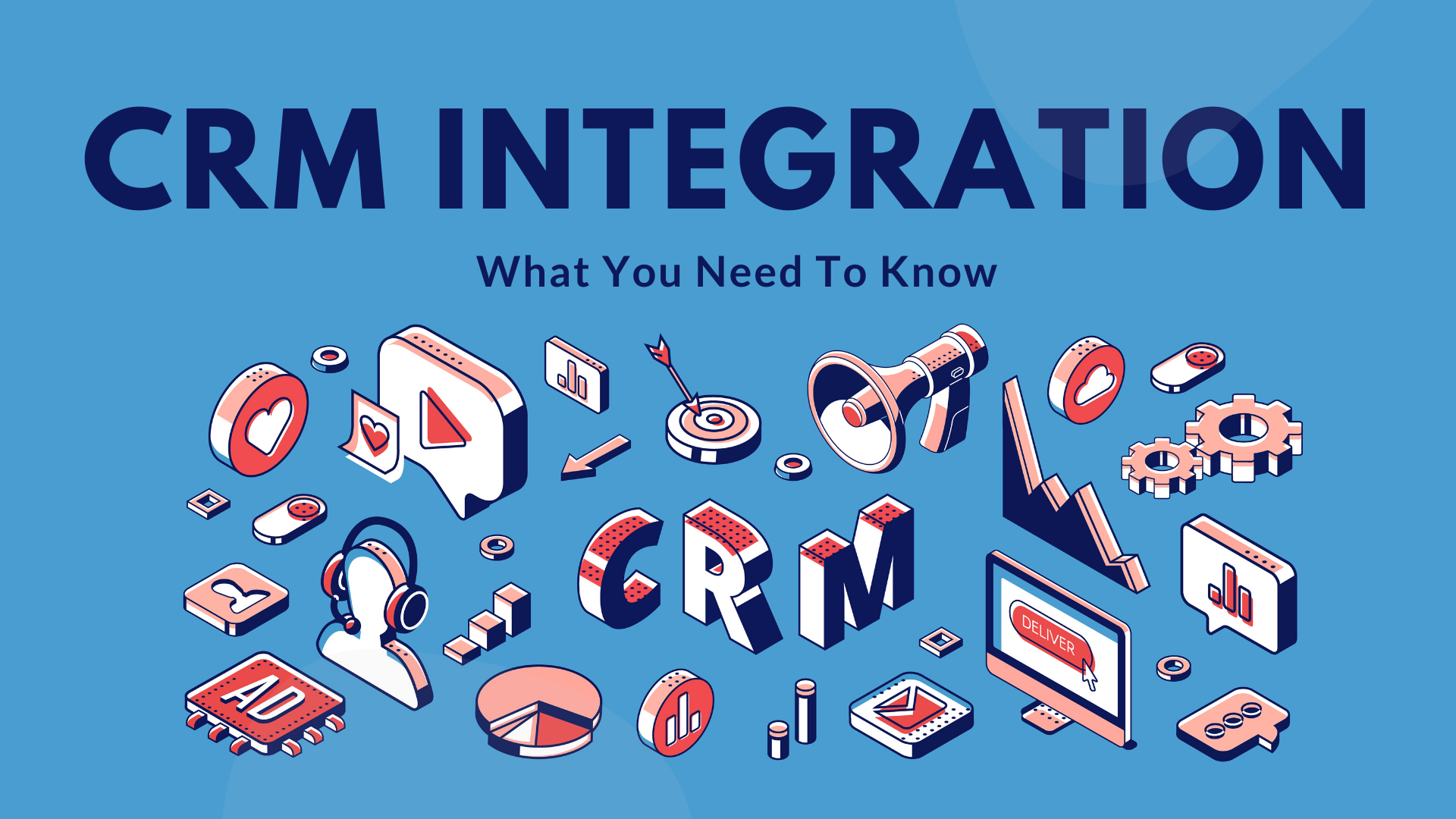The Power of Integration: Why CRM and Google Workspace Need to Connect
In today’s fast-paced business environment, efficiency is the name of the game. Companies are constantly seeking ways to streamline their operations, improve collaboration, and boost productivity. One of the most effective strategies for achieving these goals is through the seamless integration of Customer Relationship Management (CRM) systems with the ubiquitous Google Workspace suite. This potent combination unlocks a wealth of benefits, transforming how businesses manage customer interactions, organize data, and ultimately, drive revenue. Before we dive deep, let’s first understand what each of these powerful tools brings to the table.
Understanding the Key Players: CRM and Google Workspace
CRM: The Hub of Customer Data
At its core, a CRM system is designed to manage and analyze customer interactions and data throughout the customer lifecycle, with the goal of improving business relationships with customers, assisting in customer retention and driving sales growth. It acts as a central repository for all customer-related information, including contact details, communication history, purchase records, and more. Popular CRM platforms include Salesforce, HubSpot, Zoho CRM, and many others. They provide businesses with tools for:
- Contact Management: Storing and organizing customer contact information.
- Sales Automation: Automating sales processes, such as lead tracking and follow-up emails.
- Marketing Automation: Running targeted marketing campaigns and tracking their effectiveness.
- Customer Service: Managing customer inquiries and resolving issues efficiently.
- Reporting and Analytics: Generating reports and analyzing data to gain insights into customer behavior and sales performance.
Google Workspace: The Productivity Powerhouse
Google Workspace (formerly G Suite) is a suite of cloud-based productivity and collaboration tools used by businesses of all sizes. It includes familiar applications like Gmail, Google Calendar, Google Drive, Google Docs, Google Sheets, Google Slides, and Google Meet. These tools are designed to facilitate communication, collaboration, and document creation, making them essential for modern workplaces. Key features of Google Workspace include:
- Gmail: Email communication and management.
- Google Calendar: Scheduling and time management.
- Google Drive: Cloud storage and file sharing.
- Google Docs, Sheets, and Slides: Document creation, editing, and presentation.
- Google Meet: Video conferencing and online meetings.
- Collaboration Tools: Real-time collaboration features across all applications.
The Benefits of CRM Integration with Google Workspace
The true magic happens when you connect these two powerhouses. Integrating your CRM with Google Workspace can significantly improve your business processes and enhance productivity. Here’s a breakdown of the key advantages:
Enhanced Data Accessibility and Efficiency
One of the most significant benefits is the centralized access to information. Imagine your sales team can quickly access customer data from their Gmail inbox or Google Calendar. They don’t have to switch between multiple applications to find the information they need. This seamless access to data streamlines workflows, reduces the time spent searching for information, and allows employees to focus on more strategic tasks. For example, when a salesperson receives an email from a potential client, they can instantly see the client’s history, previous interactions, and any open opportunities directly within their Gmail interface.
Improved Communication and Collaboration
Integration fosters better communication and collaboration between teams. Sales, marketing, and customer service teams can easily share information, coordinate activities, and stay aligned on customer interactions. For example, when a sales representative schedules a meeting with a client using Google Calendar, the details can automatically be synced with the CRM, creating a record of the meeting and any related notes. This ensures that everyone on the team is aware of the meeting and prepared for it. Furthermore, the integration can facilitate seamless file sharing. Documents created in Google Docs, Sheets, or Slides can be directly linked to customer records in the CRM, making it easy for teams to collaborate on proposals, presentations, and other customer-related materials.
Increased Sales Productivity
By eliminating the need to switch between applications and manually enter data, CRM integration with Google Workspace dramatically boosts sales productivity. Sales representatives can spend more time engaging with customers and closing deals. Automation features, such as the ability to automatically create tasks and reminders based on customer interactions, further enhance efficiency. For instance, when a lead is qualified, the integration can automatically create a follow-up task in the salesperson’s Google Calendar, ensuring that they never miss an opportunity to connect with a potential customer.
Better Customer Service
Integrating your CRM with Google Workspace can significantly improve customer service. Customer service representatives can quickly access customer information, communication history, and support tickets directly from their Gmail inbox or Google Calendar. This enables them to provide faster and more personalized support. For example, when a customer sends an email with a support request, the integration can automatically display the customer’s profile and history, allowing the representative to quickly understand the context of the issue and provide a more effective solution. Furthermore, integration can automate the creation of support tickets and track their progress, ensuring that all customer inquiries are addressed promptly and efficiently.
Enhanced Marketing Effectiveness
Marketing teams can leverage the integration to create more targeted and effective marketing campaigns. By syncing customer data between the CRM and Google Workspace, marketing teams can segment their audiences, personalize their messaging, and track the performance of their campaigns more effectively. For example, they can use data from the CRM to create targeted email campaigns in Gmail or Google Marketing Platform, providing customers with relevant content and offers based on their interests and past interactions. In addition, the integration can track the results of these campaigns, allowing marketing teams to measure their effectiveness and make data-driven decisions.
How to Integrate CRM with Google Workspace: A Step-by-Step Guide
The process of integrating your CRM with Google Workspace varies depending on the specific CRM and Google Workspace applications you are using. However, the general steps are usually similar. Here’s a guide to help you get started:
1. Choose the Right Integration Method
There are several ways to integrate your CRM with Google Workspace. The best method depends on your specific needs and technical expertise:
- Native Integrations: Many CRM platforms offer native integrations with Google Workspace. These integrations are typically the easiest to set up and provide a seamless user experience. They often include features such as contact synchronization, email integration, and calendar integration.
- Third-Party Integrations: Several third-party integration platforms, such as Zapier, Integromat (now Make), and Workato, offer pre-built integrations between various CRM and Google Workspace applications. These platforms provide a user-friendly interface for connecting different applications and automating workflows.
- Custom Integrations: If you have specific integration requirements that are not met by native or third-party integrations, you may need to develop a custom integration. This typically involves using APIs (Application Programming Interfaces) to connect your CRM and Google Workspace applications. This requires technical expertise and development resources.
2. Set Up the Integration
Once you have chosen the integration method, you need to set it up. The specific steps will vary depending on the method you choose. However, the general process typically involves:
- Connecting Your Accounts: You will need to connect your CRM and Google Workspace accounts to the integration platform. This usually involves providing your login credentials and granting the integration platform access to your data.
- Configuring the Integration: You will need to configure the integration by specifying which data you want to synchronize and how you want it to be synchronized. For example, you may want to synchronize contacts, calendars, and emails between your CRM and Google Workspace.
- Testing the Integration: After configuring the integration, it is important to test it to ensure that it is working correctly. This involves verifying that data is being synchronized as expected and that all features are functioning properly.
3. Customize the Integration
After setting up the integration, you may want to customize it to meet your specific needs. This may involve:
- Mapping Fields: Mapping the fields between your CRM and Google Workspace applications to ensure that data is synchronized correctly.
- Creating Workflows: Creating automated workflows to streamline your business processes. For example, you can create a workflow that automatically creates a task in your Google Calendar when a new lead is created in your CRM.
- Setting Up Notifications: Setting up notifications to alert you when certain events occur, such as when a new lead is assigned to you or when a customer submits a support request.
4. Train Your Team
Once you have set up and customized the integration, it is important to train your team on how to use it. This will ensure that they understand how to use the integration effectively and that they are able to take advantage of its benefits. Training should cover the basics of using the integration, such as how to access customer data, how to create tasks, and how to track customer interactions. It should also cover more advanced topics, such as how to customize the integration and how to troubleshoot any issues that may arise.
Popular CRM Platforms and Their Google Workspace Integrations
Many CRM platforms offer excellent integration capabilities with Google Workspace. Here are a few of the most popular options:
Salesforce
Salesforce is a leading CRM platform with robust integration with Google Workspace. Users can synchronize contacts, calendar events, and emails between Salesforce and Google Workspace. The Salesforce for Gmail and Salesforce for Google Calendar add-ins provide seamless access to Salesforce data and functionality within the Gmail and Google Calendar interfaces. This allows sales teams to manage their leads, opportunities, and accounts directly from their inbox and calendar, saving them time and improving productivity.
HubSpot
HubSpot is a popular CRM platform, especially among marketing and sales teams. HubSpot offers a native integration with Google Workspace that allows users to synchronize contacts, calendar events, and emails. The HubSpot Sales Chrome extension provides access to HubSpot’s sales tools directly within Gmail, allowing users to track emails, schedule meetings, and log calls. This integration streamlines the sales process and helps sales teams stay organized.
Zoho CRM
Zoho CRM offers a comprehensive suite of features and integrates seamlessly with Google Workspace. Users can synchronize contacts, calendar events, and emails between Zoho CRM and Google Workspace. The Zoho CRM extension for Gmail allows users to access customer information, track emails, and log activities directly from their Gmail inbox. This integration helps customer service teams to quickly access customer information and resolve issues efficiently.
Pipedrive
Pipedrive is a sales-focused CRM that integrates with Google Workspace through various methods, including native integrations and third-party tools like Zapier. The integration allows users to synchronize contacts, calendar events, and emails. Pipedrive users can also access their Pipedrive data and functionality within Gmail, making it easy to manage their sales pipeline and close deals.
Other CRM Platforms
Many other CRM platforms, such as Monday.com, Freshsales, and SugarCRM, also offer integrations with Google Workspace, providing a range of features to enhance productivity and collaboration.
Best Practices for CRM Integration with Google Workspace
To maximize the benefits of CRM integration with Google Workspace, consider these best practices:
1. Plan Your Integration Carefully
Before you start integrating your CRM with Google Workspace, take the time to plan your integration carefully. Identify your specific business needs and goals, and choose the integration method and features that best meet those needs. Consider the data you want to synchronize, the workflows you want to automate, and the user experience you want to create. This planning phase will help you avoid any surprises down the road and ensure that your integration is successful.
2. Start Small and Test Thoroughly
When integrating your CRM with Google Workspace, it’s a good idea to start small and test thoroughly. Begin by integrating a few key features or data points, and then gradually add more features as you become more comfortable with the integration. Before rolling out the integration to your entire team, test it thoroughly to ensure that it is working correctly and that there are no issues. This will help you identify and resolve any problems early on, minimizing disruption to your business operations.
3. Prioritize Data Security
Data security should be a top priority when integrating your CRM with Google Workspace. Ensure that your integration platform uses secure protocols and that your data is protected from unauthorized access. Regularly review your security settings and access controls to ensure that your data is safe. Consider using features such as two-factor authentication and data encryption to further enhance security.
4. Provide Ongoing Training and Support
To ensure that your team can effectively use the CRM integration with Google Workspace, provide ongoing training and support. Train your team on how to use the integration, how to troubleshoot any issues, and how to take advantage of its benefits. Offer ongoing support to answer questions and provide assistance as needed. This will help your team stay up-to-date on the latest features and best practices, maximizing the value of your integration.
5. Monitor and Optimize Your Integration
Once you have implemented the CRM integration with Google Workspace, it’s important to monitor its performance and optimize it over time. Regularly review your data synchronization, workflow automation, and user adoption. Identify any areas where the integration can be improved, and make adjustments as needed. This ongoing monitoring and optimization will help you ensure that your integration is delivering the desired results and that your team is getting the most out of it.
Troubleshooting Common Integration Issues
Even with careful planning and execution, you may encounter some common integration issues. Here are some troubleshooting tips:
Data Synchronization Problems
If you’re experiencing data synchronization problems, such as contacts not syncing or information not updating correctly, check the following:
- Connection Settings: Ensure that your CRM and Google Workspace accounts are still connected and that the connection settings are correct.
- Field Mapping: Verify that the field mapping between your CRM and Google Workspace applications is accurate.
- Permissions: Check the permissions of your integration platform to ensure that it has the necessary access to your data.
- Logs: Review the integration logs for any error messages or warnings.
Email Integration Issues
If you’re having problems with email integration, such as emails not being tracked or sent correctly, check the following:
- Email Settings: Verify that your email settings are configured correctly, including your email address, server settings, and authentication credentials.
- Permissions: Ensure that your integration platform has the necessary permissions to access your email account.
- Email Tracking: Confirm that email tracking is enabled in your CRM and that your email provider supports email tracking.
- Spam Filters: Check your spam filters to make sure that emails from your CRM are not being blocked.
Calendar Integration Issues
If you’re experiencing problems with calendar integration, such as calendar events not syncing or updating correctly, check the following:
- Calendar Settings: Verify that your calendar settings are configured correctly, including the calendar you want to sync and the event types you want to sync.
- Permissions: Ensure that your integration platform has the necessary permissions to access your calendar.
- Conflicts: Check for any conflicts between your CRM and Google Calendar events.
- Time Zones: Make sure that your time zone settings are consistent across your CRM and Google Workspace applications.
If you encounter any persistent issues, consult the documentation for your CRM and Google Workspace applications or contact their respective support teams.
The Future of CRM and Google Workspace Integration
The integration between CRM and Google Workspace is continually evolving. As technology advances, we can expect to see even deeper and more sophisticated integrations, offering enhanced features and capabilities. Here are some trends to watch:
Artificial Intelligence (AI) and Machine Learning (ML)
AI and ML are poised to revolutionize the way businesses use CRM and Google Workspace. AI-powered integrations can automate tasks, provide insights, and personalize customer experiences. For example, AI can analyze customer data to predict customer behavior, recommend products and services, and automate lead scoring. ML can be used to identify patterns and trends in customer data, providing valuable insights into customer behavior and sales performance.
Enhanced Automation
Automation will continue to play a key role in CRM and Google Workspace integration. We can expect to see more advanced automation features, such as the ability to automatically create and update records, trigger workflows, and send personalized communications. This will free up employees to focus on more strategic tasks, such as building relationships and closing deals.
Improved User Experience
The user experience will continue to be a focus for CRM and Google Workspace integration. We can expect to see more intuitive and user-friendly interfaces, making it easier for employees to access and use the integrated tools. This will improve user adoption and increase productivity.
Increased Mobile Integration
Mobile integration will become increasingly important as businesses become more mobile. We can expect to see more mobile-friendly CRM and Google Workspace applications, allowing employees to access and manage their data from anywhere. This will improve productivity and collaboration, even when employees are on the go.
Conclusion: Embracing the Synergy
Integrating your CRM with Google Workspace is a strategic move that can significantly enhance your business operations and drive growth. By combining the power of these two platforms, you can streamline workflows, improve communication and collaboration, boost sales productivity, and provide better customer service. The key is to plan your integration carefully, choose the right integration method, and provide ongoing training and support to your team. As technology continues to evolve, we can expect to see even more sophisticated integrations, offering enhanced features and capabilities. Embrace the synergy of CRM and Google Workspace to unlock your business’s full potential and stay ahead in today’s competitive market.