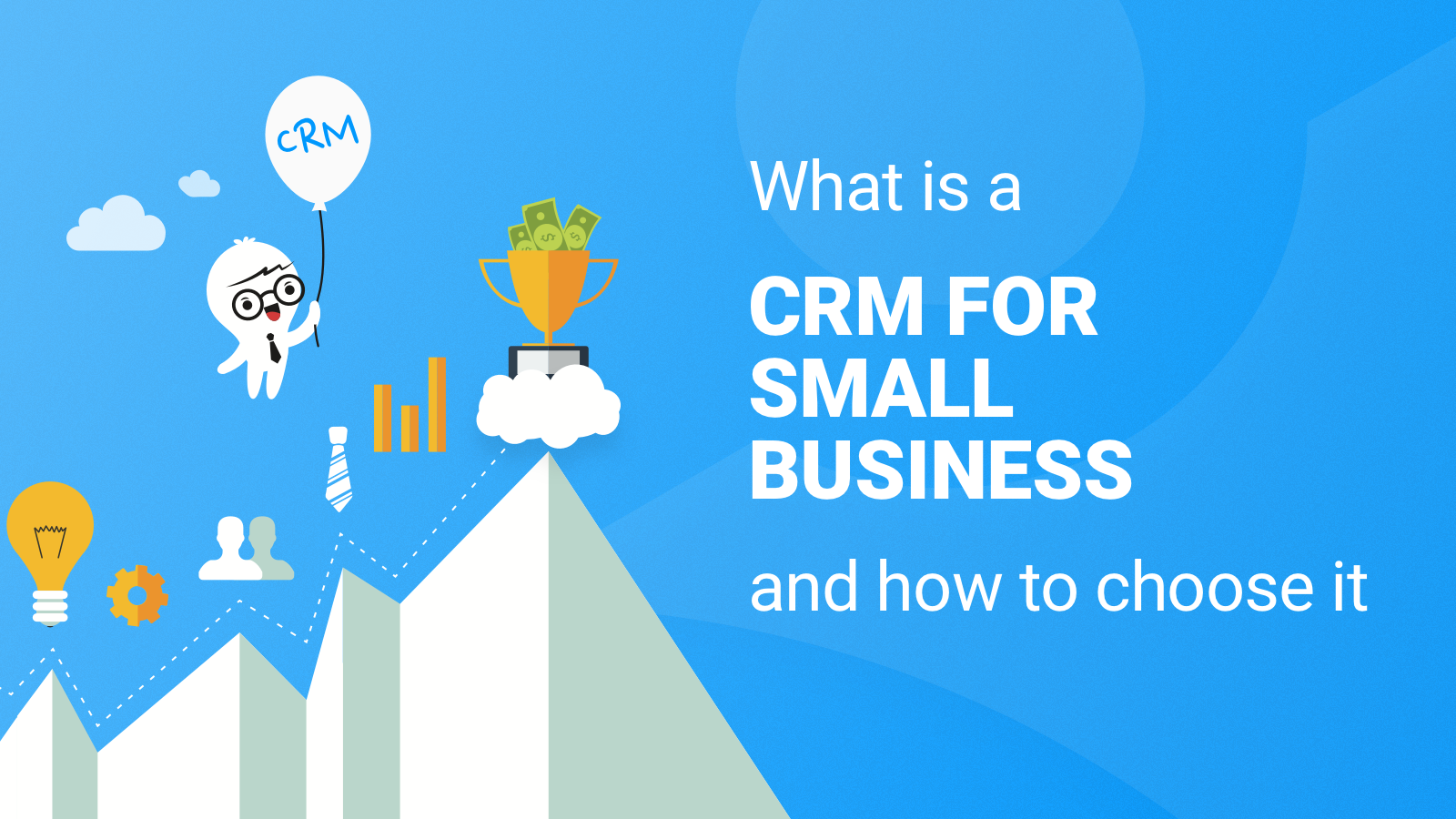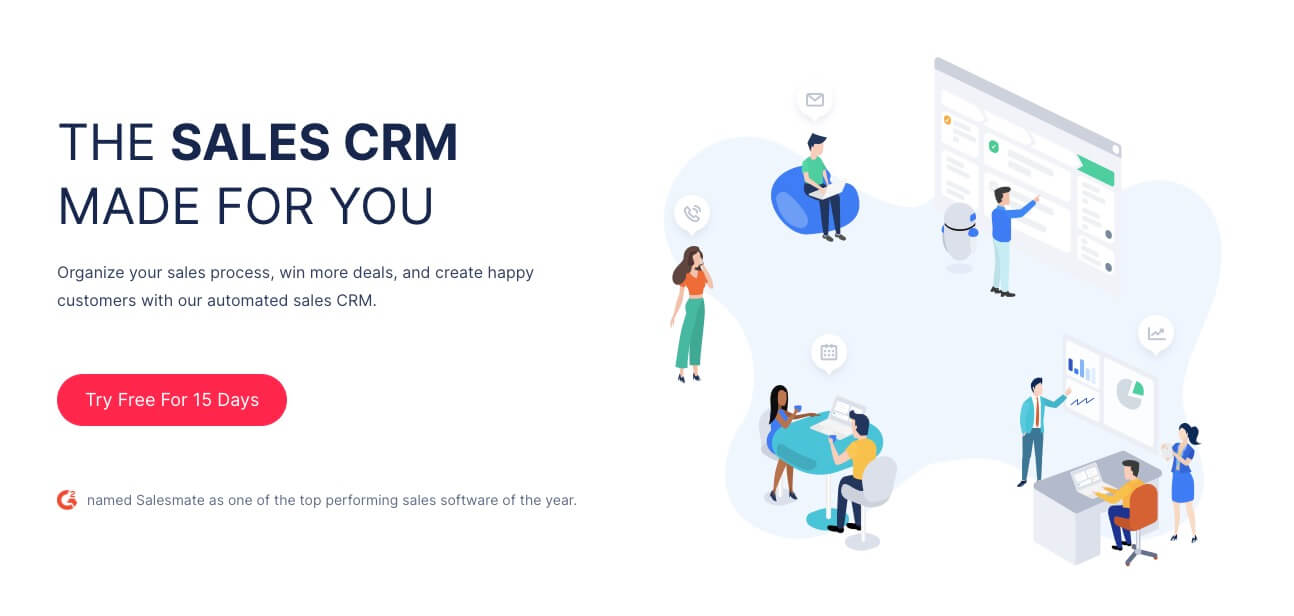Supercharge Your Business: Mastering CRM Integration with Zapier
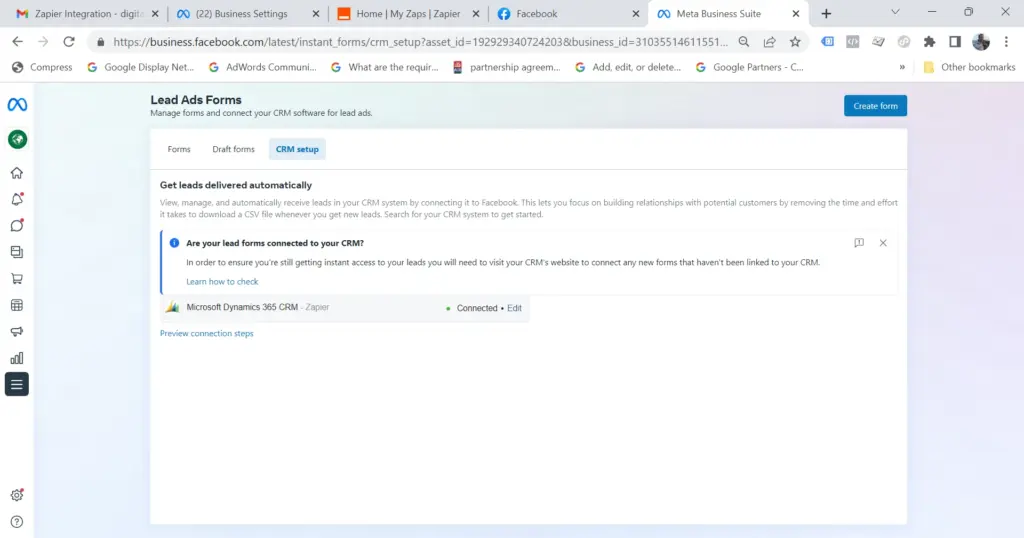
Unlocking Business Growth: The Power of CRM and Zapier Integration
In today’s fast-paced business environment, efficiency and automation are no longer luxuries – they’re necessities. Businesses are constantly seeking ways to streamline their operations, reduce manual tasks, and improve overall productivity. One of the most effective strategies for achieving these goals is the integration of a Customer Relationship Management (CRM) system with powerful automation tools like Zapier. This article will delve into the intricacies of CRM integration with Zapier, exploring the benefits, use cases, and practical steps to help you transform your business processes.
CRM systems are the backbone of modern customer management. They provide a centralized platform for storing and managing customer data, tracking interactions, and nurturing leads. Zapier, on the other hand, is a web automation platform that allows you to connect different applications and automate repetitive tasks without writing any code. When you combine these two powerful tools, the possibilities for streamlining your workflow are virtually limitless.
Understanding CRM and Zapier: A Dynamic Duo
What is a CRM System?
A CRM system is a software application designed to manage all your company’s relationships and interactions with customers and potential customers. It helps you stay organized, improve communication, and ultimately, drive sales and customer loyalty. Key features of a CRM system include:
- Contact Management: Storing and organizing contact information, including names, addresses, phone numbers, and email addresses.
- Lead Management: Tracking leads through the sales pipeline, from initial contact to conversion.
- Sales Automation: Automating repetitive sales tasks, such as sending follow-up emails and scheduling appointments.
- Marketing Automation: Automating marketing activities, such as email campaigns and social media posting.
- Reporting and Analytics: Providing insights into sales performance, customer behavior, and marketing effectiveness.
Popular CRM systems include Salesforce, HubSpot CRM, Zoho CRM, Pipedrive, and many others. The choice of CRM depends on the specific needs and size of your business.
What is Zapier?
Zapier is a web automation platform that allows you to connect different web applications and automate tasks between them. It works by creating “Zaps,” which are automated workflows triggered by specific events in one application and that perform actions in another. Zapier supports thousands of applications, making it a versatile tool for automating a wide range of business processes. Key features of Zapier include:
- Integration with Thousands of Apps: Connects to popular apps like Google Sheets, Gmail, Slack, Mailchimp, and many more.
- No-Code Automation: Requires no coding knowledge, making it accessible to users of all technical skill levels.
- Trigger-Action Workflows: Allows you to create automated workflows (Zaps) that trigger actions based on specific events.
- Customization Options: Offers various customization options, including filters, formatters, and custom fields.
- Reliable and Scalable: Designed to handle a large volume of tasks and scale with your business needs.
Zapier’s user-friendly interface and extensive app library make it an ideal tool for automating tasks that would otherwise require manual effort.
The Benefits of CRM Integration with Zapier
Integrating your CRM system with Zapier offers numerous benefits, including:
Increased Efficiency and Productivity
Automation eliminates the need for manual data entry and repetitive tasks, freeing up your team’s time to focus on more strategic activities. For instance, you can automate the process of adding new leads from a lead generation form directly to your CRM, eliminating the need for manual data entry. This alone can save hours of valuable time each week.
Improved Data Accuracy
Manual data entry is prone to errors. By automating data transfer between your CRM and other applications, you can ensure that your data is accurate and consistent. This leads to better decision-making and improved customer service. For example, you can automatically update a customer’s information in your CRM when they update their profile in an e-commerce platform.
Enhanced Lead Management
Automated workflows can help you nurture leads more effectively. For example, you can set up a Zap to automatically send a welcome email to new leads who are added to your CRM. You can also automate the process of assigning leads to sales representatives and triggering follow-up tasks based on their behavior.
Better Sales and Marketing Alignment
Integrating your CRM with marketing automation tools allows you to align your sales and marketing efforts. You can automatically sync customer data between your CRM and your marketing platform, ensuring that your marketing campaigns are targeted and personalized. This leads to higher conversion rates and improved ROI.
Cost Savings
By automating tasks and increasing efficiency, you can reduce operational costs. Automation can help you reduce the need for manual labor, save time, and improve resource allocation. This can translate into significant cost savings over time.
Real-World Use Cases for CRM Integration with Zapier
The possibilities for CRM integration with Zapier are vast. Here are some real-world use cases to inspire you:
Lead Generation and Management
- Automatically add new leads from website forms to your CRM: When a user submits a form on your website, their information is automatically added to your CRM as a new lead.
- Send automated welcome emails to new leads: Trigger an automated email sequence to welcome new leads and provide them with valuable information.
- Score leads based on their behavior and automatically assign them to sales reps: Use lead scoring to prioritize leads and assign them to the appropriate sales representatives.
Sales Automation
- Automatically create tasks in your CRM when a deal stage changes: When a deal moves to a new stage in your sales pipeline, automatically create tasks for your sales team, such as sending a proposal or following up with the customer.
- Send automated appointment reminders: Automatically send appointment reminders to customers to reduce no-show rates.
- Update deal stages based on email responses: Automatically update deal stages in your CRM based on customer email responses.
Customer Support
- Create support tickets in your CRM from incoming emails: Automatically create support tickets in your CRM when customers send emails to your support inbox.
- Notify your support team of new customer inquiries: Send notifications to your support team when new customer inquiries are received.
- Update customer information in your CRM when they submit a support ticket: Automatically update customer information in your CRM when they submit a support ticket.
Marketing Automation
- Sync customer data between your CRM and email marketing platform: Automatically sync customer data between your CRM and your email marketing platform to segment your audience and personalize your campaigns.
- Add new contacts to your email list when they become customers: Automatically add new customers to your email list to nurture them and promote your products or services.
- Trigger automated email campaigns based on customer behavior: Trigger automated email campaigns based on customer behavior, such as website visits or product purchases.
E-commerce Integration
- Automatically add new customers from your e-commerce platform to your CRM: When a customer makes a purchase on your e-commerce platform, their information is automatically added to your CRM.
- Sync order data between your e-commerce platform and your CRM: Automatically sync order data between your e-commerce platform and your CRM to track customer purchases and personalize your customer service.
- Trigger automated follow-up emails after a purchase: Trigger automated follow-up emails after a purchase to thank customers and offer support.
Step-by-Step Guide to Integrating Your CRM with Zapier
Integrating your CRM with Zapier is a relatively straightforward process. Here’s a step-by-step guide to get you started:
1. Choose Your CRM and Zapier Plan
First, choose the CRM system you want to integrate with Zapier. Make sure that both your CRM and Zapier subscription plans support the features you need. Consider factors such as the number of tasks you’ll be automating, the number of apps you need to connect, and the level of support you require.
2. Connect Your CRM and Zapier Accounts
Log in to your Zapier account and click on “Make a Zap.” Choose your CRM app as the trigger app. This is the app that will initiate the workflow. You’ll need to connect your CRM account to Zapier by providing your CRM login credentials. Follow the on-screen instructions to authorize Zapier to access your CRM data.
3. Set Up Your Trigger
A trigger is an event that starts your Zap. For example, a trigger could be “New Contact Created” in your CRM. Choose the specific trigger event that will initiate your workflow. Configure the trigger by selecting the relevant options, such as the CRM account and the specific data you want to use.
4. Choose Your Action App and Action
An action is the event that Zapier performs in another app. Choose the app you want to connect to your CRM as the action app. This could be an email marketing platform, a project management tool, or any other app that integrates with Zapier. Select the specific action you want to perform, such as “Create Contact” in your email marketing platform. Configure the action by mapping the data from your CRM to the appropriate fields in the action app.
5. Test Your Zap
Before activating your Zap, test it to make sure it’s working correctly. Zapier will allow you to test the workflow with sample data. Review the data that is being transferred between your CRM and the action app to ensure that it is accurate. If the test is successful, you can proceed to the next step.
6. Turn On Your Zap
Once you’ve tested your Zap and confirmed that it’s working correctly, turn it on. Your Zap will now be active and will automatically perform the actions you’ve defined whenever the trigger event occurs. Monitor your Zaps to ensure that they are running smoothly and make adjustments as needed.
7. Monitor and Optimize Your Zaps
After your Zaps are live, it’s important to monitor their performance. Zapier provides tools to track the number of tasks executed, identify any errors, and troubleshoot issues. Regularly review your Zaps to identify opportunities for optimization. You can adjust the trigger, actions, or filters to improve efficiency and accuracy.
Best Practices for CRM Integration with Zapier
To ensure a successful CRM integration with Zapier, follow these best practices:
Plan Your Workflows Carefully
Before you start building Zaps, take the time to plan your workflows. Identify the specific tasks you want to automate and map out the steps involved. Consider the data you need to transfer between your CRM and other apps. This will help you create more effective and efficient Zaps.
Start Small and Test Thoroughly
Don’t try to automate everything at once. Start with a few simple Zaps and test them thoroughly before expanding your automation efforts. This will help you identify and resolve any issues before they impact your business operations.
Use Filters and Formatters
Zapier’s filters and formatters allow you to customize your workflows and ensure that your data is accurate and consistent. Use filters to specify the conditions under which an action should be performed. Use formatters to transform data, such as changing the format of a date or converting text to uppercase.
Regularly Review and Update Your Zaps
Your business needs and the apps you use may change over time. Regularly review your Zaps to ensure that they are still relevant and effective. Update your Zaps as needed to reflect changes in your business processes or the apps you are using.
Secure Your Data
When integrating your CRM with Zapier, it’s important to take steps to secure your data. Use strong passwords and enable two-factor authentication on your CRM and Zapier accounts. Be mindful of the data you are transferring between apps and ensure that it is protected from unauthorized access.
Document Your Zaps
Document your Zaps to make it easier to understand and troubleshoot them. Include details such as the purpose of the Zap, the trigger and action apps, and any filters or formatters you are using. This documentation will be invaluable if you need to make changes to your Zaps in the future.
Troubleshooting Common Issues
Even with careful planning, you may encounter issues when integrating your CRM with Zapier. Here are some common problems and how to solve them:
Data Mapping Errors
Ensure that you’ve mapped the correct fields from your CRM to the corresponding fields in the action app. Double-check the data format and make sure that it is compatible with the action app’s requirements. Review the data that is being transferred between apps to identify any discrepancies.
Trigger Issues
Verify that the trigger event is configured correctly in your CRM. Make sure that the trigger is set to fire when the desired event occurs. Check the Zapier logs to see if the trigger is firing and whether there are any errors.
Action Errors
Ensure that the action app is configured correctly and that you have the necessary permissions to perform the action. Check the Zapier logs to see if there are any errors. Review the action app’s documentation for troubleshooting tips.
Rate Limits
Some apps have rate limits that restrict the number of tasks you can perform within a certain time period. If you are exceeding the rate limits, you may experience errors. Contact your CRM or Zapier to increase your rate limits. You can also optimize your Zaps to reduce the number of tasks they perform.
Authentication Errors
Make sure that your CRM and Zapier accounts are properly authenticated. Check your login credentials and ensure that you have the correct permissions. If you are still experiencing authentication errors, try reconnecting your accounts or contacting the app support team.
Conclusion: Unleashing the Power of CRM and Zapier Integration
Integrating your CRM with Zapier is a powerful way to streamline your business processes, increase efficiency, and drive growth. By automating repetitive tasks, you can free up your team’s time to focus on more strategic activities, such as building relationships with customers and closing deals. The combination of a robust CRM system and the flexibility of Zapier offers a dynamic solution for businesses of all sizes. By following the steps outlined in this guide and implementing best practices, you can harness the full potential of CRM integration with Zapier and transform your business for the better.
Remember to start small, test thoroughly, and monitor your Zaps to ensure that they are working correctly. With careful planning and execution, you can unlock the power of automation and take your business to the next level. The seamless flow of data, reduced manual effort, and improved customer experiences made possible by this integration will give you a significant competitive advantage in today’s market. Embrace the power of CRM integration with Zapier and watch your business thrive.